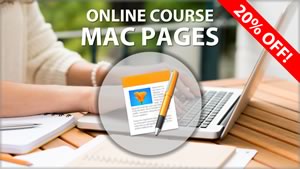The clock that appears on the right side of your menubar can be customized to suit your needs. You can choose what to display and even switch to a compact analog clock. In System Preferences, you can set the time to be spoken aloud at regular intervals. There are many third-party apps in the App Store that offer even more options. Watch Video...
If you have a folder you need to access all the time, you can give yourself easy access to it in a number of ways. You can use the Dock, the Finder sidebar, the Finder Toolbar and an alias on the Desktop. You can also create an Automator task to open the folder and then a keyboard shortcut for that. Mission Control is another way to keep that folder easily available. Watch Video...
Many people make the mistake of splitting Numbers data across multiple spreadsheets when it should be kept in one long table. You can use formulas and filters to keep your data in a single table and still easily show only a subset of the data, such as a monthly expense report. Watch Video...
Smart Folders allow you to view collections of files that share something in common, even if they are not all stored in the same folder. You create a Smart Folder just as you would perform a Finder search. But the Smart Folder will live on as a saved search in any location you specify, or nearly the Finder sidebar. Smart Folders update automatically to include new files that meet the same criteria. Watch Video...
The desktop background is the large image that appears behind everything you do on your Mac. You can change it in System Preferences. You can select from many provided images, choose a solid color, or use any of your own photos as a desktop background. You can also have the desktop background automatically change from a selection of images on a regular basis. Watch Video...
In case you haven't been paying attention to what is coming in iOS 11, the big story is that the iPad is about to gain a lot of pro-level features. Many of these will be iPad-specific features, not available on the iPhone. In fact, an iPad running iOS 11 will be halfway between an iPhone and a Mac. Read More...
If you have a large screen (or screens) with a lot going on, it can be easy to lose your cursor after typing with the keyboard for a while. You can find it by moving the cursor quickly back and forth with your trackpad or mouse. The cursor will enlarge to catch your attention.
A free iOS keyboard with Glide Typing and emoji and GIF search.
- Rumor: All Three 2017 iPhone Models Have Entered Volume Production Ahead of Expected September Launch
- News: Apples Carpool Karaoke: The Series Television Show Now Available on Apple Music
- News: Apple Seeds Fourth Beta of macOS High Sierra to Public Beta Testers
- News: Apple Releases Fourth iOS 11 Public Beta
- Rumor: All 2017 iPhones to Come in Only Three Colors, Launch Simultaneously in September
- News: Apples Stock Price Rises Above $160 Mark to Set New All-Time High
I'm often asked about the software and gadgets I use to produce the MacMost videos and in my work as a developer. So I've compiled a list of the products I use and recommend. Check it out. -- Gary
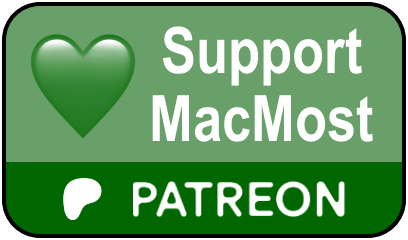 MacMost is an ad-free user-supported website thanks to people like you! For as little as $1/month you can help and for $5/month you can become a member of Club MacMost where I share extra posts, tips, bits of video, and commentary such as these items from this week:
MacMost is an ad-free user-supported website thanks to people like you! For as little as $1/month you can help and for $5/month you can become a member of Club MacMost where I share extra posts, tips, bits of video, and commentary such as these items from this week:
This Week In the MacMost Q&A Forum
- How Do I Join Two Tables (in Numbers)?
- Which MacBook Should I Buy- 256 or 512GB?
- How Do I Remove or Block an Annoying Website?
- How Do I Remove Adware From My iMac?
Follow MacMost
- Twitter (Posts)
- Twitter (Gary)
- iTunes Podcast
- iPhone/iPad App
- YouTube Channel