A new feature in macOS Monterey is the ability to use a Mac as an AirPlay receiver. You can mirror your iPhone, iPad or another Mac's screen, or use iOS apps like Keynote and Photos that can show content over AirPlay. You can aso just AirPlay audio.
You can also watch this video at YouTube.
Watch more videos about related subjects: Networking (9 videos).
You can also watch this video at YouTube.
Watch more videos about related subjects: Networking (9 videos).
Video Transcript
Hi, this is Gary with MacMost.com. Today let me show you how to use the new AirPlay Receiver function on your Mac.
MacMost is brought to you thanks to a great group of more than 1000 supporters. Go to MacMost.com/patreon. There you can read more about the Patreon Campaign. Join us and get exclusive content and course discounts.
So a new feature in macOS Monterey is the ability to use your Mac as an AirPlay Receiver. So you can AirPlay an iPhone, an iPad, or even another Mac to your Mac. Just like you can do it from one of those devices to an Apple TV. Now to enable this you need to go into System Preferences and then look for Sharing. Then look for AirPlay Receiver. Go to that and turn it On. So then you need to decide whether AirPlay is only available for the current user. In other words you can AirPlay from your iPhone to your Mac as long as you're using the same Apple ID. Or you can choose Allow Anyone on the Same Network. So this is similar to how Apple TV would work. Anybody that is in the same WiFi network would be able to AirPlay. You still have to confirm using a code so it's not like you could take somebody else's Mac over while you're at work. You would need to see the code on their screen. Or you could Allow Everyone. So anybody nearby. It doesn't even have to be on the same WiFi network.
You also can require a password. Now you have to enter in the matching code if you don't use this. But if you use this then you can set a password and there is no matching code to see on the screen. Somebody needs to know the password in order to connect using AirPlay. Once you have that turned on you start things on the other device. Again it works just like it does to an Apple TV. So let's say we're just going to mirror the screen. I'm going to bring up Control Center here and then tap Screen Mirroring. Then you'll see all of your AirPlay devices. I have a few Apple TV's available and I have this MacPro here. I'll select that. You see on my Mac screen I have to Accept. Now the screen is mirroring. So now everything I do on my iPhone, I'll see it here on my Mac screen. It basically turns the Mac screen into an Apple TV. It's just showing whatever is on the iPhone.
The only functionality here on the Mac is this little control here. If you move the pointer you'll see the ability to stop AirPlay. In this case since I have two screens I could say switch to the other display. You could also just stop Screen Mirroring on your iPhone like you could normally. So I'll turn it Off here.
Now I have previously AirPlayed from my iPhone to my Mac before so I didn't have to enter in the code a second time. But the first time you do it you're going to have to enter in that code. So if I try it here with my iPad I'm going to use Control Center, Screen Mirror, to the MacPro. You could see I have to Accept and then it's going to show a code on my Mac screen. I have to enter in that code on my iPad and Okay before the screen mirroring will start. But the next time I do it I won't have to enter that code. It knows that AirPlay is allowed between those two devices.
Now this also works with other AirPlay modes. For instance if I go to the Photos App I can be looking at a picture here and I could go and Share that picture and choose the method of sharing as AirPlay. Then I get to choose the MacPro like before and now you could see it will show there on the Mac screen. I can even use iPhone screen and swipe over and it will show the next photo. Then I could Stop AirPlay right here to turn it Off or do it on the Mac side.
Now you can also AirPlay to your Mac's speakers. So here I am in the Music App and I could tap here and you could see I could AirPlay to various devices including my Home Pod, Bluetooth Devices. Things like that. I could now choose my MacPro and you could see I can AirPlay just the audio. Notice if I look in Control Center down on my Mac it will show what's playing from my iPhone. I could even control it to some extent. Just like with any other bluetooth AirPlay device I can tap here and go back to iPhone for the output and that will turn Off the AirPlay streaming.That also works in any other app that can do AirPlay on a second screen like that. Like, for instance, Keynote to do a presentation.
Now there are two other options that I want you to know about. One is if you choose Allow AirPlay for Everyone it will work even if you're not connected to the same WiFi network. So it's working wirelessly directly from one device to the other. Also it will work if you connect a device by USB. So if you enter your phone by a USB cable to your Mac then you can do AirPlay that way which will allow for a faster lower latency connection.
Now this isn't going to work on older Macs. You need to have a certain level of hardware for this. So check out this page at the Apple site which gives you the details of what's new in macOS Monterey. If you scroll down to AirPlay to Mac you'll see there's Footnote 7. Go to that footnote and you'll see the list of requirements.
So what's this good for? Well, it's good for a variety of situations. The audio function is great if you have some great speakers hooked up to your Mac and you just want to play your music from your iPhone to your Mac. Or you want to allow somebody else to play their music through the speakers on your Mac. If you have your Mac hooked up to a projector or a large screen at a meeting you can enable it to allow somebody else in the meeting to show something from their Mac, iPhone, or iPad. If you're presenting from your Mac and you want to switch to showing something on the iPhone like demonstrating an app you can AirPlay from your iPhone to the Mac which is then hooked up to the large screen or projector. So there are a variety of use cases. Let me know what you would use it for in the Comments below.

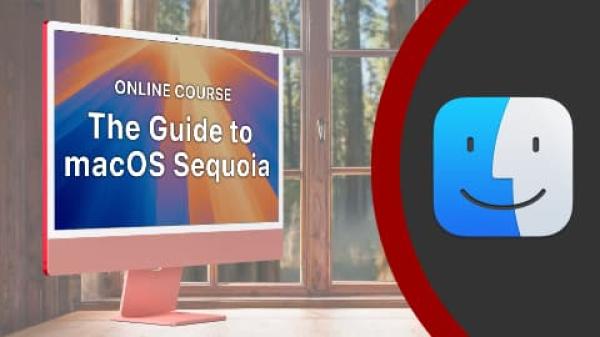
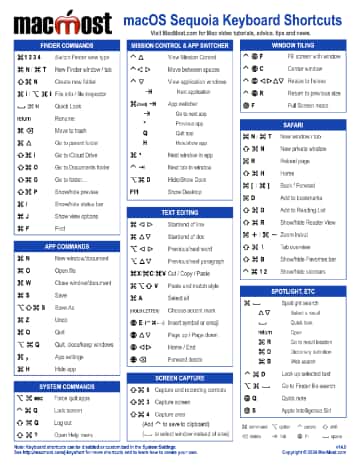
Thanks so much, Gary, for yet another great tutorial. When I airplay an app (Facetime or Whats app) from iPhone to mac (or AppleTV) and physically keep the phone to landscape mode, the mac adjusts the apps to this mode to the point where you start a video call. Once the video begins, the mac goes back automatically to portrait mode. Is there any way around this, or is this simply an Airplay or Facetime/Whats App limitation?
Razvan: There's no settings or things you can change. Request this as a feature from Apple if you want it.
Hi Gary!
When I go to “Settings/Sharing...there is NO Airplay Receiver listed???
I am up to date on my iMac, Mac OS Monterey.
Robert
Robert: Perhaps your Mac is too old? Did you watch the entire video where I talk about that?
Air Play is not I'm the list of Sharing choices on mt 2015 MacBook Air running Monterey 12.0.1
What's wrong?
Carl: I'm guessing you didn't watch past 4:55.