There are hundreds of keyboard shortcuts for Mac users. There are Mission Control shortcuts, Finder shortcuts, system shortcuts, application shortcuts and more. Many you can find by just looking through the menu bar for that application. You can find system ones by looking in the System Preferences under Keyboard.
But some keyboard shortcuts are more useful than others. And some are harder to remember than others.
So MacMost has compiled a list of our top “power user” keyboard shortcuts for macOS 12.0 (Monterey). Here they all are on a single PDF page, downloadable and printable: The MacMost macOS Monterey Keyboard Shortcuts. Download it and pass it along!

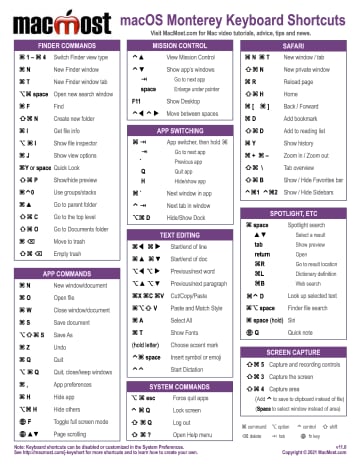


This was amazing to have pdf document that I keep in iBooks
Hi,
I´m missing the "toggle show hidden files" option shortcut since a couple of years and always add this to your great PDF each time a new macOS arrives.
It is the combination "shift command ." for Finder.
Looking forward to your updates!
-Lars
Most current and only free shortcut help I could find online. Thanks for generously sharing your work to help our lives be more efficient.
This is a great help. However, I want to print a hardcopy of this. Any help?
Kellye: Just open up the PDF in Preview and Print.
I am one of those people stile using the legacy mos, Catalina. How do I get or find the Keyboard Shortcuts for Catalina.
Larry: Check out https://macmost.com/category/keyboard-shortcut-pdfs
This shortcut page has been great for me for many years.
But where has the list of Startup Keys gone for Monterey?
Adrian: It is rather more complicated now. The older Macs still work the same, but the new M1 Macs are very different using the power button being used for everything instead. See https://support.apple.com/en-us/HT201255
Just purchased my first Mac, 14" MacBook Pro, this has been extremely helpful
Do you have a similar chart for High Sierra?
Judith: You can find the old ones here: https://macmost.com/category/keyboard-shortcut-pdfs
how can I program f13 to do a screenshot?
Daniel: Go to System Preferences, Keyboard, Shortcuts, Screenshots. Set it to what you like.
exactly what I was looking for, thank you sire
sire, can you please tell me what program did you use to make this sheet? Pages? or something else? thanks
newmacuser: I built it in Pages, yes.
Love the Monterey Shortcuts list BUT missing is the STARTUP KEYS list. Could you PLEASE redo with these included.......Please/Thanks
Barry
Barry: I no longer include them for two reasons. First, they are different than the rest as you don't use them while working. Second, they now depend on whether you are using Intel or Apple Silicon. The old startup keys only work with Intel. With Apple Silicon it is very different. See https://support.apple.com/en-us/HT201255
Wow! Just what I was looking for. Because U R so helpful, I will become a "Patreon" soon. Thanx
Thank you so much! Have you seen one like this that can fit on the laptop next to the trackpad?
AJL: I suppose you could print it smaller.
If you have the slightly older white Apple keyboard with number pad and an eject key next to F12, control-option-command-eject key will shut down any Mac.
This is great! Can't believe I met you in a MUG and in 2022 you still loyal to users and their needs! Respect from an OG PowerPC 6100 user!
You're missing the most useful keyboard shortcut of all. When saving a new document, if you hit command D in the save dialog the new doc will automatically be saved to the desktop. Then you can put it wherever you want at your leisure--but in the meantime you can find it quickly. Back in the Ice Ages I used a suite of utilities from Now that seemed to have a lot of functionality to save docs where I wanted them—but probably around OS10 that went away & I found myself constantly having to search.
I am a low vision user and my OT suggested I start using shortcuts - this will be invaluable to me! Is there another one for specific accessibility features (display, zoom, etc)
Lisa: Search the actions for "accessibility" and you'll find a lot of actions.