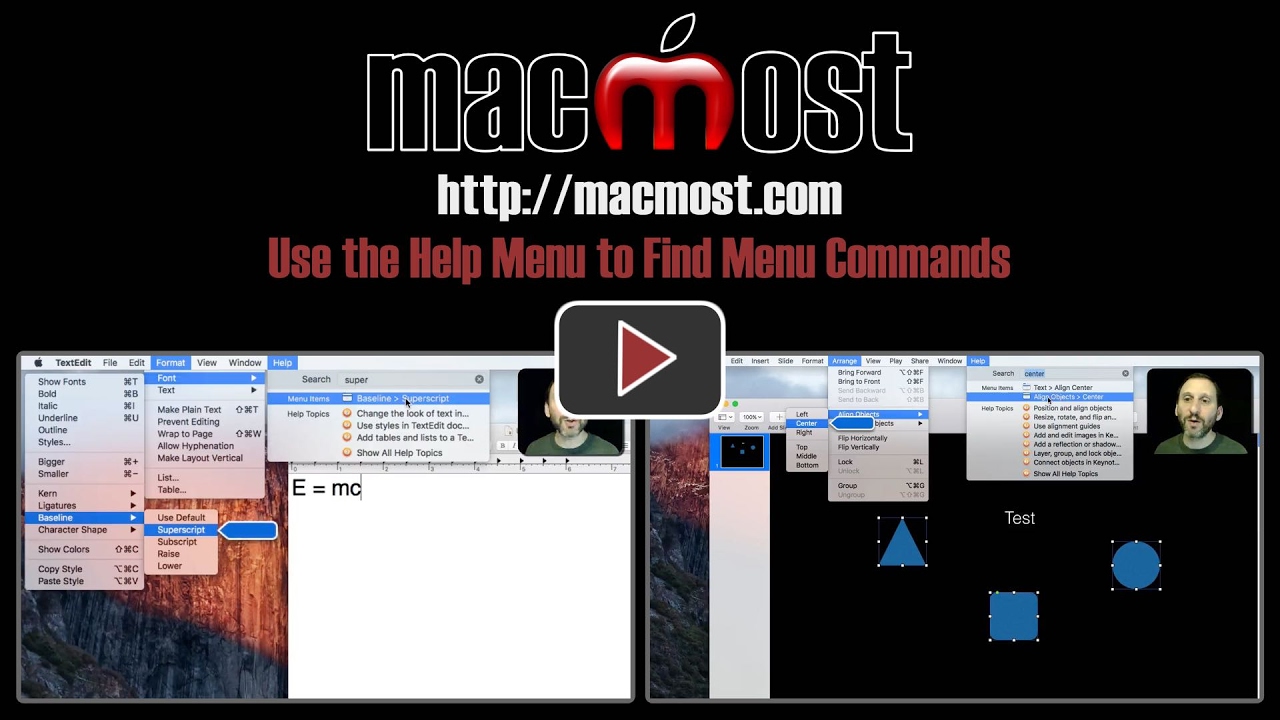The Help menu can be used in all applications to find other menu commands. The search function in the Help menu will return any menu command that contains the keyword, which will help you locate commands buried deep in submenus.
▶ You can also watch this video at YouTube.
Video Transcript
Let's continue our look at the Help menu. The last episode I showed you how to get to documentation through Help. But the Help menu can be used for something very different from that. It can be used to locate menu commands.
So, for instance, here in TextEdit I can look under File and I can find all these different commands. Under Edit, Format, View, etc. But say I don't know where something is. Like the example I always use in this situation is Superscript.
Here I am typing e = mc squared. If I put a 2 there, that's not right. It needs to be up. It needs to be squared. It needs to be Superscript. How do I find Superscript in TextEdit? I know it's somewhere but I'm not sure where it is. I look through different things here under Text. It's not here. It doesn't seem to be any of these. It's difficult to find but it is there. So what's the quick way to find it?
Well if you go to Help there's Search at the top which you would think you would use to search documentation. But it also will return menu commands. As a matter of fact it does that very quickly. So let's start typing Superscript. Ah, there we go. As soon as you start doing see menu items, Baseline Superscript is exactly what I'm looking for. Then when I move my cursor over it, it shows me the full path to it. I can see it goes Format, Font, Baseline, Superscript.
Now, I could go and learn from that and say great, let me go over here. Format, Font, then Baseline, Superscript. Or I could just access it right here. If I click here it will do it. Now I change to superscript, I type 2, and 2 is elevated just like I want. You can use that to find commands in any app. It doesn't even have to be an Apple standard app. It can be a third party app as well.
As another example, here I am in Keynote. Say I selected these three objects and I want to center them all. I could search for the alignment commands in here and go to centering. It's somewhere in here. But a quicker way to do it, I'll just go to Help. Search for Center here and you see I get two results. Text align center.....that's not what I want. Align objects center, that's what I want. I can see where it is. It's under Arrange, Align Objects, Center or I can just, since my cursor's here, just select it and I can do it that way.
It's pretty quick to do it and I can find any command in any app this way no matter how deeply it's buried. Whether it has a keyboard shortcut or not it always works.