AirDrop is the best way to transfer files between Apple devices in most cases. Learn why you should be using AirDrop instead of file sharing or cloud services for file transfer.
You can also watch this video at YouTube.
Watch more videos about related subjects: File Sharing (12 videos).
You can also watch this video at YouTube.
Watch more videos about related subjects: File Sharing (12 videos).
Video Transcript
Hi, this is Gary with MacMost.com. Let's take a look at using AirDrop to transfer files between Apple devices.
MacMost is brought to you thanks to a great group of more than 1000 supporters. Go to MacMost.com/patreon. There you can read more about the Patreon Campaign. Join us and get exclusive content and course discounts.
Now there are many ways to transfer files between your Apple devices or from your Apple device to somebody else's. But for awhile now the best is just to use AirDrop. AirDrop is a way to wirelessly transfer files and other information between Apple devices. It has big advantages over any other method like File Sharing or Cloud Services.
First there is no setup for AirDrop. Unlike network file sharing you don't need to establish which folders are shared and which aren't and set everybody up and everybody needs to be on the same network. Not at all! In fact there are very few settings for AirDrop. On the Mac you go to System Settings and then you can go to General and then AirDrop & Handoff. There is only one setting here. That's to turn AirDrop off or set it to No One is allowed to AirDrip with you, Contacts Only which is the standard that allows anybody in your contacts. So their Apply ID is somewhere in a contact that would include you with your own devices and presumably anybody else you really would want to share files with anyway. Or you can set it to Everyone which is useful for sharing with other people that may not be in your Contacts like people at school or at work.
On the iPhone, similarly, you go into Settings and under Settings go to General and then there is AirDrop. You have those same three options there. Note that recently Apple changed everyone to Everyone for 10 minutes. When you switch on Everyone it is only good for 10 minutes. This prevents you from getting unwanted requests from strangers when you're in a public place.
Now when you want to send something, like say this file right here, you just need to Share it. You can Control Click it or right click, or two-finger click on a trackpad. Then go to Share or you can use File, and then Share there, or the Share button. Any of those take you to the same place. You're going to, of course, want to send a copy in this case. We're not collaborating here. Then you can choose AirDrop. Then you're going to see nearby devices like, for instance, my iPhone here. It shows me the document that I'm going to share and then I can simply select from the List here who to share it with. You can see at the other end there's a Notification and you get to choose what to do with it. I'm just going to send this to Files. Then choose where I want to Save it.
On an iPhone or iPad it is a similar thing. You would choose a file. So I'll open the Files App here and I'll just tap and hold this file here. I'm going to select Share and then I'm going to select AirDrop. Then I see the other device there. I can select that and I'm going to get a notification that it is received. I have Options right here so I can show it in the Finder or just open the file.
Another way to do AirDrop is instead of using the Share Menu you can simply create a new Finder window and go to AirDrop, either using the item here in the left sidebar or if you don't have that there you can just use Go and AirDrop and it shows you this interface here which has all of the other devices where AirDrop is enabled. So in this case there is my iPhone. I can simply Drag and Drop a file onto the device here and that would initiate AirDrop.
Now reason #2 why you should be using AirDrop is it's fast. So here's how AirDrop works. It uses both BlueTooth and WiFi. BlueTooth for discovery. So that is how it finds out there is another device nearby and it lists those. But when the transfer is done it is done over WiFi. But not in the way you would expect. You see Macs, iPhones, and iPads have special WiFi hardware that not only allows you to connect to a WiFi network but also allows you to create these temporary WiFi connections to other devices. So, when you transfer something with AirDrop you're transferring directly from one device to another using the WiFi hardware. WiFi, of course, is how you would transfer anything else. If you were doing regular network file sharing, if you were doing something online it is all over WiFi, right. So this is a direct WiFi connection between devices. So it is as fast, if not faster, than any other way to transfer files.
Reason #3 is how it works across all Apple devices. So this works for iPhone, iPad, and Mac. It works between all of those devices. So to get a file from your iPhone, say, to your Mac it's a real easy way to do that. Or if somebody else has an iPad and you've got an iPhone you can use AirDrop to send them a photo, a file, or whatever. Now realize that this means it doesn't require the internet. Not at all. You could be somewhere where there is no WiFi connection to the internet. Say you're in a remote cabin somewhere. There is simply no internet connection at all. But if you've got your iPhone and a friend has another iPhone you can use AirDrop to transfer a file to them. You don't have to have some sort of device or a network or something between the two to do the transfer. It goes from one device to the other. If you are on the same network that's fine. But it doesn't use that network. So you don't need to be signed into the same WiFi at all. So you could be in a situation where you've got WiFi but somebody else doesn't and you can use AirDrop. Or neither of you have WiFi or are signed into completely different networks. It doesn't matter. The network isn't being used. It is a direct transfer between devices.
Now it is also secure. Being directly between the devices means there is no one in the middle that can intercept the data. It is encrypted anyway which makes it even more secure. But not having some sort of network or a network device between the two devices where the transfer is taking place makes it potentially more secure than any other way to do this.
Now what I just demonstrated to you before was transferring between two devices for the same Apple ID. On my Mac here I'm using my demo account and the iPhone is using my demo account as well. So when I transferred notice how it didn't ask for confirmation on the other end. It just transferred the file. That's because AirDrop is smart enough to know that you're doing a transfer between two devices owned by you. There is no need for you to confirm on the other end. However in other cases you may be doing a transfer to somebody else. That is going to require not only you to select the file and then send it but then them to accept the file. Here's one example of one way I use AirDrop is I use an App to record video that's not the camera app and it saves the video into its own kind of data. Now I could attach a cable to my Mac and use the Finder to transfer that file. But I could also use AirDrop. I could simply select one of the videos here and then tap the Share button and then AirDrop is one of the options. I can transfer this video file using AirDrop without having to connect to a cable or add the video file to Photos and have it sync over iCloud. So this works great to get files between your devices but it is also an ideal way to get files from one of your devices to one of somebody else's devices.
For instance, it's a great way to share photos with friends not sending them a reduced quality version over text messaging or email. It's actually sending the original image or group of images without having to worry about bandwidth here, because you're going directly between the two devices. You can both have a very slow internet connection or limits on your bandwidth. It doesn't matter. You're going from one device to the other. You're not going through the internet.
Another thing some people don't realize is that AirDrop works for any file. So, yes, you can do a Numbers file like in this demo here. But it is not restricted to just Apple files. You could do text files. You could do zip files. You can do image files. Any kind of file that you want. You can even do Folders. I can select a folder here. I can use AirDrop and send this entire folder to the other person. But it also works with other types of data. So, for instance, here I am in Contacts. I can Share this contact over AirDrop to another person. So you can Share your own contact or somebody else's. You could also select a photo or photos and share that with AirDrop as well. Here I can go and share an entire note with somebody else. I'll send a Copy instead of collaborating and I can use AirDrop to do that. You can also share websites. If I just use the regular sharing method there, choose AirDrop, then it will share it with that other device and you can see it goes right to that page. So if you want to show somebody else who is nearby webpage you can just use AirDrop.
Now it doesn't seem like it was that long ago that AirDrop was new. But it has actually been around for more than a decade. One of the best places to see if your device is compatible with AirDrop is to look at the Wikipedia page for AirDrop. You can see it goes back quite aways. For instance, it started with macOS Lion. It started with iOS 7. Devices go all the way back to the iPhone 5 and to Macs from 2008. Note that one way that AirDrop is different than regular file sharing is you can technically have regular file sharing from anywhere in the world, right. You can do it over Cloud services to any part of the world or at work or at school if the network extends across a large campus you could use File sharing for any distance where the network is available.
AirDrop is something where things have to be nearby. So within about 30 feet. Bluetooth range, in other words.
So if you haven't been using AirDrop, maybe you're using traditional networking or maybe connecting a cable from your iPhone to your Mac to transfer files, instead try using AirDrop. It's by far the best way to do this kind of thing. Hope you found this useful. Thanks for watching.

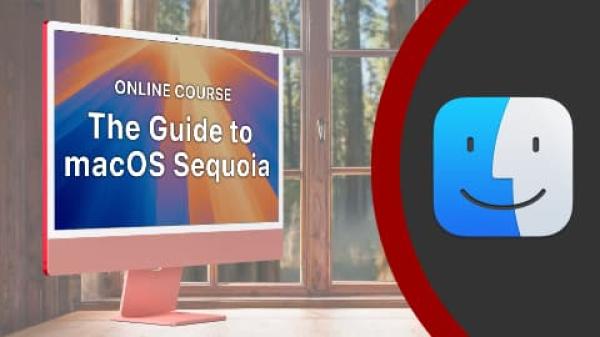
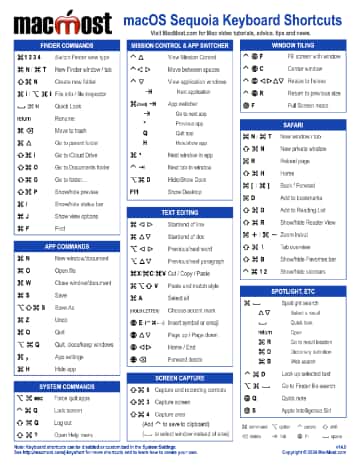
Which is better; Airdrop or Save to Files?
David: Not sure what you mean. "Save to Files" would be an option if you were, say, downloading something from the Internet to your device. AirDrop is a device-to-device transfer.
I have an iPhone 13 and a Mac and I cannot get the phone to transfer a file on Air Drop because I get the screen on the phone that says 'No people found' 'there is no one nearby to share with', and I am sitting right next to the Mac. Why can't the phone see the Mac? It does in other applications.
William: Make sure you have Wi-Fi and Bluetooth on for the Mac, check in the Finder AirDrop window on your Mac to make sure it is set to Everyone (or Contacts as long as you are using your same Apple ID, etc).
specifically going from phone to mac (Mini) all latest ios/osx I don't get a notification on my mac like you did in the video.... can't work out why...?
Hi Gary.... great video. I have been lazy to learn about AirDrop even though I have been a Mac User since 1992. I am curious if I can send an IOS app from my iPhone to my iPad and visa versa.
Thanks for all the great content you share with us.
Zaph: What was it you were transferring? I mention in the video that if it is going from you to you (same Apple ID) and there are no choices (like a photo may go to the Photos library or as a file) then there's no need to ask for anything.
Lindy: No, for apps, just get them from the App Store on both devices.
Thanks Gary. Airdrop is great, but I realised recently that when airdropping photos some of the meta data is not automatically transferred e.g. depth of field information for a portrait photo. This requires the sender to always tap "options" on the Airdrop interface and then select "All Photos Data". Messy. Also this setting is not "sticky" so it is necessary to go through this process every time a new Airdrop is initiated. Any thoughts? Regards Michael
Gary, My Mac Studio and iPhone are within 6 inches of each other. Both have BT turned on and both are signed into the same iCloud account. I can't Airdrop a file from my Mac to my iPhone unless I have Everyone for 10 minutes activated on my iPhone, similarly, I can't Airdrop a file from my iPhone to my Mac unless I have Everyone activated on my Mac. Any ideas as to what I may be doing wrong?
Jonathan: So what you are saying is "Everyone" works, but "Contacts Only" does not? Are you in your own Contacts (In the Contacts app use Card, Go to My Card). Make sure your Apple ID is listed, the one you actually use as your official Apple ID and make sure it isn't a variant like the @me.com version when it should be @mac.com or @icloud.com, etc. If that doesn't work, call Apple Support and have them walk you though some things.
Gary, just spent 2.5 hours going through the various levels of apple support to no avail. The bottom line is that Airdrop will not work between my iPad, iPhone, MacBook Pro and Studio when the receiving device is set for Contacts Only even though all devices are signed into my iCloud account and my contact card is correctly configured and shared between all 4 devices. Interestingly my devices Airdrop recognize that my wife is in my contacts when she airdrops from her phone to my Studio.
On the MacBook Pro (Intel) running macOS Monterey Version 12.6.5, if the
FireWall is ON, then the following setting should also be set
Security & Privacy
FireWall: ON
- sharingd - Allow incoming connections
If the -sharingd is -Block incoming connections, then
the MacBook Pro will see the iPad/iPhone, but on the iPad/iPhone the message 'Waiting'
will be flashing when AirDrop is selected to send to the MacBook Pro,
a transfer from the iPad/iPhone to the MacBook Pro is not possible.
I have found that airDrop is useful for this case: I am editing MS Word doc on my MacStudio, and I want to continue editing it on my MacBook, say out on the porch. If I simply wait for iCloud to sync the recent edits from my MacStudio to my iCloud Doc folder on the MacBook, I often have to wait several hours (btw, is there a way to rush that?). But if I use airDrop, it pushes the edited updated file immediately into my MacBook copy of the file in iCloud Docs folder, overwriting old copy. Great!
Michael: You shouldn't have to wait hours for iCloud Drive to sync. It should be seconds. Not sure why it isn't working properly for you. Perhaps contact Apple Support to get to the bottom of that.
Thank You. In your tutorial for air drop on Mac, you were in Files and then brought up Air Drop and then dragged files into Air Drop. The air drop window was on top of the file window and was easy to drag and drop. When I bring up Air Drop is is alone and not on top of files and I couldn't drag and drop anything. Do I need to change a setting for windows so they can piggyback like yours? Thank You for your tutorials.
Linda: It sounds like maybe you aren't opening a second Finder window. Go to File, New Finder Window to open a second Finder window. Then go to AirDrop in that window, leaving your original window there to drag from.