Learn how to use the new Arrange By feature of the Finder in Lion. In addition to sorting your files, you can also group them by kind, size and other attributes. But using Arrange By can conflict with how you want to sort files in list view.
▶ You can also watch this video at YouTube.
▶
▶ Watch more videos about related subjects: Finder (327 videos), Lion (11 videos).
▶
▶ Watch more videos about related subjects: Finder (327 videos), Lion (11 videos).
Video Transcript
Hi, this is Gary with MacMost Now. On today's episode let's look at how to sort and arrange files in finder in Mac OS 10 Lion. So Lion really did change some things about how you look at files in finder windows. Let's examine those changes and learn how to use them. So here's a finder window with my documents folder. Now, as before you've got four viewing modes. You have the icon viewing mode, you have list view, column view, and cover flow, which is really just this view with cover flow at the top. So we can go back to icon view and start there. Now, under icon view you see these icons, and one of the questions I get asked is "how do you change the size of these icons?" and there is a little control down here. If you don't see that control, go to view and show the status bar, so if you hide it, it goes away. Now, once you have them the right size you may want to sort them, and there's two different things you can do here. One is clean up and the other is arrange by, and arrange by is very new. So, clean up works as before, it will actually resort all of the files. Let's do that, clean up by name. And you can see it's resorted all the files into the size of the window I have and sorted them by name. That's a permanent change, I've moved everything, so it's there and I can't undo it. Now, if I also want to use the arrange by function there, I can select something like let's say arrange by kind. And you can see it divides up all of the things here into various groups. Here I've got a group of folders, and a group of documents, it puts them in separate places. Also, it gives me this sort of cover flow look. You can see here I've got more documents to the right. By using two-finger scrolling on my trackpad I can move back and forth and look at all these items here. Now, you don't have the ability to do much more when you're using the arrange by function. So you want to check to make sure that if you want to do something like clean things up, or whatever, or you want to put arrange by to none. Let me show you in list view exactly how that works. In list view here I can, in normal list view I can sort by name, I can click there to sort by size, I can reverse the sort, all sorts of things. But if I switch to arrange by and say arrange by kind, I don't have the ability to sort by any of those things anymore. That's because it would kind of get confusing, you would have this group sorted by something, and then this group sorted by something else. So, if you want that kind of sorting you want to make sure you set arrange by to none. And also note you've got all these different arrange view options here. Like, for instance, size is kind of interesting, it groups them by size of document. The arrange by name is kind of the most useless out of all of them, it basically gives you a view that looks like you're not arranging them in any way, and it has a permanent sort, you can't actually click up in the call view to change anything. So, if you want to set it to arrange by none, that's when you get control back of arranging everything by columns. Then one of the cool things about arrange by is that I can go into column view, and I can still use arrange by even though I can't sort in column view, I can say arrange by kind, and you can see that columns are arranged by kind. If I then select a folder here, and let's find a folder here that has stuff in it, you can see that that column is also arranged by kind. So then I can even go and arrange by, say, size, and then it will arrange the, each column by size in there. So, that could be useful. Now, just like before you can go to view show view options and you get many more options here. And it all depends upon what view you're in. So for instance that's a list view you can see what I get. I get which columns to be shown, arrange by and sort by are there. But, I could also go to icon view now, I have icon size, and grid spacing, things like that. And in column view I've got a different set of setting as well. But the arrange by is shown there, just as you have access to it up here. Another new thing is the all my files folder. So, this gives you a view of basically all of your files, and they're arranged by kind, my default, but you can set that to something else. And this will show you all the files that you have in all the different folders inside your user folder. Now, the my is the key word there, it's all of your files, so it doesn't include things that would be saved by the system, or by another users there on your Mac. Now of course it's important to note that your files are still place, for instance your documents are probably still in your users documents folder. These are just different ways of finding and sorting files in finder windows, and of course in open and save dialogs as well. Now remember, the new arrange by functions are completely optional, just set it to none, and then finder windows basically operate like they did in Snow Leopard. So you don't have to use these new features if you don't want to, or only use them at selected times. Hope you found this useful, until next time, this is Gary with MacMost Now.

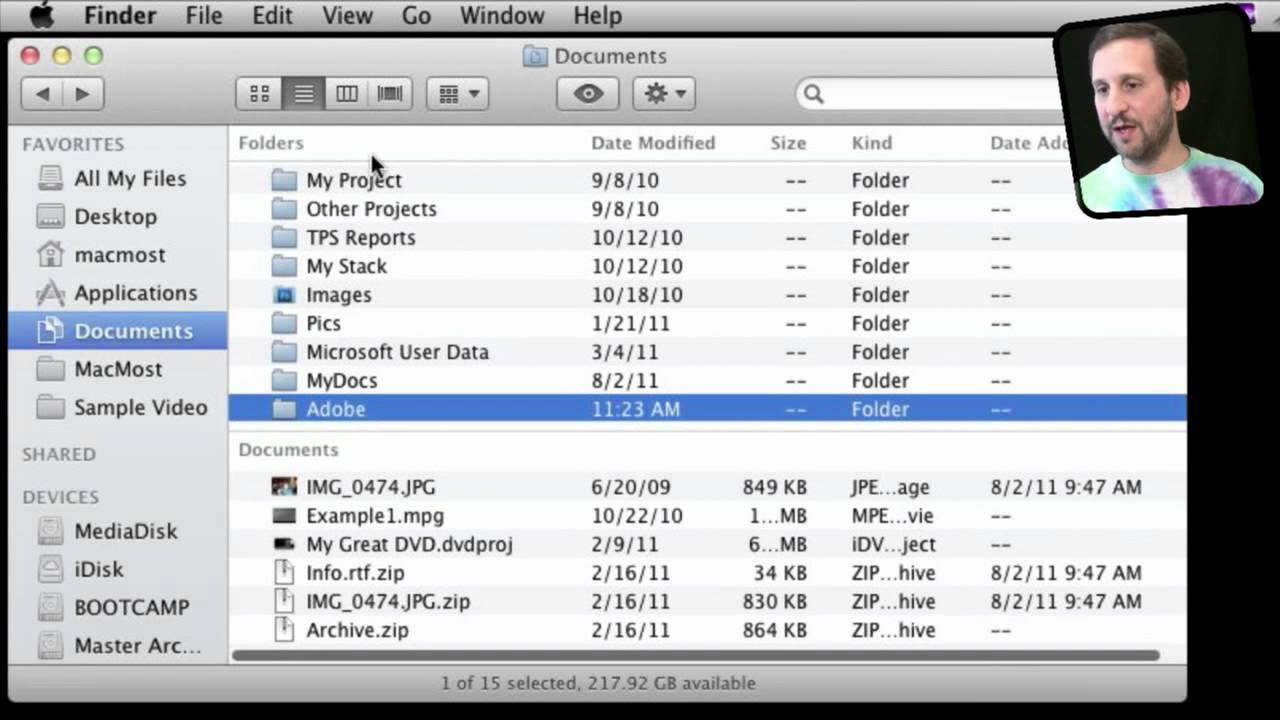


Thanks for the useful tips, Gary. If they only had tabs it would be just about perfect. ;-)
How do you sort files in ascending or descending?
You turn off Arrange By (set to None) and then go into List view. Then just click on the column headings. Click again to reverse the sort order.
Thank you, I am now able to use the Finder more effectively.
I have a question on the finder. I have it set up to arrange by kind then by name. It shows the Folders first (which I want) but it only gives you so many folders and then it will look like cover flow unless you click on "Show All" on the right hand side of the finder. I am looking for a way so that it automatically "shows all" for each group, (Folders, Images, PDF Documents, Spreadsheets, ect.) do you know how I can do that?
So are you viewing them as icons? Try viewing them in list mode. Then it doesn't seem to use cover flow. But if you want to use icon view AND "Arrange By" it seems you are stuck with over flow.
Thanks for sharing! I like your T-shirt today!
Seriously? Fantastic segment. 5 minute video that will shave hours off my work week. It is amusing how we will live with how software behaves and frustrates us without ever realizing its potential. I would have discovered this eventually... maybe in OS XI
Great job... Thanks
Great tips. My current frustration is that my files keep getting automatically resorted. Granted I'm a freak, but I like to arrange all my files my own way, not in alphabetical order or kind or size. I have "arrange by none" as the default, as is "view as icons" and "clean up by" as "snap to grid." But both in my documents folder itself, as well as subfolders, they keep getting rearranged to alphabetical order with no such command from me. I have checked all the settings I know, then manually drag and arrange my files the order I want, only to have to do it all over again for no apparent reason (haven't even logged out, changed any settings, etc.) Any tips for me? Probably just missing something simple...
Not sure what could be wrong. Do they get rearranged as soon as you close the window and open it again?
It varies, but yes, sometimes it's instant. I have other subfolders, however, that hold my manual arrangement. The documents folder, however, rearranges alphabetically every time. It seems pretty random to me.
So I just found what I think is the culprit. It's Pages. Every time I go to save a file and have to navigate to a specific folder, it rearranges all my files alphabetically in the save window. When i return to Finder, they all stay rearranged alphabetical. Any chance I can get confirmation on that or a way to fix it? It's the only thing I have found that consistently repeats the rearrangement as I've described, and it does it every time.
I created a folder, put a bunch of files in it. Then set it to Icon view, sort by "snap to grid", arrange by none. I moved them around. Then I opened Pages and created a new document. I saved it to that folder. The new file fit nicely in the next available spot, it didn't re-arrange the files.
I dunno. I just reset the PRAM and now it looks like it's stopped doing it. Thanks for the great tips, now back to productivity as usual...
I could not figure out how to arrange A-Z.
You explained this clearly– when the default Arrange By is set to NONE, you have control over listing/ordering. The way it is currently set up, it is NOT intuitive as to how to do this. Thank you for clarifying this.
Thanks Gary, found your explanation very helpful. Must say I prefer the column view over list view. Just seems easier to work with columns. Perhaps Apple will make this change in Mountain Lion. Thanks again.
Dammit Apple...quit changing things for the sake of changing things. We'd all learned how to make Finder do what we wanted it to do...then you change it. Knock that crap off, ok?
Thanks for putting these videos out there Gary. I came across them while trying to help someone looking to sort within their Finder window arrangements. A few times you mention that you can't sort within an arrangement, when actually you can; it's just deviously hidden as an option. Open a Finder window and then select the View menu; press the Option key and you'll see that "Arrange by" changes to "Sort by" (with a default of "Date Last Opened"). The "Sort by" option is also available when you open a Finder window and then show the View Options palette (View menu or command-J). In general I recommend looking at menus and pressing the Option key to see what commands are hidden in them.
You *can* change the sort order to forward or reverse order using Arrange By -- that is, setting ascending or descending order:
1) In List View with Arrange By > None, click on a column heading to get the order you want (latest modified first, latest modified last, A-Z, Z-A, or any other order). (I prefer latest first.)
2) Then choose Arrange By > Kind, for instance, to separates folders from documents, and they will be in the ascending or descending order you chose in step 1.