Once you have created your video masterpiece, you may want to put some professional-looking credits at the end. You can do this with the Scrolling Credits title effect in iMovie. But with a little work, you can make the credits look even better by moving them over and adding images that appear to the left as the credits scroll by.
▶ You can also watch this video at YouTube.
▶
▶ Watch more videos about related subjects: iMovie (137 videos).
▶
▶ Watch more videos about related subjects: iMovie (137 videos).
Video Transcript
Hi this is Gary with MacMost.com. Let's create some professional looking end credits with iMovie.
I'm using iMovie 10.0 and we're going to create some professional looking titles. Probably what you want is going to be these scrolling credits here. What we are going to do is we are going to take them and put some a long list of names in there. We are also going to move them over to the right so we can put an image to the left. The image can appear and change as the credits scroll up.
The first thing we want to do is we want to edit this list of names. It is a bit difficult to do inside of this box. In addition we also don't want this to be centered. We want this moved over to the right. There is no real way to do that inside of the interface in iMovie. So we're going to select all, Command A and Command C, and copy it.
So now we are going to go to TextEdit and create a new document in TextEdit. Make sure it is a Rich Text document. It is in this case because we can switch to plain text if we wanted to. We're going to paste in what we copied which is just going to be Title, Name, Description, Title, Name, Description. Unfortunately it is huge compared to the relative size of a text document.
We're going to zoom out all the way here. We can see that it doesn't even format correctly because the page size is for a typical sheet of paper and it needs to be way over here.
The way we correct that is we go to Page Setup. Under Page Setup we change the paper size to a Custom size and change it to something that is really wide like 24 inches wide. Do Okay. And now all we need to do is Wrap to Page. Now we can see, finally, that it fits in place there. We've got the tab markers here. The right side tab for the name. The left side tab for description and the title there. Then we can now easily type in the name and description we've got here. I've actually got some I'm going to paste in.
In addition to pasting it in I'm going to play around with the tabs here. I want to make sure I move the name so they are over to the right more so than in the center so we have room to put an image for the scrolling credits.
So I'm going to Select All, Copy, and go back to iMovie here. I've still got this all selected. I'm going to just Paste in. You can see I've pasted in all the names. This is handy even if you are not going to change things because you can work on the credits in a TextEdit document rather than rather than having to type it here in the interface. You can see this is a rather long repeating list of names and it will actually scroll now real nicely. The credits are too long for only ten seconds so I'm going to stretch this and make it twenty-five seconds so now it will scroll nice and slowly there with the names pushed over to the right.
Now all we need to do is add some images to make this look really cool. Go to iPhoto here, the iPhoto Library, and I will select some images and I will put them up here. I'll change this to a Picture-in-Picture. I'll also change it so it is not using the Ken Burns effect. I'll just have it Crop. Then I'll move this here to the right side so maybe I will have it appear at this stage here. You can see it fade in. I can definitely make it larger, maybe even get it right there in the center like that. So now as it scrolls by you can see an image appear there in the left and then fade away.
The easiest was to create a second one of these is actually take the image and just drag and drop it in there. This is going to be a mess. It has the Ken Burns effect. It is going to be a cut-away. It is not at all going to be like this one. Select it, Edit, Copy, select this one, Edit, Paste Adjustments, and paste All the adjustments, and now this becomes a picture-in-picture just like this one, with the same fade, the same cropping, the same positioning, and everything. So I can very easily do it again here. Take this, Copy, go over here, Paste Adjustments, All, and now I have another one.
So now I've got a nice sequence here of images that appear while the credits scroll by. To finish this up we can simply add some nice music. Go to Sound Effects. Go to Jingles and grab some music and stick it right in there and now we've got music, we've images, and we've got scrolling the way we want it to be there on the right side of the screen.

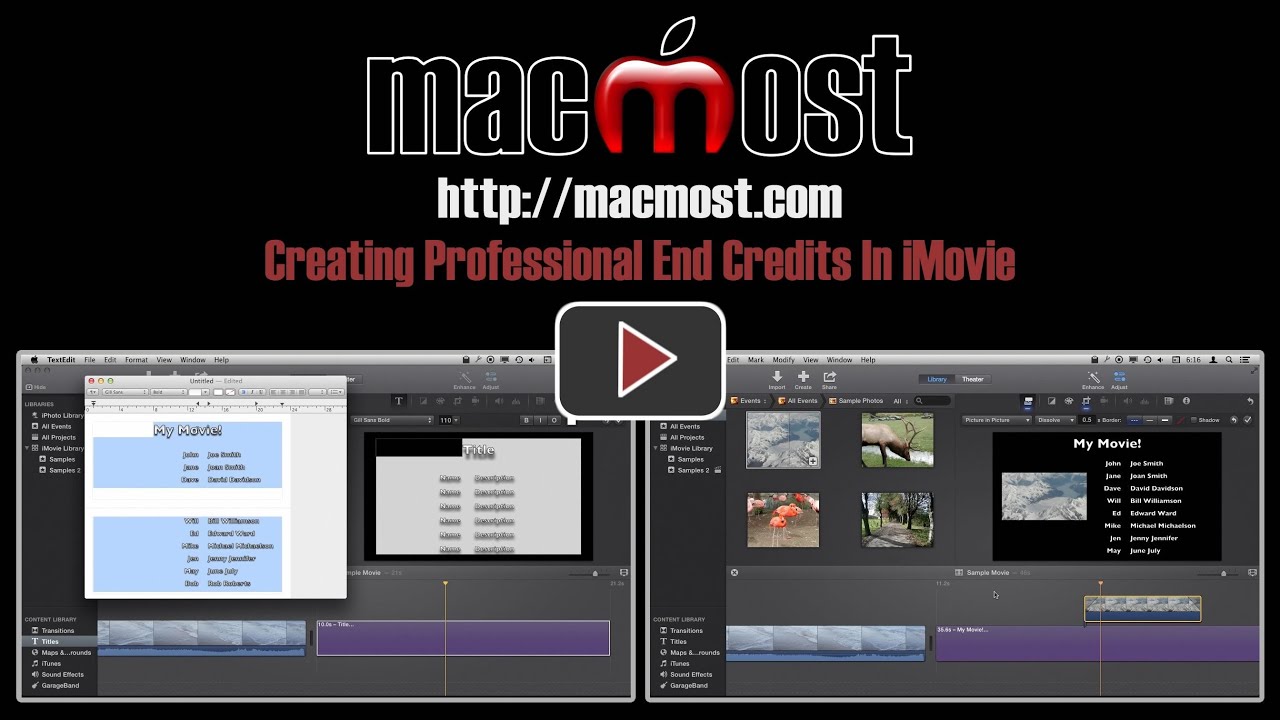


Excellent tutorial. Love your work and wanna see more iMovie tutorials. Now if only there was a way to use iMovie to create subtitles.
Yes! I totally second that! I have seen a ton of tools but none would be as good as doing as you are editing a movie....
Thanks Gary, this is very helpful - I've always wondered if I could adjust that scrolling title and thanks to you, I know how I can! Now I can add a little more interest to my end titles.
Thanks again!
Hi Gary, is there also a scrolling text as it was in StarWars?
Yes. Take a look through the titles to familiarize yourself with them as knowing what is there could be useful down the road. You'll see one instantly (Far Far Away) that is exactly what you are looking for.
Very informative, easy to follow, valuable guidance Gary... as always.
Thanks for the video. Is there a way to slow down the scrolling credits? I have a short list and I added time to it, but they still scroll too fast. Thanks
Add more time. The credits will scroll at the speed they need to to fit in the time you give them.
Another one of your excellent tutorials! I enjoy all of them, but have been working with iMovie 10 and the imovie ones are at the top of my list.
Awesome, Good job man