With OS X Yosemite you can use iCloud Drive as a place to store your files. iCloud Drive syncs between Macs and the files can also be accessed by the appropriate apps in iOS 8 on the iPhone and iPad. You can also create your own folders in iCloud Drive on Yosemite and access files on iOS 8 from outside of the normal app folder for that type of document. iCloud Drive can also be used to store other types of files, even if the app does not support iCloud Drive. On iOS 8, you can import media from iCloud Drive and export files to it as well.
▶ You can also watch this video at YouTube.
▶
▶ Watch more videos about related subjects: Finder (327 videos), iCloud (55 videos), Yosemite (6 videos).
▶
▶ Watch more videos about related subjects: Finder (327 videos), iCloud (55 videos), Yosemite (6 videos).
Video Transcript
Hi this is Gary with MacMost.com. On today's episode let's take a close look at iCloud Drive.
Now previously you may have stored all of your files in the Documents folder. In your User folder and the Documents folder you can create any kind of hierarchy of different folders with project names and put any type of file you want in there. That's kind of where your documents lived.
That is still there and still available. But another option is to use iCloud Drive now for the same sort of thing. If you have already been using iCloud Drive, say with iOS 8, then you will probably notice folders here for things like Pages, Numbers, and Keynote. These are the classic iCloud applications that have been using iCloud documents for a long time. What we haven't seen up until now is the ability to look in the Finder to see what is inside these folders.
So I can see here what is in my Pages folder. This is equivalent to what I would see if I was looking in Pages in iOS 8 and just going to open a document there. I would see those same files there. So this is the Pages document's area for iCloud. Now we can see it with iCloud Drive and the same for any other iCloud documents application whether it is Numbers, Keynote, or some third party app.
You are also going to see apps like TextEdit that use iCloud but there is no iOS 8 equivalent. There is no TextEdit app on iOS 8. So this is only really for sharing between Macs. If I were to use TextEdit to open a document in another Mac, say my laptop, then I would be able to see the same files that are in here in the TextEdit space.
But in addition to that with iCloud Drive I can also create my own folders like I have here or just put files here at the main level. So really use it just like the Documents folder and put my own set of folders here and put any file I want into them. I can put images into them. I can put files that don't have a supporting iCloud app like some design documents or things like that where they don't fit Pages, Numbers, or Keynote. I can put Microsoft word documents in here if I wanted to.
Your iCloud Drive documents stay in sync with your other Macs. So, for instance, here I'm looking at my desktop Mac and I've got the iCloud Drive folder open. I've got Screen Share here showing my laptop, my MacBook Air which is sitting next to it. You can see I've got that open also to show iCloud Drive.
On my desktop here, my local drive, I've got this Testing.txt file. So I'm going to drop this test file into iCloud Drive and it will appear here in iCloud Drive and then if I give it just a few seconds it will also sync over and appear here on the MacBook Air. You can see there it is and you can even see a progress bar as it adds it. So I've got that now added automatically and you can see these two folders, these two iCloud Drive folders, which are the same folder but this one exists on my local drive and this one is on another Mac. They will stay in sync.
All the files are really in three places here. They are on my local desktop drive, they automatically sync to the iCloud Drive server at Apple, and then they sync over to any other Macs that I've got that are using the same Apple ID that does have the same shared iCloud Drive.
Now here you can see my iCloud Drive folder on my Mac. I'm looking inside the Pages folder here to see what is there. I've got three files and a subfolder. Then on the other side of the screen you can see my iPad and I've got Pages open and I can see the same documents in there just on the Documents screen. If I were to add a new one you would see it appear, copied from one to the other.
So let's add one here on the iPad. I'll just create a blank one, put test, and then I will just name it test2. Then I'll go back to the Documents screen and you can see test2 is there and if I wait I'll see that test2 will now go over here. It says updating one document and it's sending it to the iCloud server and then once it is in the iCloud server my Mac will recognize that there is a new file there and will update it here. You can see it is here. There is a little symbol there saying it is not yet downloaded but if I just wait a few more seconds the symbol will disappear as it syncs to the Mac. Now I've got this file in both places.
Now what about outside of the Pages folder. Say I've stored something else on iCloud Drive but not in the Pages folder. I've put it in this folder I created called Project A and its a Pages document. Well, I can open that by going and hitting the plus button at the upper left in Pages there, hitting iCloud and now I can see the entire iCloud Drive including the Project A folder. Select that, select that document there, and it will open up that document but not only that it is going to put a link to it here in the Pages folder here, and you can see it adds In iCloud Drive after it. So now when I go back to document you can see that my doc is now listed there. It has got a different color to the name but it kind of makes it easy to find Pages documents that aren't stored inside the Pages folder.
You can almost ignore the Pages folder, if you want, and just create your own subfolders and then get these documents as you need them.
Now another way you can access your files in iCloud Drive is using iCloud.com. You go to iCloud.com, log in with your Apple ID and there is an iCloud Drive icon there. You can go in there and you can see not only your Pages, Numbers, and Keynote and other app's folders there but you can also go into your custom made folders and see those files there.
You can even open up these files here in the actual app's in the web side of things. So I can use the Pages web version to open up that Pages document there.
Now another thing you can use iCloud Drive for is for supporting documents. So, for instance, say I put an image here in my Project A folder on my iCloud Drive. Then on my iPad I want to import an image into a document. So let's go to the test2 document here and put the cursor right there. I'm going to then hit the plus symbol. I can see my photo albums here where I can insert an image and that is as before. But I've got Insert From now. Tap Insert From and I can see my iCloud files. I can go to Project A. Sure enough there is the image there. I can select that one and it will import in. There you go.
So without adding an image to my Camera Roll or bringing it into Photos at all I can actually bring it in here to Pages just using iCloud Drive. Kind of like you would do it on a Mac if you were using Pages. You can just bring the file in very easily.
You can also use iCloud Drive to export files. So, for instance, say I'm in this Pages document here and I want to share it. I'm going to say Send a Copy. It is going to ask me to choose a Format. So say I want to send it in pdf format. I can now choose how to send. You can see I have the Send to little folder with an arrow there. I can select a folder in iCloud Drive and hit Export to this location. Now it will send it out and I will see it actually appear on my Mac after a few seconds. There it is.

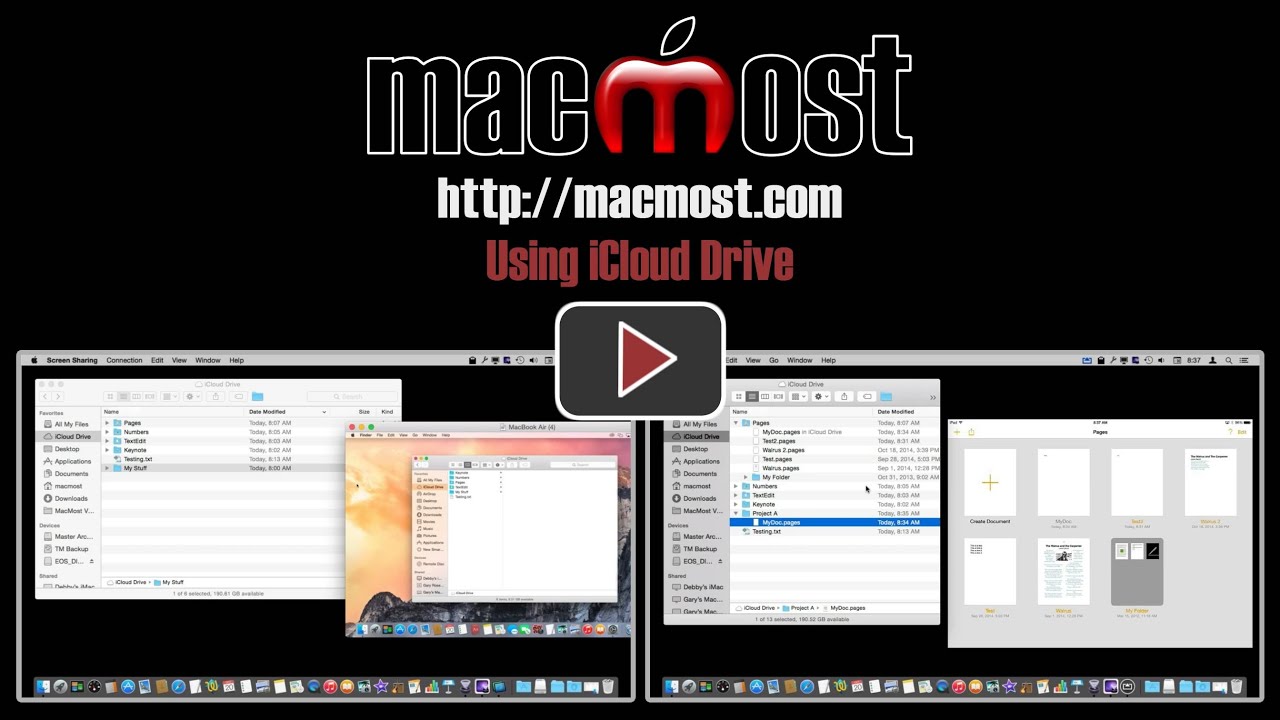


Gary:
No iCloud Drive App for iOS? Seems like if this is going to bring back the functionality of iDrive (remember that?), or replace DropBox, the app-based iOS interface is sort of non-sensical. What if I had a photo stored on iCloud Drive and wanted to view it on iOS? No way to do that? Unless I am missing something, Dropbox does the exact same thing, but allows access viewing of ANY document on iOS. Am I wrong? Is this a replacement for iDrive that still does not replace iDrive?
iOS doesn't have a file system like OS X or Windows. Files aren't just "there" by themselves, never have been.
Third-party developers can do things with iCloud Drive, so we may see apps like photo or PDF viewers appear at some point.
I don't think Apple has claimed that this is a replacement for iDrive. That was more about online storage, not really syncing and existed when there was only one OS to deal with.
Thanks for the video Gary.
I'm using an iPhone IOS 8.1 but I don't see existing folders from Pages and Keynote like your videos shows. I have setup a custom folder in Yosemiti iCloud drive which I can see in iCloud.
Any ideas why this is the case?
Cheers
Joe
Have you created documents in those apps and saved them to iCloud drive? If not, the folders wouldn't exist yet.
I had documents in there.
It's working now - maybe a glitch but signing in and out of icloud on my iPhone seemed to fix it.
Thanks for your reply and thanks for all the videos!
Since you can store number files anywhere in your cloud folder structure, I was hoping the same thing could happen with PDFs. So I made a cloud folder, place a PDFs in it via web browser, then tried to access it via iBooks on my iPad. Is there a way to do something like this?
You've got the right idea. The problem is that iBooks is not an app that accesses iCloud Drive. Maybe it will be in the future. But if you find an app that handles PDFs and also accesses iCloud Drive, then you can do it. "Documents 5" for instance. Tried it with that one and it works. I can open a PDF on my iCloud Drive and read it.
Thanks, I'll look into it!
Goodreader does what you want.
I've read that you can only only add one level of nesting to folders. True? You can do multiple levels on Dropbox, just like in the Finder.
Are iCloud Drive documents available on each device when offline?
Not true. Multiple nested folders work fine. Perhaps you were reading about the old iCloud documents system pre-Mavericks and iOS 8?
As for offline, yes, for Mac. It works just like DropBox. Each Mac gets a local copy and then you can edit it offline and it will sync when online again. For iOS 8 it works like DropBox too. You have to request (open) the file first, but then it should be available offline. I suppose if you had a huge file that was taxing your iOS or Mac's storage space and the file has been swapped out when not being used, you might not find it there when offline. Same as DropBox, I think, I've never run into the situation with either cloud system.
Bummed.. I don't see a way to make a "public" folder on iCloud drive; neither do I see a way to "Share a folder" A La Dropbox. I was really hoping to get rid of Dropbox. Guess I still have to keep it..
Are the local copies of files in iDrive (on a Mac) included in Time Machine Backups - and can they be easily restored? Likewise - on iOS devices - are the local copies of iDrive files included in iPhone/iPad backups? Is there anything special to know about backing up and restoring to iDrive?
It doesn't appear that Time Machine backs up anything more than maybe the very latest files in iCloud Drive (iDrive was an old product of Apple's so I'd prefer not to use that to avoid confusion). But of course since the files are also on Apple's servers, you don't have to fear losing them when your local hard drive crashes. I doubt they are included in iOS iCloud backups too, as that would be redundant.
Thanks Gary - I think I will actually do a test to see what Time Machine backs up from the local iCloud Drive folder. The reason I brought up the backup issue - is that what happens when you unknowingly "corrupt" a file - or delete a file - and that change syncs everywhere - including iCloud. The only recovery option would be from a backup. I doubt that iCloud backup would backup contents of iCloud Drive.
My tests show that all of the files and folders outside of app-controlled folders (like Pages, Numbers, Keynote) are backed up in Time Machine and you can go to previous versions.
That makes sense because if you think about it, the apps all use "versions." If you ware working on a Pages document, you can revert to any previous saved versions of that document from inside the app. So it is redundant to have a few old versions in Time Machine when you have all old versions in the file itself. As for deleting, if that happens the file moves to the local drive trash and you can recover it from there. And the most important function of Time Machine, protecting from local hard drive failure, is a non-issue with cloud storage.
Thanks Gary - Sounds like you have already done the research - so I won't put extensive effort into it. I currently don't keep any "important" files in iCloud - but I may start to do that soon. Your videos are extremely helpful and I look forward to each new one.
Gary, thank you so much for that video. Clearest explanation yet I've seen of iCloud Drive. I'm going to jump in.
hi Gary,
I have transferred about 50gb
of files across to my iclouddrive.
It does not appear to be syncing?
Any way to do a force sync or find out progress of sync?
Thanks
50GB is a lot of data. How long have you waited? Depending on your Internet connection, it could take from 1 hour to 10 minutes to upload 1GB. Maybe more. Then it has to download to your other device at the same speed. So it could take days to sync that much data.
Even though there is no user-accessible file system on iOS devices, it still seems to me that Apple can and should provide an iCloud Drive app for these iOS devices in much the same way that Dropbox, Google Drive, and other cloud services provide iOS apps. Using such apps, users can "see" the folder structure as it exists on their Mac. And putting different types of documents (e.g., Pages, Numbers, Keynote) in the same folder can be useful.
I am wondering if iCloud drive works like dropbox, i.e., is there are copy of the documents physically located on the computer. If so, where is that folder?
Yes. Just click on iCloud Drive in the left sidebar of any Finder window and you are there.