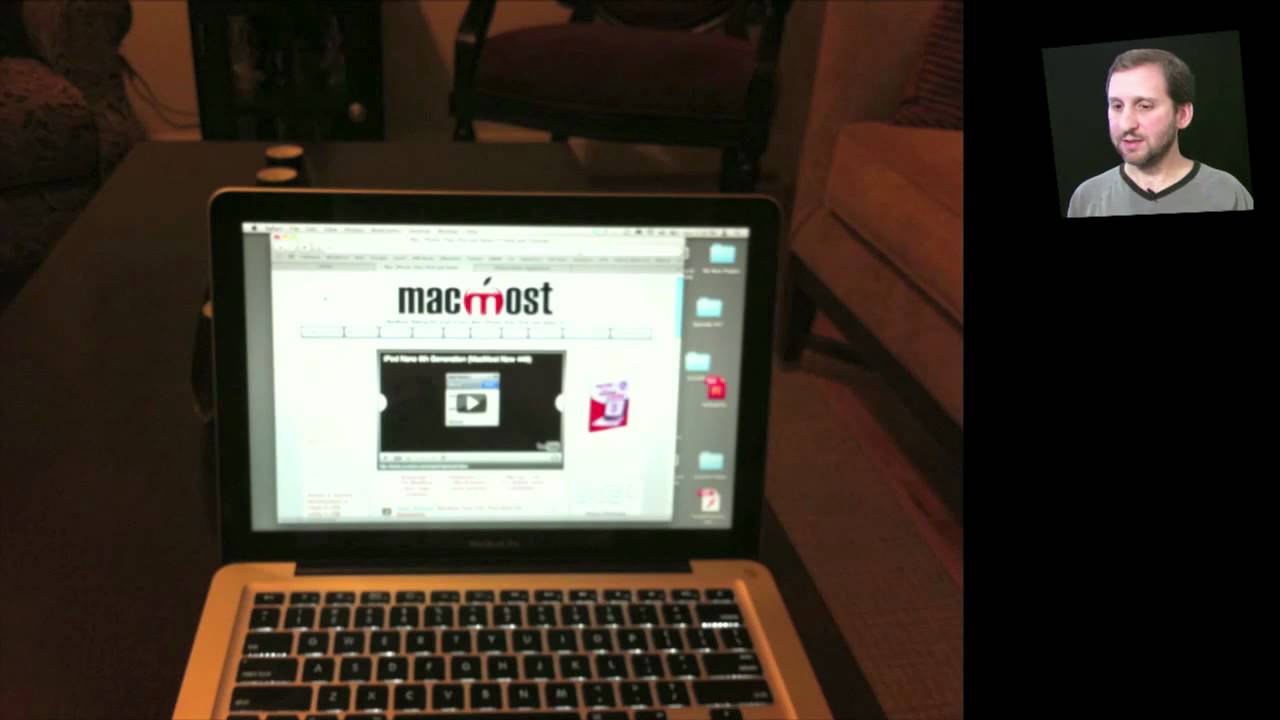Check out the new HDR (High Dynamic Range) photography feature of the iPhone 4 and iOS 4.1. The iPhone takes three versions of the picture with different exposures and combines them to make the best image.
▶ You can also watch this video at YouTube.
▶
▶ Watch more videos about related subjects: iPhone Apps (29 videos), Photography (44 videos).
▶
▶ Watch more videos about related subjects: iPhone Apps (29 videos), Photography (44 videos).
Video Transcript
Hi this is Gary with MacMost Now. On today's episode let's look at taking HDR pictures on the iPhone 4.
So HDR stands for High Dynamic Range and is available in iOS 4.1 if you have an iPhone 4. The iPhone 4 of course has a much higher resolution camera than previous iPhone's and the new iPod touch. And it also has a much faster processor which is required for combining photo's to make an HDR photo. So an HDR photo is when 3 pictures are taken instead of one, each at a different exposure level. And then those three photo's are combined to make one photo that has better definition between very bright ares and very dark areas of the photo.
So for instance, here's a photo of me and you can see that my face is kind of in shadow. Caused by my baseball cap. And here's the HDR version, and you can see there's much more detail in my face and you still get all the detail in the background. In fact you get more detail around with an HDR photo in this case. So now let's zoom in on this same photo and you can see more clearly the difference between the standard and the HDR.
The great thing about how the iPhone takes HDR photos is you get two photos in your camera. One is the HDR photo but you also get a copy of the standard exposure photo, just in case the HDR didn't work out. So here's another photo of me and with the HDR version you can certainly see it's a little different, it's a little brighter in my face. But there's a problem, if we look all the way out over the, in the back, we can see some flags, and if we zoom in on those flags we see there is a double image. It's because the three images taken, the camera ever-so-slightly during the time of those images taken. So you end up with that error in the photo. So one way you can deal with that is of course, is to simply to go back to the original image instead. And you can see that image there doesn't have the double flags. So that's a good reason why you may want to have both of the images and choose between them later one.
Now one of the uses of HDR photography is indoors, and works particularly well is if you have a light source in the photo, for instance this screen here on my MacBook is a light source and everything in the background is dark in comparison, even though the room is lit pretty normally. So if I were to switch to HDR version, we can see it get's much more definition behind the screen there, combining the light emanating from the MacBook and the natural light in the background to give me the best overall image.
So some notes about HDR. First, you need iOS 4.1 and you need an iPhone 4. It doesn't work on older versions of the iPhone, which have lower resolutions and slower processors. And it doesn't work on the iPod Touch because of the much much lower resolution camera. It's really a video camera that allows you to take stills. Also it doesn't work with the flash, if you turn flash on, it automatically turns HDR off, and if you turn HDR on, it automatically turns HDR off. This makes sense because for the flash to fire 3 times to be visible in all three photos.
So I hoped you liked this look at the HDR photos on the iPhone 4. I've got the feature turned on all the time unless I am using flash because you can always go back to the original photo if HDR doesn't do a good job. 'Till time this Gary Rosenzweig with MacMost Now.