A good alternative to Photoshop on your Mac is Acorn, an inexpensive but powerful image editor in the Mac App Store. In this tutorial, learn how to cut out a person in one photo and place them in another.
▶ You can also watch this video at YouTube.
▶
▶ Watch more videos about related subjects: Graphics (54 videos).
▶
▶ Watch more videos about related subjects: Graphics (54 videos).
Video Transcript
Editing images is one of the most common tasks people perform on computers. But if you're not doing it as a professional you probably don't want to fork over all the money for PhotoShop. There are some alternatives. For simple things you can do them in Preview. But there are some great apps in the Mac App Store for photo editing. One of them is Acorn and this is the one that I use a lot. So you can get it for only $30 in the Mac App Store.
So here's a fairly typical task you may want to do inside of an image editing app. I've got one photo here with me in it. Another with just a background. I'm going to cut myself out of this one and put myself in this one.
One of the ways that you can do this in Acorn is use the selection tool here. You can use one of these shape selection tools and draw carefully around the shape. But I'm going to try and use this one to select an area. You have to be creative when you select an area no matter what the app. So, for instance, if I choose right here and I drag, it's going to select more and more of me. But before it gets all of me it's going to start selecting some of the background. So I'm going to undo that and maybe try down here and I have a lot better luck here. It's a better spot for it. You can see I can select pretty much all of me and not get any of the background there. So, I'm happy with that and all I need to do right now is Copy, more over to this image, and Paste. There I am. Now I can reposition that image.
But right away I see it's not quite what I want. It's a little bit of a halo around my image because the background here is so much lighter than this and you're getting a little bit of background around the edge. So I'm going to work on it a bit more.
What I'd like to do is select less of me, less of the edge. There's no select, shrink or grow options here. But there are keyboard shortcuts. You can use the the Option key and arrow keys to grow the selection. Now I don't want to grow it, I want to shrink it. So I'm going to invert the selection first. So I'm going to select everything but me. Then I'm going to use the Option key and each of the four arrow keys five times to expand this inverted selection in all four directions. So, Option 1,2,3,4,5; 1,2,3,4,5; 1,2,3,4,5; 1,2,3,4,5. Once for each of the arrow keys.
You can see now I've moved the selection line in here. I will invert it again. So now I've selected just me and I'm also going to, as an added measure, add a feather to it which will basically smooth out this and kind of create a semi transparent area around the edge here. I'm going to do that for five pixels as well so it will blend this selection in better with this. Now when I Copy and I go over here and Paste it'll look a lot better. You can see it puts me in really well.
Now of course it doesn't sole this problem of the lighting being different but this is just an example. You may be working with something a little bit better. You can certainly adjust the lighting later on. You've got, if you look under Window Inspector, you've got two layers now. There's me and there's the background. I can select this layer here and do various things with it. Different ways of representing it. Also, of course, I can adjust this layer here to change the brightness, contrast, and all sorts of things.
But you get the basic idea of how to do this very common task in Acorn. You can see how powerful it is with all these different tools and all of the menu commands.

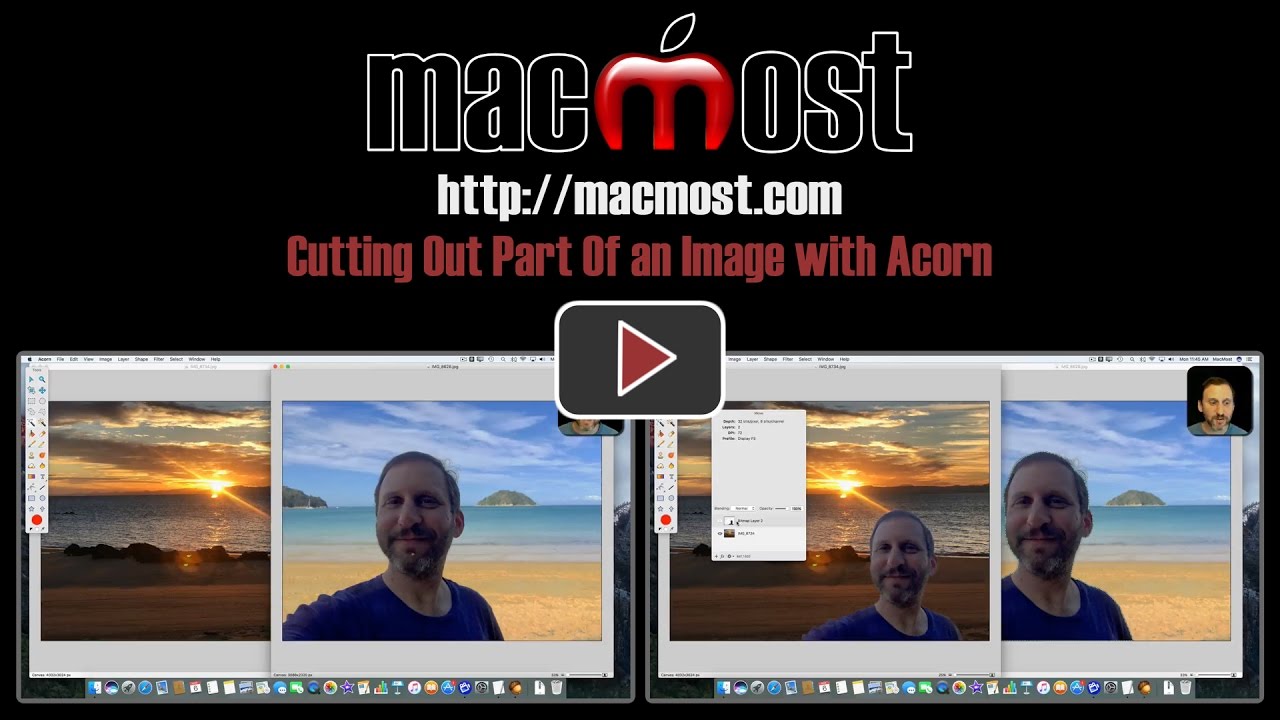


Gary, Do you know if same Acorn example can be made in Pixelmator?
Jim: Yes. I did an episode that touches on that a while back. http://macmost.com/pixelmator-paint-selection.html
I haven't used Acorn, but I've had good luck with Pixelmator for iOS (haven't tried it on Mac).
What would be the deciding factor for you whether to edit your photo in Acorn or Pixelmator? Do they have specific advantages over each other?
Cameron: Would take a while to make a full comparison between the two. They both have different styles of interface. I personally feel like Pixelmator is more geared toward artists, while Acorn is for non-artists. But it is a subjective thing so you may try both and disagree.
Gary
I have been using Picture it for years and can do almost anything with it. When I became a Mac user I bought Pixelmator and have just not been able to get on top of it as Picture it is so much simpler. Would Acorn be relatively simple compared to Pixelmator?
Brian: I think it is simpler for me as a non-artist. But it is subjective.