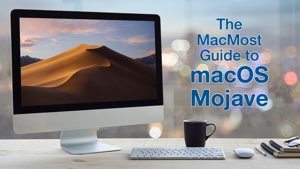I’m putting my Mac courses on sale for the end of the year. Get any of these courses for only $12 (US) each before 2018 ends. Once you sign up for a course at Udemy, you can start it whenever you want, take your time, and refer back to it later on as well. Click on any of the links below to read more about each course and apply the discount. — Gary
The Guide To macOS Mojave
This course starts with the basics of managing your files and using the system, and then goes into detail about using Safari, Mail, TextEdit, Preview and other basic apps. This course includes lots of tips, tricks and techniques. It contains a lot of getting-started information covering the basics, while also throwing in power-user tips and tricks.
Mac Pages: Mastering Apple’s Word Processing App
This course looks at each feature individually and shows you how and why you may want to use that feature. You’ll learn about fonts, styles, formatting, special characters, headers, footers, footnotes, table of contents and more. You’ll discover how you can add graphic elements like shapes, images, links, tables, charts, text boxes and videos.
Mac Keynote: Creating Presentations On Your Mac
This course starts with a simple Keynote example. You will build a short presentation using a basic built-in theme. From there, you will move on to learn how to build more complex slides using elements like text, images, shapes, lines, audio and video.
Mac Numbers: Creating and Using Spreadsheets On Your Mac
This course starts at the beginning, teaching you the basics such as creating a new document, entering numbers and performing basic calculations. You’ll then move on to create multi-table spreadsheets, perform advanced calculations, sort and filter data, create charts and more.
Mac Photos: Organize, Edit and Share Photos On Your Mac
The course starts off looking at all of the ways you can import pictures and the iCloud Photo Library. Then you’ll see how you can organize your photos using albums or keywords, automatic face and object recognition, and searches. You’ll learn about image editing, color adjustments, and how to share your photos.
iMovie: Creating Videos On Your Mac
This course starts off with a very simply example of how to use iMovie to stitch a few clips together. Then you’ll learn how to trim, crop and adjust individual clips to make them look better. You’ll see how you can add standard video elements like text, titles, transitions and background audio.