You can use semi-transparent images in iMovie as cutaways and picture-in-picture sources. This allows you to bring in almost any graphic element. You can use arrows and circles on your videos, for instance. You'll need to create the image in an editor like Photoshop or Pixelmator, and same it as a 32-bit PNG file. Then you can drag and drop it into iMovie.
▶ You can also watch this video at YouTube.
▶
▶ Watch more videos about related subjects: iMovie (137 videos).
▶
▶ Watch more videos about related subjects: iMovie (137 videos).
Video Transcript
Hi, this is Gary with MacMost.com. Let's look at using Semi-Transparent Overlays in iMovie.
I'm using iMovie version 10 here and I'm going to show you how to create semi-transparent overlays. Overlays are graphics that go over the video and you can see through them. This allows you to you put all sorts of things on the screen like say arrows, or circle items, or your own custom titles, or just about anything you want on top.
In order to do this we need to go into an image editing tool and create a semi-transparent image. I am going to use Pixelmator. It is a pretty inexpensive easily accessible tool for Mac users. You can use Photoshop or anything else.
But the key is that you want to create a new document. You want to make it the same size as your video. In this case it is a 720p video. So a 1280 by 720. If this was a 1080 video I would make it 1920 by 1080. For the best quality it is best to have something the same size.
In Pixelmator, after I create it, see I have a white background. I don't want a white background. I want a transparent background. So I'm going to change that. You can see the checkerboard pattern representing the transparency.
Now I'm going to draw here on the screen. I can do anything I want. I can create some shapes here. Let's go ahead and create an arrow, this arrow right here. You can see the document is transparent and I've just got this shape here across it. I can add some text as well if I want. I can create a circle. Whatever it is I want to do.
So I'm going to take this arrow here and I know that in the video there is something that I want to point to that is right here. So I'm going to create this. I'm going to export it and I want to export it as a PNG file which is a file format that can contain transparency. JPEG and GIF and other formats don't do that.
So I'm going to go and use PNG and if you are saving it in a program that has lots of options you want to make sure that it is a 32 bit semi-transparent PNG file. This won't work if you save it and it's got a solid background. I'll call it Arrow and save it to a folder in my Documents folder.
Now here I am back in iMovie and what I want to do is to drag and drop this in there. So in Other Docs I've got this Arrow.png and I can drag and drop it on top. I want to make it an overlay so I want to put it on top of the video like that. Now it will take a few seconds for it to render but I will see that semi-transparent arrow appear just like that. You can see that the video shows through because the rest of the image there is transparent, not with a solid color. If you see a solid color like white or black behind the arrow that means that you do not successfully create a semi-transparent image using your graphics program.
Now here I am back in Pixelmator. I'm going to get rid of this arrow here and instead I'm going to create a circle. I'm going to create a very large circle like that. I'm going to set the fill color to be None and the stoke here to be a pretty thick line and make it something bright like that. Now I've got kind of a circle. I'm still at 1280 by 720. I'm going to save this out. I'm going to export this as a PNG and I'm going to call it Circle.
So now I'm going to bring this circle graphic in here and just by dragging and dropping it onto the video. We can see it here. Notice it is moving. That is because by default the Ken Burns effect is being applied to this graphic here. The same problem is happening with the arrow. You can turn that off easily enough.
Go to Adjust and I'm going to go to cropping here and I've got several different options. I don't want to use Fit. What happens with Fit is it is going to take the semi-transparent object and it is going to make it opaque. So you can see now it is black, like that. I don't want to do that. I want to go and instead use Crop. What Crop will do is it will make this object work just find. You can see that it won't animate, it won't change. It will just appear there. I can even go in and add some Fade to it as well. So now it will fade in slowly over several frames.
But the idea behind the circle here is that I want to make it where I can point to something. Right now it just covers the entire graphic. So what I want to do is I want to change it from Cutaway to Picture in Picture. You can see now it is just a smaller image here in the upper right. The cool thing is that I can drag this around and put it where I want. So if there is something I want to circle I can put it there.
Now I can't change its ratio. I can't make it thinner or taller or anything like that. So I made this into oval like this. I could have made it into a circle for the middle if that is what I wanted. But here it is an oval. I can change it and stretch it and put it where I want. I can reuse that throughout this movie and other movies as well as someway to circle items.
You can do the same thing with an arrow or some other shape or text.

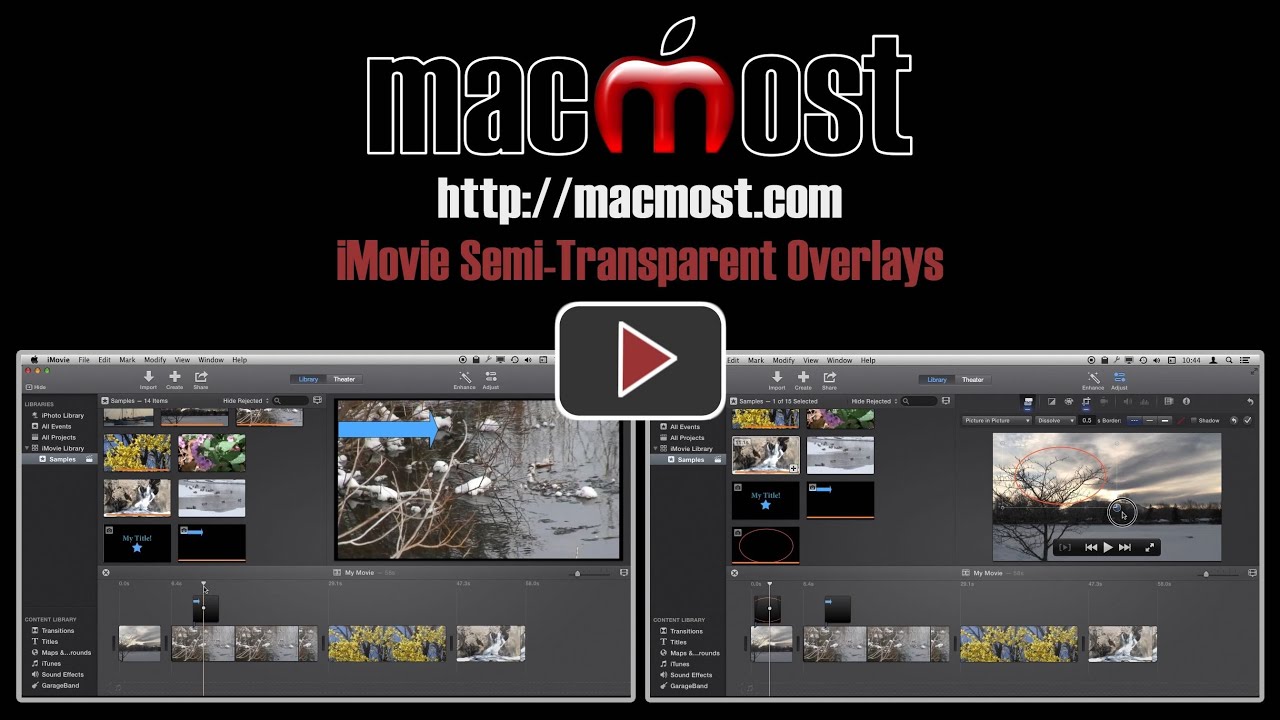


Can you also make the drawn object (arrow or circle, in this case) semi-transparent (iow, so that you can see what might otherwise be partially obscured behind the shape's lines)?
Yes. As long as the graphics program you are using can make transparent images, you can make anything you want.
Thanks Gary. I picked up a lot of new and useful information in those six minutes. Much appreciated. Al
Really useful,will use it to generate my own titles , thank you, keep up the great work ! Richard
Very useful info. Looking forward to using it.
This will be great for TEXT - just upgraded, both Mavericks and iMovie and find it not as user friendly as the previous version. Can you also insert a Gif over a slide or video?
Keep it coming.
No, I don't think GIF files will work. But PNGs are better to use anyway.
Just a word of thanks. This and other videos of yours are a true help for the novice user.