Spaces creates virtual displays that you can switch between even though you only have one physical screen. You can place different windows and applications in different Spaces to extend the amount of desktop space you have to work.
▶ You can also watch this video at YouTube.
▶
▶ Watch more videos about related subjects: Mac Software (89 videos), System Settings (177 videos).
▶
▶ Watch more videos about related subjects: Mac Software (89 videos), System Settings (177 videos).
Video Transcript
Hi! This is Gary Rosenzweig with MacMost Now. On today's episode let's take a closer look at Spaces.
So the best way to explain Spaces is it's like having multiple screens, but only one actual physical screen. So you've got say four virtual screens and one physical screen. You could be looking at the first one, but you have numbers two, three, and four also with windows and documents open on them and you can easily switch back and forth between these four different spaces. Let's take a look.
Okay, so now I've got Spaces activated and this is my first space. It's my main screen here - it's number one. I can see up in the menu bar I've got the Spaces menu bar indicator turned on. So I've got screen number one activated and I can see there's one through four. To go and look at all the different spaces all you need to do is press F8. When I do that, my screen changes to show me all four different virtual displays that I have. Here's the one that I was just looking at - you can see the TextEdit window open. Now, screen number two here has a Finder window open. Down here in three I've got both my browser and Mail open. And here I've got another Finder window and my address book open. And I can jump to any one of these windows simply by clicking on it.
Another way to get to and from windows is by using the Control - not the Command, but the Control - key and the arrow keys. So Control-left will take me from this screen to one. Down and to the right. So I can easily navigate between these four screens and I see this indicator here at the bottom to show me where I am inside of Spaces.
Okay, so now to move windows between Spaces all I need to do is go into this mode with F8 and I can actually drag and drop windows around. So for instance I can drag this Finder window over here or back. I can drag the address book say to this window here, and when I click on it - there it is. So it's a quick, easy way to move between these windows.
Now, if I want to go ahead and turn Spaces on in the first place or modify how it works, I go to System Preferences and I look under Expose and Spaces. Under the second tab here, Spaces, I can see there's the "Enable Spaces" button, there's the "Show Spaces in menu bar" button. There's also a area where I can control how many rows and columns. I can actually add more. For instance, I can add another column and have six spaces or eight. I can also assign applications to spaces. So for instance if I always wanted uh, say, Safari to open up in space number three, I could do so. Safari app is in space number one, I could change that to three and that's where Safari will appear when I first launch it. So if I'm in space number one and I want Safari it will immediately switch me to space three and bring up the Safari window. I also can change the keyboard shortcut from F8 to something else. I can also use mouse buttons for it, since I have a mighty mouse, and also I can change how to switch between spaces using the Command or the Option key instead. I can also go directly to a space using the number keys. So I can basically do Control- and one, two, three, four to switch directly to the spaces. And also I can control whether or not when I switch to an application it automatically jumps to the space where the application is in.
Now, one of the interesting things about Spaces is that the Desktop is shared between all of them. So if I go to Space number one here I can see my Macintosh hard drive here, I can see the Dock at the bottom. If I go ahead and use Control- and the right arrow to move here, I can see the Macintosh hard drive is still there. If I go ahead and I move a file onto the Desktop, for instance, I can go ahead and go into any space and see that it's there on the Desktop. So the Desktop is actually shared between all of them. This gives you the ability to have some files here on your Desktop or even folders on your Desktop, be able to see them on all of the different spaces if the windows are only in one space at a time.
Another great thing you can do is drag and drop between spaces. So say I navigate down here to this space where I have Mail open and I want to drag this e-mail to a Finder window. Well, I can just navigate using Control- and arrows while I'm still holding down the mouse button and dragging, and drop into the space. So you can continue to drag by holding the mouse button and you can navigate between spaces at the same time.
Some quick tips for using Spaces: you can actually use Expose and Spaces together. Press F8 to go into Spaces and then press F9 and it will execute Expose in all of the Spaces windows. You can go back and forth like that. Another thing when you're in this mode is you can rearrange spaces. So for instance what I'm gonna do is swap these two. I'm actually gonna drag the entire space like that. And then a cool little trick is when you're in this mode to press C and it will collate and move everything to one space like that. So if you've got a few things in different spaces you can put them all in one space and that'll free up all the rest of your spaces to put new things in. If you didn't like what the result was, just press C again immediately and you'll go back to how things were.
So Spaces is extremely useful if you've got a MacBook, especially one of the ones with a smaller screen, but you want to use some pro-style applications that have a lot of different windows and things are a little crowded. So for instance if you're using Photoshop it usually crowds out all the other windows. If you have Spaces on, you can perhaps have your mail and your browser in one space and have Photoshop open in another and then perhaps have another one where you're navigating different folders in Finder.
You can also use Spaces to help you concentrate on your work. For instance, if you're writing you can put your writing window in one space and put your chat window, your e-mail window, Safari, everything else in another one. So while you're writing you only see the documents you're working on.
That's a quick look at Spaces: what it is and how to use it. If you've got questions about Spaces or questions about anything to do with Macs or iPhones you can always ask me; go to MacMost.com/macanswers. That's the home for the Mac answers podcast where I answer a new question every day. Until next time, this is Gary Rosenzweig with MacMost Now.

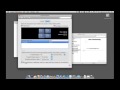


Great Spaces tutorial. But there is one more thing: You can move a window to another space by dragging it to a screen border and holding the window there for 1-2 seconds.
Thank you so much for adding this comment, I have never taken the time to actually look into it, but it's a pain in my butt whenever I accidentally move a window into a different space, and can't figure out how to get it back.
when adding a monitor, is it possible to have the top row assigned to a specific monitor so one can drag objects from the lower up to the top monitor?
Yes. You can arrange them however you want. See episode 342: http://macmost.com/using-multiple-monitors-with-your-mac.html