The Clocks app allows you to add different locations to your World Clocks screen so you can see the time in different parts of the world that are important to you.
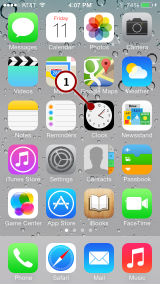
1. Go into your Clocks app.
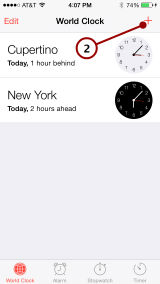
2. Here you will see a list of locations with a clock to the right. White clocks represent locations in daylight, black clocks represent locations currently experiencing nighttime. Tap the + button to add a new clock.
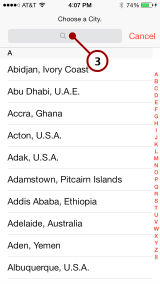
3. You'll be shown a list of locations. Tap on the search field at the top.
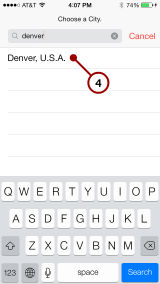
4. Type the name or part of the name of a location. Then tap the location in the results list.
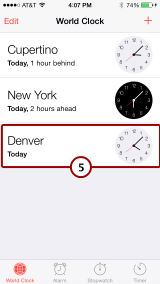
5. The new location will appear in the World Clocks list.
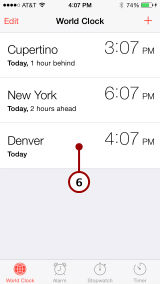
6. Tap in any of the locations and the face clocks will turn into digital clocks. Tap again to turn them back into face clocks.
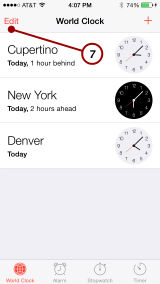
7. Tap Edit.
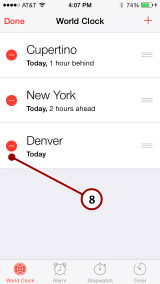
8. Tap one of the red circles.
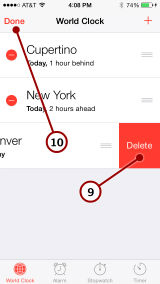
9. Tap Delete to remove a clock location.
10. Tap Done when you are finished removing locations.
Clock times will accurately represent different locations, even ones following or not following daylight savings time. Even very strange time zones -- try adding Eucla, Australia.


