How to add a cut-away in iMovie 09. You can splice in an image to appear in the middle of a video clip with the audio continuing uninterrupted.
▶ You can also watch this video at YouTube.
▶
▶ Watch more videos about related subjects: iMovie (138 videos).
▶
▶ Watch more videos about related subjects: iMovie (138 videos).
Video Transcript
Hi, this is Gary with MacMost Now. On today's episode let's take a look at how to use Cut-Aways in iMovie 09.
So, I love cutaways in video. A cutaway is when you're talking and you're on camera and then you describe something so you cut away to a picture, all the same time the audio remaining constant. And then, after you're done showing the picture you go back to the person talking. So it's one continuous audio shot but you splice in a new picture in the middle of it. I used it a lot when using iMovie 06, you can do it through some tricks there and then you couldn't do it very well at all on iMovie 08. But iMovie 09 now adds it officially as a feature. Let's go and take a look at how to do it.
So here I am in iMovie 09. Now, I've got some video here where I'm talking about a picture I took of the city of Denver and I'm going to splice in that picture as a cutaway as I'm talking. First thing I need to do though is go to iMovie Preferences. And in Preferences there's an option for Show Advanced Tools. I'm going to make sure that is on. Now that I've got that on, I'm going to go and select this clip here and drag it into my project. Now right about here is where I start talking about the photo. And I'm gonna go ahead and want to insert that photo here, so I'm gonna drag it from the Finder. Here I am dragging it from the Finder here and I'm actually gonna drag it on top of the video. I don't have to worry about exactly where it is, I can adjust it later. Drop it in and I get several different items here. The third one is Cutaway, I'm gonna select that. Now when I do, I get it inserted but you can see it's above the main video here. And I can adjust it: I can lengthen it, I can move the beginning, I can also go ahead and do clip adjustments, video adjustments, and cropping. I definitely want to do cropping. Now over to the right I can see that by default that it's set to a Ken Burns style thing. So, as I go ahead and play it here I can see the talking and then there it is moving inward in the Ken Burns effect. I wanna go ahead maybe and turn that off. I can set it to fit or crop. I'm gonna set it to crop, there I go, and now it will stay steady. Another thing I can do with Clip Adjustments is I can go ahead and set a fade. So I want to do a manual fade of half a second. So instead of abruptly appearing it will slowly fade in like that and, the same thing, it will slowly fade out. So the audio remains the same, but the picture is spliced in with the video right there and then spliced back out. It's a very nice effect, you can add as many photos as you want, it's a great way to do a narrated guide through some of your photos with video of you talking as well.
There are also all sorts of other things you can do with it. For instance, you can take home movies that you've got and photos you took on the same trip or with the same event and go ahead and splice them all together, creating say 10-minute video but also showing some of your favorite photos of that event in the same video. So give cutaways a try in your next iMovie project. Until next time, this is Gary Rosenzweig with MacMost Now.

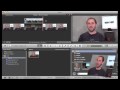


Hi Gary,
Thanks for the video tutorials. I was wondering if there is a way to do a cutaway with video on video in iMovie. For instance, can I have some footage speak over some other footage I have?
Thanks for your help,
Aaron
You can't do video on video cut-aways in iMovie. But you can add audio over video.
Hi Gary,
Thanks for your tutorials they are very useful as I am a newbie to Mac. I took some video of some school plays with two different cameras. I'd like to use one as the main footage and cutaway to video (close-ups) from the other whilst still using the sound from the first. Is this possible?
Absolutely. Just bring all your video into iMovie and use cutaways like this to do it.
Gary, thanks so much!!! This was soooo easy and exactly the tutorial I was looking for. Truly appreciated!
Gary, this tutorial is much appreciated! I'm a photographer and was having real problems with my video blogs talking about the photos I take. . .but this is a big help!
Thank you!!! This was **way** more helpful than the built-in Apple Help topics!
hi Gary you say to Aaron that you can't do video on video cutaways,, and yet thats what Mauro seems to be wanting to do and you say it can be done ?
I'm not sure. That comment was from a long time ago. I'm not sure what I was referring to. You definitely can do video-over-video cutaways, at least in iMovie 11.
Very helpful video. Thanks.
Thanks--this was helpful Will refer it to my students
Hi Gary! Like everyone else on here I find your tutorials immensely helpful, easy to follow and to the point, so first of all: Thanks!
My question has to do with the fact that the precision editing option, as well as the possibility of using transitions disappear when I use cutaway instead of 'normal' editing. Is there any way to work around this? I've tried several ways to create a 'cutaway effect' using 'normal' editing, but every time I run into problems keeping the audio synced to original video when I cut back to it after an inserted picture:( Any and all tips greatly appreciated!
Thanks,
Kim
You can still use the dissolve transition with a cut-away. But it appears as one of the options when you look at the Inspector (I) for the cutaway. I find it best to use that. As for precision editing, you've just got to zoom in on the area as much as allowed and adjust that way.
The problem is I'm trying to use a slide-in transition for comic effect (it 'knocks' the talking head off the screen), and this is an integral part of the concept of the movie. Here's my (for the moment incomplete) workaround:
1. I use Detach Audio on the original clip.
2. I create in- and out-points for the cutaway using Split Cut on the original clip.
3. I drop the cutaway-clip on top of the section I just cut out and choose 'Replace from Start'.
… now I have a nice 'manual' cutaway, and can insert transitions before and after it like I normally would. The problem is, as soon as I do, the soundtrack and video after the cutaway are out of sync. Any tips on how I can avoid this?
Thank you,
Kim
I've done this before. It can work, but the area you are inserting has to be exactly the same length as the area you are removing. Hard to get that level of precision, but I have done it. I just watch those numbers closely and have the view zoomed in all the way.
But how about this:
Split the clip into three sections. Detach audio from each of the three sections. Replace the video in the middle section with your new video, leaving the audio from the original middle section.
OK, now we're talking - almost. I did what you suggested and split the original clip into three sections, then detached audio from each of these. I then added a slide-in transition between section 1 & 2 just to see how it would play back. The result was as one would expect: A smoothly running audio-track with the video displaying one talking head being replaced by another sliding in from the right. But then, for some reason, when I replace section 2 with the 'cutaway-clip', it invariably messes up the sync between video and audio. One would think as long as I make sure the clip I'm 'dumping' onto section 2 is the same length as section 2, the order of things would remain the same? Not so. What am I missing here?
It doesn't really matter if the clip is exactly the same length with this technique. Just slide the third audio clip along so it snaps with the start of the third video clip.
Everything you say makes a lot more sense after I discovered a little menu-item called Transition Overlap under Edit and set it to 'Half - Maintain Project Duration', rather than the default 'All - Maintain Clip Range'. Thanks for your help:)
Hi Gary. Why would the video just freeze while the audio plays but the photo cutaway shown on the timeline does not appear in the playback.
Are you talking about in iMovie, while previewing? Remember, Preview is just a preview. It does the best it can to render things in real time so you can "preview" -- if you Mac isn't up to it, or has a lot of other things going on than it can't keep up.