Learn the basic steps to start backing up your Mac with Time Machine. Every computer user should back up his or her data on a regular basis, and using Time Machine on your Mac makes that easy. Find out how to get started.
▶ You can also watch this video at YouTube.
▶
▶ Watch more videos about related subjects: Backing Up (18 videos).
▶
▶ Watch more videos about related subjects: Backing Up (18 videos).
Video Transcript
Hi this is Gary with MacMost Now. On today's episode let me show you how to get started with time machine.One of the most important things you need to do is use a Mac user so as to use time machine to backup your mac. Any user of any type of computer should be doing regular backups and time machine makes it very easy. There are several reasons why you should be using time machine. The main one is for recovery from catastrophic failures. Hard drives fail sometimes. And having a time machine backup means that you will be able to completely recover, almost completely recover from a failure. But besides that you can also recover from another type of failure, if someone steals your Mac book or if there is a fire, flood something like that and some way your Mac gets destroyed then if you have a backup then you have better chance to recover and put all of the data into a new computer.Now some people think I don't have anything important in my computer so I don't need to backup , well that rarely is the case, I mean ever if you have just few photos or some simple documents on there it could be very difficult to recover from hard drive failures. So it is important to have a backup because it really does not cost that much. Hard drives today are really cheap. You can get 1 terabyte external USB hard drive for under 100 bugs and 2terabyte for not more than that. So I incur you to go to store or look online and get yourself inexpensive USB hard drive and use that to backup. Or if you have the money and you have say a portable computer like a Mac book then look into get a time capsule. So for this example I have got this fairly inexpensive and little out dated hard drive just a simple USB hard drive that picked up for 80 bugs little while ago. Now I am going to use it to backup my Mac book area. So you find your settings for time machine in system preferences and time machine and if you have never set it before its very simple like this you ave ON/OFF, Select Disk, Options. I am going to plug in the USB hard drive and see what is going to happen right away is that my Mac book wonder. So I plug in hard drive and I am going to use this for my time machine so I get this little pop up window. Here I can select right away to encrypt the backup disk now only if you have work in a work environment say you already using firewall then you can use this otherwise don't worry about it , it encrypts all the files on the backup disk, have you got encrypted on your Mac then you have encrypted in your backup disk, but if you don't use firewall don't worry about it. I wanna go and say yes I want to use a backup disk and that's pretty much checks everything for you, now first time your backing up its going to take around 30 gigs of data to backup from the Mac area. You many have 100's of gigs on your machine so you may have to do that over night, get it going in the evening and have a backup overnight.Afterwards it will backup just whatever changes and you don't have to worry so much about time , it will backup for every hour. So here you can see it already started the backup and it will well on its way. The only option I have here are to exclude items normally the most users does not exclude anything. So then the key is just letting you Mac backup . If you have desktop Mac just keep the USB drive plug in all the time it will backup any changes every hour and you can have a great backup from either disaster or many other external emergencies of fire. If you have portable Mac then you just wanna make sure that you hook it up to your backup or external drive or network for time capsule and that you do that often enough to make the backups worth while. So may be once a day or maybe evening when you put your Mac on the desk, maybe just start a backup you can do it manually so the key that you make in your preferences is that show time machine status in menu bar then you get the menu bar icon here, if it is spinning then it is doing the backup right away and not wait for the schedule time. So you plug your Mac book into the backup drive and you just initiate a backup right away wait until it is done and unplug the drive then just make sure you do that on regular bases so your backups are as current as possible. So how do your time machine to save recover single file well here I am on another machine now and I am looking at a folder here and its like I wanna recover something old version of something . I will go into time machine using that same menu item there and what it will do is, it will connect to the time machine volume and open into this time machine where you can see the copies of that folder going back into time and I can click on one from back here for instance and it will go back and I can see the time on the right then you can select something and click the restore button here what happens then is it restores it to the current version, I can say keep original, keep both or replace the current version with the backed up version.Of course if the file is been deleted then you wont have to worry about replacing it. It will just put it there. So what else can you do with the time machine backup is say you choose your entire mac, some one steals your Mac book but you go your time machine backup you replace he Mac book you run the restore partition on the Mac book and you simply say I wanna restore from the time machine backup. Plug it in and it will do the restore and it will have identical Mac what you have before all your files are restored. You can also restore individual users even use migration assistance, it actually pull a user folder of the time machine backup folder of the time machine backup and put it on to new mac. So lot of different ways that you can recover but the important thing is to do the first step and have the time machine backup , begin with one or none of these options are available to you. So hope you find this useful nothing else that encourages you to start using time machine backup, I get lot of questions you can imagine about the people having problems with their Mac and it is amazing the number of times, some body has some sort of problem they could have be solved if they simply had time machine backup but they didn't. So next time this is Gary with MacMost Now.

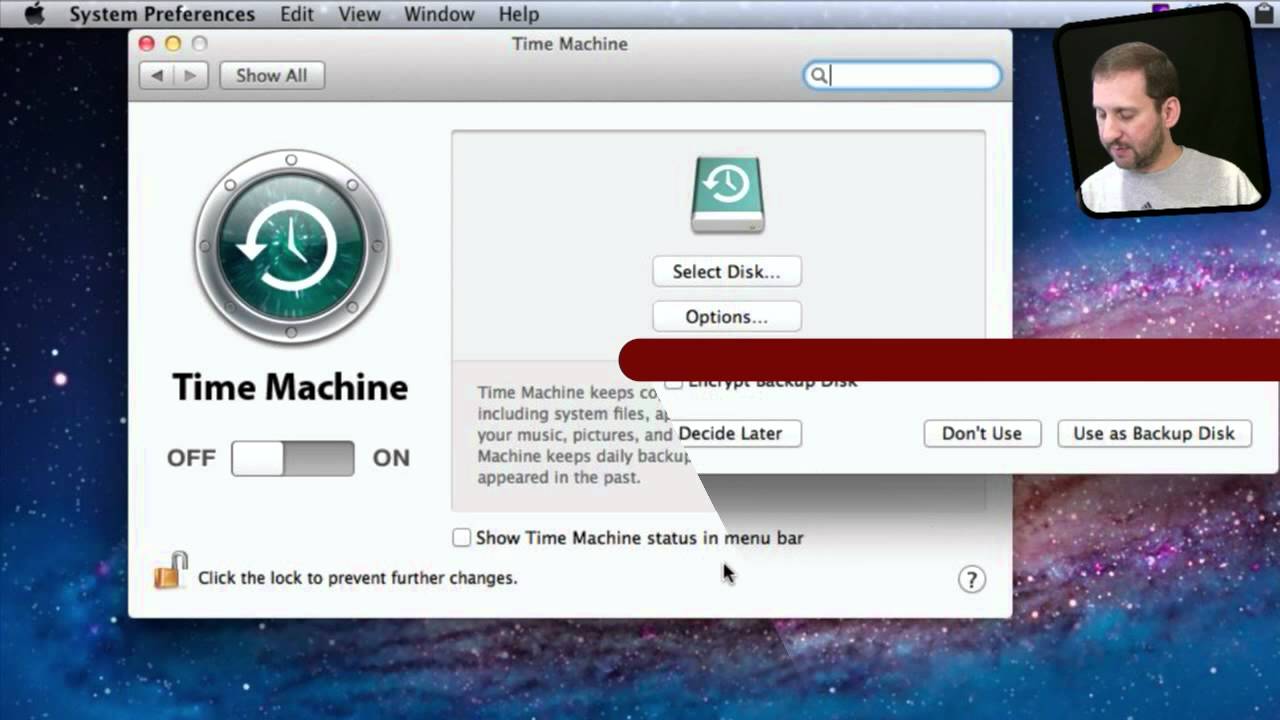


I really like this feature of OS X but I'm starting to get a little desperate. I'm using TM with a network storage from Buffalo and it worked pretty well most of the time. But recently I discovered that when you press the option key and take a look at the menu bar it gives you something like "check on backup" and after checking it told me that something went wrong with the backup and that I'd let TM delete the old one to start again from scratch. But what happens is that it starts backing up a few GB and just suddenly stops and shows me an unusual sign within the menubar icon (looks like a triangle). I tried rebooting, RAID-Scan on the NAS, another checking option the browser gives me but it just won't work. Now I know that I should probably ask for support at Buffalos but could it actually be that it has something to do with having my files encrypted with FileVault2?
I don't really know what to do anymore... maybe in the end I should have bought a Time Capsule even if in my opinion it's way too expensive for what it does...
FileVault could be making it more difficult to back up, yes. But I can't say if that is the specific cause of the problem.
Hi Gary, Can I backup 3 MacBooks pro using the same time capsule (2TB)? If so, Can you tell me how to do this? Thanks Gary
Ethiel
Yes. But you'll need to have more than enough space on the TC for all of the files of each Mac. If you have already filled it up with backups from one or two, then it will be hard to add more. You may just have to start from scratch. Try setting up Time Machine on one of the Macs and selecting the TC. See what happens.
Thanks Gary.
Hey Gary. Here I'm again rsrs...
Do you know if i can use a format for use at the same time in W7 and MacOS?
I want this because I and my mother share photos very often and we want to keep all of then in safe.
May i have access only to my photos if i use the Time Machine Backup?
Thanks a lot, Gary.
If you want to share files between Mac and Windows, then FAT32 is the best file structure to use. But that would have to be on a separate drive, NOT your Time Machine drive, of course.
Hi Gary,
Is there a way to backup wirelessly without using a Time Capsule?
Yes. You should be able to use most networked drives. You still should dedicate the entire drive to TM, though.
Hey Gary.
Can more than one portable drive be used as an extra backup? I've heard it mentioned before that important files and folders should be backed up to at least 2 other drives/media. I mean whats to stop a backup drive from failing or being stolen etc…….what do you personally recommend………2 backup drives? 3? Is it possible to use time machine to backup to DVD R/RW?
Cheers
Depends how important your data is. Remember, your first backup is your SECOND copy of the data. If the backup fails, it is usually no big deal. Just start a new backup right away.
If you want to be extra safe, start making a clone of your drive once a week or so. See episode 512 -- http://macmost.com/time-machine-versus-cloning.html
Gary, THANKS! I am so glad I used Time Machine (and Carbonite.com). Between Carbonite & TM, I was able to piece my computer back together after it crashed.
Hello, I am running a partitioned hard drive with VMWare Fusion 3 for Windows 7, for a few applications that only run on that OS. Will Time Machine also back up these files.
Is the hard drive partitioned? Or is there simply a disk image on the drive that contains the VMWare virtual machine's hard drive.
If it is a disk image, then the disk image itself may be backed up (the entire thing as one file). But possibly not as VMWare may be excluding this from the backup as it could cause problems having such a huge file changing constantly.
Either way, if you have critical data on your Windows virtual machine, you should find a Windows backup solution for that. Time Machine won't work for you in that case.
Another option might be to store the document files on a shared space on your Mac hard drive. So you are using the Windows applications in your virtual machine to work with those documents, but they are really files on the normal part of your Mac's hard drive.
Hi Gary,
My concern is how do I protect me Time Machine against fire? My first thought has always been to get something fire-proof to place my external hard drive in. But I never go beyond the "thought." I'm also considered have more than one external HDs and keeping one in a safe location away from my home, but it seems like a hassle to keep rotating in order to have the offsite current. I'm tried Carbonite, and I had a terrible time "restoring" any files. I would type the name of the file I wanted to restore and was told that no file by that name existed. I may not be the smartest person on earth, but I certainly know what I named at least one or two files.
I'm getting so much from your videos. I purchased a MacBook Pro about 6 months ago and I'm really enjoying it. Even more with your help. Thanks!
That is an issue. The two solutions are to have a second backup, a clone, to another external hard drive and move that drive offsite. So update the clone once a week, month or day, and then store it elsewhere.
The other option is to use net solution like you tried. There are many of those and they are improving all the time. So maybe try again or try another one.
A fire-proof box probably isn't a good idea. Lots of hassle and it is no where near 100% safe -- I assume that if exposed to extreme heat the drive might exist when the fire is over, but it probably will not be usable.
Thanks Gary! I was surprised, and yet delighted, that you responded to my concern. Service, such as your's is really difficult to find nowadays. Your concern for your "students" is greatly appreciated.
Gary, I have a Mac Pro with Boot Camp partitions for Lion os and w7. Do I have to buy two separate external hard drives, to back up each of these partitions? If I use TM for the Lion os what software should I use to back up the w7 partition?
Thanks & Gd bless.
Time Machine will only backup your Mac side. It won't do anything for your Windows side. I'd imagine that there are many Windows backup solutions, but I don't know of one. Maybe my friend Leo can help: http://ask-leo.com/what_backup_program_should_i_use.html
Gary - I presently use a Mac Extreme to set up my home network. I understand that TC comes with its own wifi. Does this mean I set up the TC wifi as my network and trash my Extreme?
Yes. Well, you could use your Airport Extreme to "extend your network." Or, you could resell it, give it to a friend, etc.
My 1000 Gig WD Book essential, bougth this Spring, which worked well with TIME MACHINE for a few weeks... "disappears" now. I erased it and reconfigured twice with success but each time it becomes unavailable and i have to start all over again. Whenever I plug and unplug the USB connection to my Book, it states that (translated from French): "the Disk you have inserted it not readable by this computer" (iMac27" Snow Leopard). The WD my BOOK is listed in the Disk Utility windo but the disk appears unavailable for repair. Odd!!!
Sounds like you might have a bad drive. Have you tried WD support?
No I haven't tried. Any suggestions on how to reach them?
Look at the documentation for the device -- there is sure to be support info on there. Look at their web site.
Hi Gary,
Thanks for the video on time machine, I have always wondered about it.
I am contracted to a company who has a mac server, that all artwork from the macs here, is saved on. The server has a back up.
But if i wanted to do my own back up with time machine, would it be possible? Because all the files i would want to back up are sitting in a particular folder for our department on the server, as apposed to on the hardrive.
thanks!
The way I would handle that is to make a copy of your art on your local drive so it gets backed up. Not easy or elegant, but that's the only way I can think of.
Gary,
First off thanks for your dedication to Macs. My question is: My iMac is running the latest version of Snow Leopard and backing up with Time Machine. I currently have 2 iPhone 4's and a iPad first gen. In my iTunes Library there are over 200 Apps. Will TM let me Restore back all of those Apps after doing a clean install of Lion?
Thanks!
Jeff
Time Machine backs up everything -- so you can get everything back. Though you can also get apps back by simply re-downloading them too. Id' advise against a "clean install" of Lion, BTW. Unless you have serious problems, don't' do that. Just do the normal install. Works great. Clean install could cause issues with your settings, some installed applications, etc.
Hi Gary,
I'd like to use my old Time Machine drive (used with '09 Macbook for 2 years) for my new 2011 MBA.
Basically, being able to backup new files and have access to my old backups in one continuous experience.
It's near impossible to find info on this but the one promising article I found is not working for me.
http://www.macworld.com/article/161421/2011/07/migrate_time_machine_backup_to_new_mac_in_lion.html
I just don't see any option to "Inherit Backup History" which would be fantastic!
Any help would be great.
This is driving me nuts.
John
Why go to all of this trouble? Time Machine is not meant to be an archive -- but it sounds like you want to use it as one. That's dangerous because it will erase old data to make room for new.
What I would do is to get a new drive to use as a Time Machine backup from your new machine. Drives are cheap.
Then if you have the old Mac still around, I would use the old drive and clone it -- just a straight clone using Carbon Copy Cloner or SuperDuper. That way you have a straight-forward copy of your file structure on there as an archive of your old Mac (before you get rid of it or use it for something else).
Hi Gary,
first of all : thank you for your user friendly videos on everything Apple. I really appreciate it.
Regarding to backing up with Time Machine : I do this regularly on a Time Capsule 2TB, but since I upgraded to Mac OS X Lion, these backups take much longer than ususal !
Much longer means days in stead of minutes ! I found out on Google that a lot of
people suffer the same problem, but I didn't find a solution yet.
I tried several steps suggested by other users, but to no avial : speed is awfully slow.
I assume Apple has to come with an update for this.
Unless you have THE solution ?
Kind regards from Mario Mewis in Belgium..
I'm not sure why the backups have been taking longer for you, sorry. I would leave the Mac connected to the network and turned on (not asleep) for as long as you can so it can complete the backup and index it. There are reports of TM backups taking a long time until that initial work is done, and then returning to normal.
Hi Gary,
Does TC a backup of an external hard drive connected to my iMac´s usb?
Kind regards from Argentina.
Yes, it should.
Hi Gary, firstly I'd like to thank you for all your work. Is really helpful.
I have a question using TM on my Mac. The thing is that I would like to upgrade my HDD to a SDD, as you know, those drives are smaller (in capacity of storage) than disc drives, so, if I have a 320GB HDD on my MBP and I change it to a 64GB SDD how could I restore my whole system (and of course, my files)? Thanks in advance.
P. S. Sorry for my english.
If you have more than 64GB (or 50GB to be safe) of stuff on your 320GB drive, you'll have to make some choices on what to keep. I'd do that now, on your 320GB. Move things off of it to an external drive and get it set up just like you want when you have your SSD, with 50GB or less in use. Then doing the migration will be easy. But I'm not sure what the question has to do with Time Machine.
I'm sorry, here is the set up I have:
MBP with 320GB HDD. (Using about 80% of it)
External 500GB HDD. (Used as Time Machine)
I want to upgrade my 320GB HDD to a 64GB SSD.
The question is: How can I restore my system having a smaller drive than my Time Machine? Is that possible?
Thank you.
See my reply to your first post.
Greetings: I just got a G drive mini and fired up the Time Machine on my Macbook Pro. I'm only using 18 GB, and the TM preferences window states that a full backup will take 18 GB, however it also states that it has only backed up 12 GB. I'm I missing something? (Literally and or figuratively) Thanks.
Hard to say without being there. Some things are not backed up, like cache files, etc. You can also manually exclude things.
I connected my back up HD to my macbook pro. When the icon appeared on my desk top
I right clicked on the icon. In the dro down menu I found "back up now ",so I chose that. Is this OK ? I did set up time machine the first time I backed up.
Thank you in advance for all your help and the excellent videos.
That simply forces a backup right away. But if you are using Time Machine with default options, then you get a backup every hour anyway, so it isn't necessary to do that.
My old Mac recently died, but I fortunately had a backup of it before it kicked the bucket. My wife and I both used that machine, but now she purchased her own Mac and I would like to put some of the software from my dead Mac's backup onto her machine - not all of them, more specifically iWork 09. Her machine is ready to go except for a few pieces of software.
I can connect the external hard drive (via USB) and see all the contents. Can I use Time Machine to restore some of the software to her new Mac? I have not turned the Time Machine on because I'm worried the existing Backup folder will be over written with her initial backup.
Thank you.
You should use the iWork 09 discs to install iWork on her Mac (assuming you bought the Family Pack set of discs so it is legal).
My iMac hard drive went bad, had a new one put in. Restored the hard drive using my Time Machine back up. Worked great. However now TM says my external drive does not have enough room for a back ups. I also noticed all my old time lines are missing (scary). I'm confused as I have 264.69 GB of space available (of 499.76GB) on my external hard drive and my iMac is using 239.1 GB of space. How could I have enough room before the hard drive went bad and now I don't? Please help!
Really hard to say what may be wrong. Perhaps it started a second separate backup by mistake -- thinking that the new drive is a whole new machine. Could be. That would explain the missing timelines too. I would just wipe the drive and start fresh with a TM backup.
Thanks Gary. That actually makes sense. Wish there was a way to make TM just start backing up from where it left off last time.
Hi. Can I restore a MBP using CMD-R on boot, choose Internet as a restoring method, and then, when the system is installed and running, use my TM and restore only certain documents?
Yes, you should be able to. Though I have not tried that sequence. Might be easier to just do a TM restore of your account and then delete things you don't want anymore -- in other words separate the two things: first, get your Mac back up and running. Then worry about getting rid of things you don't want anymore.
Considering what happened with the 'flashback' trojan due to a security hole in Java; I want to do the restoring via Internet. I don't want to restore my current system, I want a 'brand new' one, and, with TM only restore certain documents.
Or what do you recommend?
Thanks!
No need to take the drastic measure of doing a restore of your entire Mac. Check to see if you are affected (probably not) and that's all.
I'm looking to backup my iMac so I can transfer the files to a new Mac Mini, if I use Time Machine for a backup to an external, will it overwrite any of the files on the external? I have Archived HD videos on there.
A Time Machine backup uses the entire drive. It sounds like you haven't been backing up at all up to this point. I would get a backup drive immediately and use it for this purpose, and then continue using it to back up your new Mac.
Hi Gary,
Havea MacBook Pro, 4Gig ...I have tried TC for the first time. I do not see any backups listed. It shows "oldest" and "latest" backup as _ _ AND it also keeps acting like it is backing up.
How can I tell if it has indeed backed up everything.
I want to move to I Cloud, but am hesitant until I save everything.
The first backup takes a very long time. Overnight at least. It has to back up everything on your drive -- lots of gigs, over wifi.
I have a MacBook Pro, Ipad 2, two Iphones, and an old Ibook laptop. Priority 1 is to back up all pics on the Pro and contact lists on the phones, have duplicate pics on the pro and Pad, will time machine segregate all of this, and I just purchased an airport extreme... what is the best set up to accomplish this? Nothing is backed up now...
Best approach is to backup up the MacBook Pro to a USB hard drive using Time Machine. Do it at least once a day. Then back up the iPad and iPhones to that MacBook Pro as often as you can (once a day, or at least once a week) using the regular iTunes sync. Then everything is backed up.
As for your iBook, I would just try to offload as much work as you can to the newer machine. Maybe use DropBox to store all documents you are using it for (I assume you just use it for some light work).
Thanks to this Gary I'm now going to start using TimeMachine.
However, when I originally go tm iMac a few months ago - I tried and failed to set up TM with an external wireless HD - that is still listed (but is inaccessible) in my 'shared' section not he Finder sidebar.
How do I get rid of that?
Bob
Not sure what you mean by "shared section." I would advise using a wired drive, not a network one as network is too slow. Time Capsule works good for MacBooks since they are portable, but a direct connection is much better (and cheaper) for iMacs.
Sorry, What I mean is in the sidebar in the finder window I have 3 sectionslisted 'favourites', 'devices' and 'shared'.
In the 'shared section I have my printer, my external hd and the external hd-timeMachine that I originally tried to setup but which is not accessible.
I now want to delete that before I set up the new wired time machine drive
Does that make sense?
Ah, OK. You originally said it wasn't in the sidebar. But I'm unsure what that could be. Is that drive not connected to your Mac in any way? Your network? There are a lot of details here and I don't think I can help troubleshoot this from afar.
Gary, I have a new imac computer and a dedicated 1 TB external hard drive dedicated for Time Machine backups. It is a Western Digital HD and works great. One thing I've noticed is that when the computer goes to sleep or I put it to sleep, the external HD icon disappears and I have to go back in to a Western Digital program to make the HD available again. Any reason why? I've tried looking at the various options under Time Machine and I don't see anything that would cause the HD to "disappear" from the desktop. Once I "restart" or unlock it from the Wester Digital program, it starts working with Time Machine like it should. But it doesn't take long and it disappears again. Would appreciate any suggestions on how to keep this from happening. God bless, thoroughly enjoy your podcasts, keep up the good work! Mark Glasson
What do you mean by "Western Digital program" -- I've never had to run any special software to get a WD drive to mount. That seems strange. I'd contact their support.
When I purchased the external harddrive, it came with a program on it that shows up on my desktop as WD Unlocker. When you double click that, there are two more icons, one of which is Drive Unlock and Extras. I have to launch the Drive Unlock program and enter in my password that I set up before the HD shows up as available to use. I haven't looked at what's in the Extras folder. Once I run the Drive Unlock program, it shows up on the desktop as available and everything works normally. It's just after about an hour when the imac goes to sleep, that drive icon disappears and if I want it back, I have to go through and unlock it again. Kinda frustrating, kinda annoying; just didn't know if you've heard of this before. Thanks again.
It sounds like that Unlocker program is something special that adds a level of security to the drive? I'd ditch it, reformat the drive using Disk Utility as a standard Mac OS X Extended (journaled) drive and restart the TM backups. As a standard drive without some special "locked" functionality it should work fine. But you may want to call WD or read their documentation to better understand what that thing is and what it is doing -- and what your drive is capable of without it.