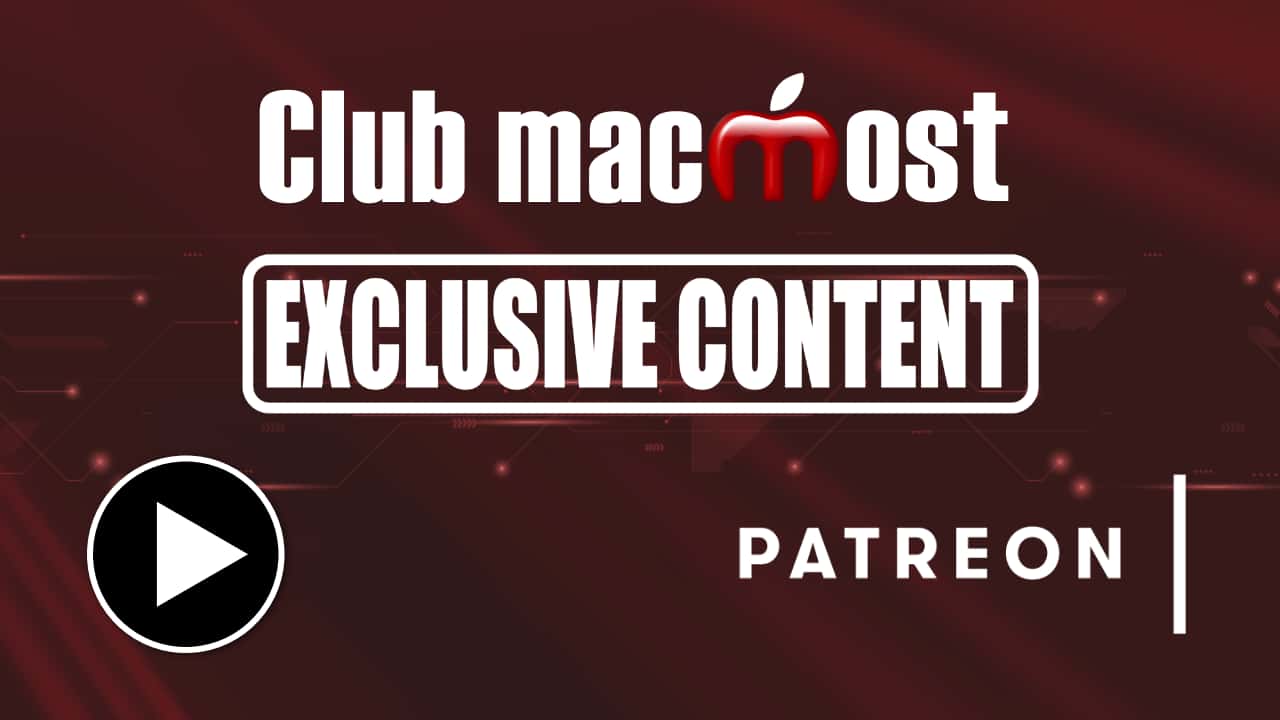While doing a video on Hot Corners I began to wonder if you can use a Terminal command, and thus a Shortcut, to change what each Hot Corner does. Turns out you can. Here's the basic Terminal command: <strong>defaults write com.apple.dock wvous-XX-corner -int Y</strong> XX would be <strong>tr</strong>, <strong>tl</strong>, <strong>br</strong>, <strong>bl</strong> depending on each corner (top/bottom, right/left). Y would be one of these: 0=nothing, 2=Mission Control, 3=Show App Windows, 4=Show Desktop, 5=Start Screen Saver, 6=Disable Screen Saver, 10=Display Sleep, 11=Launchpad, 12=Notification Center, 13=Lock Screen. Then you need to use this to restart the Desktop and have it take affect: <strong>killall Dock</strong> You can also use this to set a modifier key for the Hot Corner: <strong>defaults write com.apple.dock wvous-XX-modifier -int Z</strong> Z would be: 0=nothing, 131072=Shift, 262144=Control, 524288=Option, 1048576=Command
Note: This is Club MacMost exclusive content. To view this video click the thumbnail below to go to the post as Patreon.com. Once there you will be able to view the video as long as you are logged into your Patreon account and a current supporter of MacMost at the "Club MacMost" or higher level.