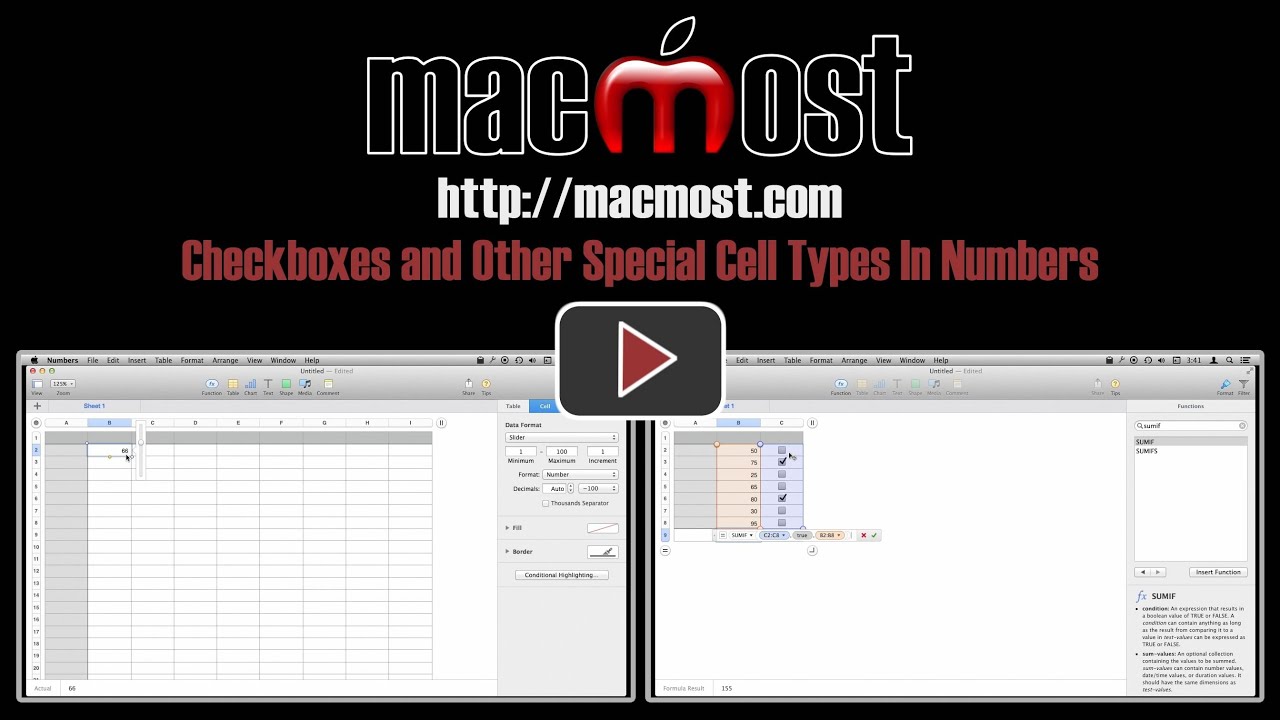You can use special cell types like checkboxes, ratings, sliders and pop-up menus to represent values in cells in Numbers. These cells can make it easier to enter data, or they can visually represent the data in a better way. You can use the values of these cells just like regular numbers and other data types.
▶ You can also watch this video at YouTube.
▶
▶ Watch more videos about related subjects: Numbers (204 videos).
▶
▶ Watch more videos about related subjects: Numbers (204 videos).
Video Transcript
Hi this is Gary with MacMost.com. Let me show you how to use Checkboxes, Pop-Up Menu, and other special cell types in Numbers.
I'm using Numbers 3.0 and we're going to look at all the different types of special cells you can create. Of course you can put a number in a cell, you can put some text in a cell, do all sorts of different things with cells but there are also some special cells that you can select here in Format.
Go to Format and Cell type you can see, for instance, I can select Checkbox as a type of cell. Checkbox actually has two values, true or false. So I can click here and you can see the actual value is true or uncheck it and the actual value is false.
You can actually use these in formula. For instance, if I want to use an IF formula; if this here and true and false is a statement by itself so I can say if this is true then say yes or if it is false then say no. You can see I get yes there. If I change that checkmark you can see that it changes to respond to that change in value there.
You can perform all sorts of other things in here as well. Instead of using this you can say it is going to be a five if it is true and a seven if it is false. You can see 5 and 7. So you can use Checkbox to give you values by using formulas.
But that is not the only special type of cell. We also can choose different things. For instance Star Rating. Star Rating allows you to click here and give the number of stars to something. So this could be useful. You can see that this actually goes to a numerical value here. So you have this as a five and this is a one. If I were to do a formula here equals this times ten. You can see it is a ten, a twenty, a thirty, a forty. So it is really a convenient way to get a number between zero and five.
Next we have the Slider. So a Slider allows you to give a value. You can see that you have a ton of options over here with Slider. You've got the ability to set the minimum, the maximum, how much to increment it, the number that it is going to show because it is actually going to show a number in here next to the slider, the number of decimal places to use like that. All sorts of different things that you can do with the Slider. When you are done you can actually select the number by sliding up and down. This is great because it limits the range for this cell. This is just a real number here so you can perform a calculation based on it.
Next we have the Stepper. A Stepper is like a Slider except you are not going to have a slider there. You just have up and down arrows. So for when you don't need to change the number dramatically, maybe it is a smaller range like 1 to 7 for instance, or maybe zero to 70 but in increments of ten. You see I changed that. It is an actual number down there. You can set the format and different things as well.
The last special format is the Pop-Up Menu. With the Pop-Up menu basically you can populate it with however many items you want. So we can remove these here and add new ones. Let's make that two. We'll make this one. We'll just double click on it to change it. There you go. You figure out what you start with and then in here you get to choose it. So if you have a very finite number of things, or you can even do numbers here. So if there is a set amount of numbers, for instance, you know if your products are 10, 15, or 20 dollars you can pick the price out from that and perform calculations on those and it will work.
So here is an example where I've put just some numerical values in these and I have normal checkboxes here. What I've done is I have created a formula down here. You can see I'm using SUMIF. The range from C2 to C8 as the test value, testing whether or not it is true. Then the range B2 to B8 as the values to add in the sum. So basically it is saying when one of these is true, take the value from here and add it to the sum. So I get, in this case, 75 + 80 is 155. If I check this off I add another 50 to it. If I check this off I add another 95 to it. So it is really an easy way to be able to count some values in a sum or average or any calculation that you are doing using Checkboxes.