Learn how to make copies of data CDs and DVDs using Disk Utility. With one optical drive in your Mac, you need to create a temporary disk image on your hard drive. Then use that disk image to create physical copies of your disc.
▶ You can also watch this video at YouTube.
▶
▶ Watch more videos about related subjects: Disk Utility (8 videos).
▶
▶ Watch more videos about related subjects: Disk Utility (8 videos).
Video Transcript
Hi, this is Gary with MacMost Now. On today's episode, lets learn how to copy a data disk. So of course most Macs include only one optical drive. So how do you make copy of a data CD or DVD? Well you can buy special software or you can use built in disk utility to make a temporary copy of that disk on your hard drive and then use that temporary copy to make a new disk. So you can find disk utility in your application's utility folder. Now you want to make a copy of your optical disk, here is a photos DVD, its a data DVD I created with a few photos on it. I am going to go in disk utility, to file, new, image from, and you can see the name of my optical disk there 'Photos', and then its going to ask where to save this DMG(Disk Image File)? So I am just going to save it here on the desktop, and you can choose format you can leave it as compressed here, take up as little space as possible and no inscription and save it,and it will take its time and save out a copy. So you can see on my desktop I have got the actual disk, which is still in the drive and I have the photos that DMG Disk image here. Now I can open this Disk image up, just double click on it and it will open it up and if I look in the find here now, I will see that I have got this folder here called photos, actually this Disk imaging, its mounted here. So here is the file, that contained the disk image, here is the original optical CD and here is the Disk image opened up and I can access the files on it. So it acts basically just like the disk itself. So having a Disk imaging can be very useful. Its just like having the actual data disk with you. So if you need to traveling and you want to take some disk with you, you can actually make copies like this and put them on your hard drive and leave the disks at home. Now won't work on lot cases, for instance, you can't just make a copy of a store board video DVD like this, it is copy protected and you can't just make a copy of most game CDs and DVDs and use those rather than the disks,because they are also copy protected and won't accept disk images as substitutes. So now I can see, I have removed the optical disk itself, I still have the disk image here and I have inserted a blank DVD to make my copy. After a few seconds the blank DVD will appear and I will be asked to choose what to do with it. So here I can see what action I want to take with it, I can do all sort of different things, including, open with disk utility. I can use open with find here but in this case, since I have disk utility running, I am going to select open with disk utility. So I am going to do is make sure its selected here on the left and I am going to go to images, burn, and there at all select an image to burn. So I am going to select that photos disk image that I have made before and click burn and it will give me this warning dialogue here I can look at some more options for speed and things like that and I can tap burn to make a copy. So you can see here is the new copy of the DVD I have also got the disk image still there. I can continue to do the same thing over and over again here, just using that disk image to make new copies. Its very useful if say, you put a collection of photos or videos together for your family and want to give a copy to every member or you can just create several DVDs or CDs very easily like this. Now when you are done with it, you can just drag the disk image to the trash. This will works great with data DVDs you create say, iPhoto DVDs it will also work great with any video DVDs that you created. Just won't work with copy protected store board ones. So there is a look at using disk utility to copy your CDs DVDs. Until next time, this is Gary with MacMost Now.

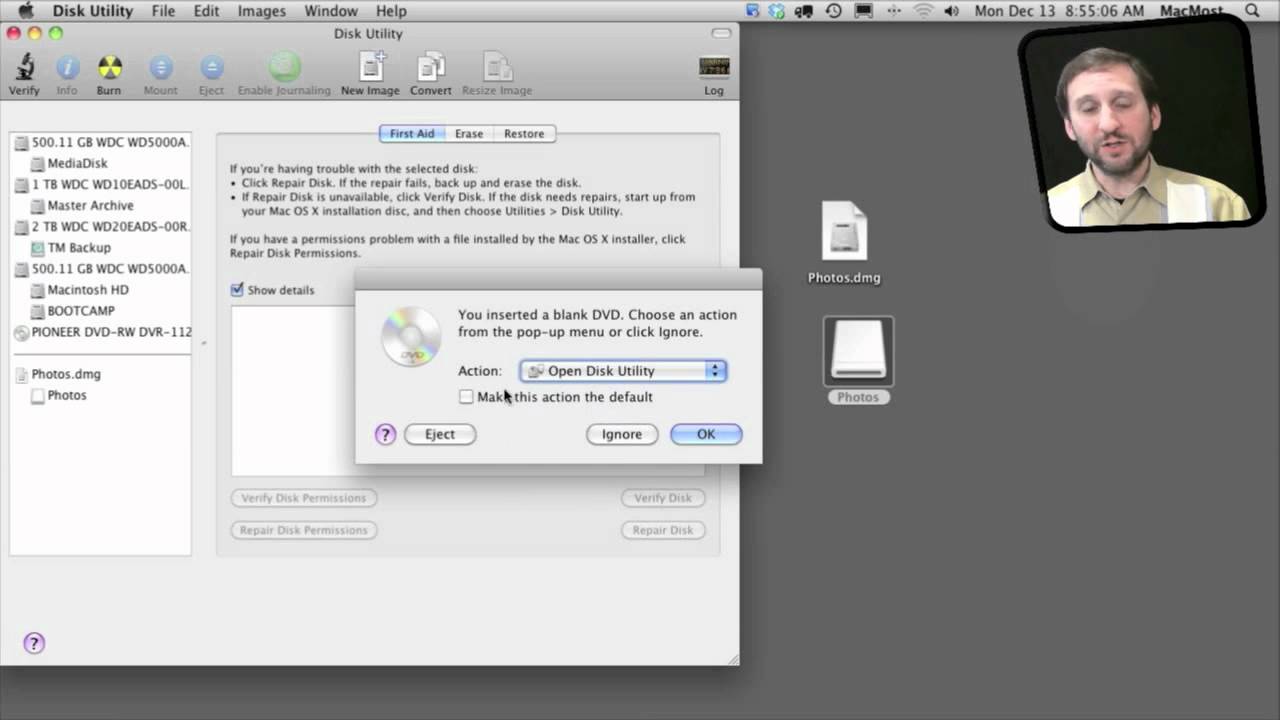


Do you know how to make copies of dvds that can be backed up with time machine, and/or stored and viewed right on the mac? would something like iMovie do it? I'm not thinking that's what I'm looking for because I don't necessarily want all of the data to sit on my laptop, but rather backed up so I can pull it up when I need to.
Thanks!
Well, using this technique here will do it if you mean data DVDs.
I'm talking specifically about home video dvds, but is it possible to backup the drive that this method creates? I wasn't sure you could back up an ejectable drive.
A disk image is just a file. A .dmg file. It would get backed up like any other file.
If I use the compressed image format, will I lose quality?
Absolutely not. The files are exactly the same. It just takes longer to read and write as the data is compressed. Kind of like creating .zip archives of files.
Can this technique be used to copy a store bought music CD?
For music, you would want to import it into iTunes. Then you can create MP3 and standard audio CDs from the songs in your iTunes collection.
I decided to simplify CD & DVD copying by installing a second optical drive in my Mac Pro. No more multi-step copying, right?
Wrong! I have not been able to find a way to copy directly from one drive to the other. Apparently Disk Utility will not do it.
Am I missing something? Help!
I don't have a Mac with two drives to test, but what part of the process isn't working in Disk Utility? Can you select one drive as the source? Then burn it? If not, why not?
Have you tried a dedicated application like Toast?
Gary:
Thanks so much for getting back to me. Disk Utility will apparently only burn from a disk image.
Trying other methods:
on the original disc produces the following copy options:
#1: "Burn NAME to disc" Selecting opens a window: "To begin, insert a blank disc. This disc will be burned with the contents of "NAME". You need a disc with a capacity of at least XX GB."
#2: "Duplicate" Selecting this option begins copying disc to the desktop.
I did fight with Toast 6 Titanium for awhile, but had no success either.
Come to think of it, this is not worth the wasted time or trouble. Copying from a disk image is a great idea!
THANK YOU for your help!!!
You may want to look into a more recent version of Toast (they are on 11 now) or some other utility. I'm sure there must be many utilities that allow you copy directly from one disk to the other.
Just used this -- thanks. Instead of googling stuff, I look on your website first.