You can use Preview's editing tools to cut out a piece of an image. You can then paste that image in another picture. You can also copy a portion of an image, adjust the color in the rest of the image, and then paste the original segment back to make a part of your image stand out.
▶ You can also watch this video at YouTube.
▶
▶ Watch more videos about related subjects: Graphics (54 videos), Preview (50 videos).
▶
▶ Watch more videos about related subjects: Graphics (54 videos), Preview (50 videos).
Video Transcript
Hi this is Gary with MacMost.com. Let me show you how you can cut out objects from images in Preview.
Using Preview version 7 I'm going to show you how to cut out part of an image, like somebody from an image, and perhaps paste it somewhere else.
So I have an image here of myself. I'm going to go to the Tools here and turn that on. Then I'm going to make a selection.
I can do this in several different ways. The first way probably won't work really well for this image is to use this instant alpha tool. With the instant alpha tool you can grab a color and you can select it. See the red area is the selected area. So you can see it is selecting my shirt there and it is not quite getting all of it. I can select another area of the shirt, like that, and you can see I am not really that successful in grabbing everything. Either I have too much or too little. So it is not probably one I want to use but if you have something where the color really stands out then that might be the ideal tool for you.
Instead let's use the Selection tool. You can do up here a Rectangular or Elliptical selection. I can also do a Lasso selection which allows me to basically draw an area. This is really difficult to use. It is just you have to draw perfectly and it is hard for an image like this. So probably what I want to use is the Smart Lasso tool.
With the Smart Lasso tool I have to just generally get the edge here. If I generally get the edge Preview will figure the rest out. So I going to grab this much. I'm going to grab across, grab up in here and it's going to look for the edge within the red area. I'm doing this rather quickly so the results aren't going to be perfect but let's see what happens. There we go. Not too bad. Now I can cut myself out of this. Do Command X to cut and it is going to ask to convert to a PNG because it uses jpeg and there we go. Now it has cut me out and it is transparent in the space where I was.
Now the whole point, usually then, is to paste yourself somewhere else. So, for instance, I can paste myself at a baseball game. I'm going to Command V to paste in and I can drag myself down here and it looks like I'm having a beer at a baseball game.
Now there is even more that you can do with this. For instance I've selected myself here again and I'm going to Copy and then I'm going to Adjust the image. I'm just going to adjust the entire image. I'm going to make the image much darker including myself and kind of reduce the contrast a lot. Great. So now I've got it like that and now I can Paste myself back into the image. Let me just paste and if I switch to a rectangular selection I'm be able to then move and put myself back in place here so bringing me out there in the image rather dramatically. So probably you would want to do it a little bit less but you can see the effect nonetheless.

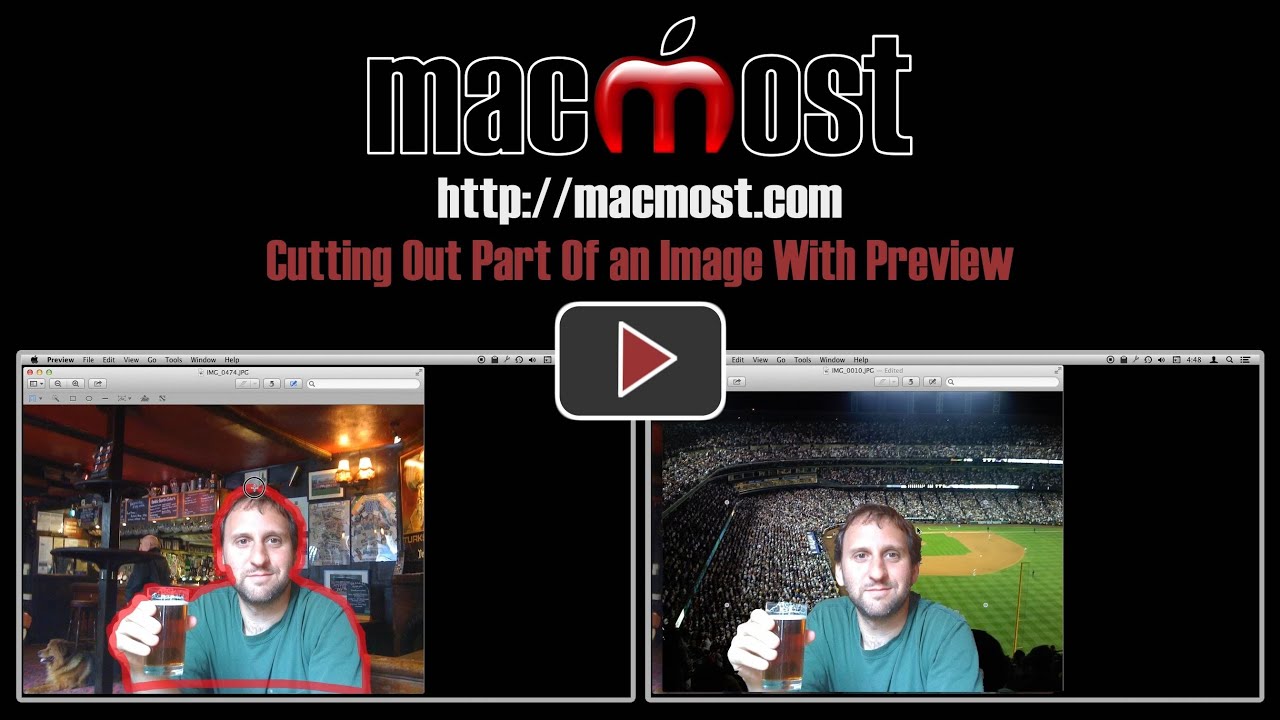


Do they have these tools in iPhoto? If not, do we have to remove a picture from iPhoto and back to Finder before editing it? thanks.
No, you can't do this in iPhoto. But you can use the "Edit In External Editor" function of iPhoto to make the process easy.
after I copy the image in the photo and paste it in another photo. how do I shrink that photo that I copied? (when it's in the new photo)
Shrink in what way? Do you want the item you paste in to be smaller relative to the second image? Or do you now want to export it at a smaller size?
Great vid Gary. I wasn't aware preview was so versatile. it's a time saver now for me.
I agree -- I was always annoyed by "preview". Thanks Gary - I really enjoy your tutorial clips!
Thanks Gary- very helpful. I had no idea. Fun and useful
Thanks, Gary! I like to create joke-y birthday cards with heads from pictures pasted onto other images. Never realized how handy Preview was for that. I'm also interested in knowing whether you can re-size the "pasted" image - say, to adjust a head to be in proportion to the new "body" I pasted it on.
Keep those tips comin' !
You would have to resize the first image before cutting out the head. But maybe at that point it would make sense to move to a more full-featured image editing program like Pixelmator or Photoshop Elements.
If you paste the copied image into a Pages document, you can resize it by pushing or pulling the handles. You can also turn the image by command clicking a corner handle and press and drag to turn it
wow Gary you are for sure hidden Guru/Jewel
when i open preview I don't have the same tool bar and I can't find (from left) the box with the downwards facing triangle or the wand. can you help! I am using mavericks. thanks
Perhaps you have the tool bar turned off? Check in the View menu to "Show" it and also show the Edit Toolbar if you like.
Gary, this video is great! Thank you so much for showing how pictures can be cut out in Preview. I have watched this video several times as reference. Keep up the awesome work. All of us who watch thank you so much!