You can use the pen tool to draw on image and PDFs in Preview. Rough shapes and lines will be converted to smooth and perfect shapes and lines, but you can always choose the freehand drawing instead. You can move, resize and change the properties of shapes after you draw them.
▶ You can also watch this video at YouTube.
▶
▶ Watch more videos about related subjects: Preview (50 videos).
▶
▶ Watch more videos about related subjects: Preview (50 videos).
Video Transcript
You probably already know that if you open an image in the Preview app or even a PDF you can draw on it. You click on the Markup tools here, get all these extra tools, and do various things.
The Pen tool is particularly interesting because you can draw freehand on the image. So let's select that. I've also selected the color red here. So we can draw something. Let's try to draw a circle. You can see I'm drawing a rough circle. Not perfect. But when I release you can see I get a perfect circle.
Now you have a choice here at this point. You can use this perfect circle that has been substituted for your rough one or you can go over here to this little dropdown menu that has appeared and select between your original rough circle or the perfect one. Go to either one, select it, and now that's there. So you have the option of drawing a perfect shape or the rough shape. You can do this for a variety of shapes. For instance, I can do a square and you can see it makes it perfect but I can select the rough one. Let's select the rough one there. You can do a line. Actually that did it as a curve because me line was so bad. But here's a line and you can see there. You could do triangles. You could do even arrows, an arrowhead on the end here, and you can see it actually converts that to an arrow. I have the option here, under the line properties, to actually remove the arrowhead or change its direction. All sorts of things and, of course, I can also change the thickness of the line. Everything afterwards.
So let's look at more shapes. You can do a pentagon and it corrects it. Again I have the option here of what I want to do. You can do an oval and you can even do an oval on an angle and we'll get that. So you have lots of different things. Even a star works. See it recognizes that shape. That's pretty much it. There are probably a few others but the ones I played around with, these are the ones that it recognizes and it gives you the option of which one to choose.
Sometimes you even get more than two options. Like if you try to confuse it. Draw a shape like this and you notice here I get three options. The original. It interprets it as maybe a curve, and maybe also interprets it as kind of a talk bubble here. It's trying to figure out what it is that you want.
You can get some clues as to other things that you can do. So, for instance, let's see if it thinks that a talk bubble is right. There, you can see you can do this simple talk bubble here or just an oval with a line. There's even like curves like that. So I get these options here. I can try and draw a more perfect semi-circle. You can always adjust it afterwards by grabbing different points in the curve.
Now what you can do that is really cool at this point once you have all these shapes here is, of course, you can select them and do different things with them. You have to go over them until you get the hand cursor which works better on some shapes than others. You can also go to Tools and Show Inspector and here, if you click on the pencil tool here, you get a list of all the different shapes. As you select them it selects them on the screen there.
After they're all drawn there's nothing you can do to change them back to the original drawings or force it to smooth them or anything like that. But you can change the color. You can change the Fill. You can change the line thickness. Things like that. For some shapes you can change other things like the type of line for the arrow here. Of course you can change arrow properties and in most you can also add or move a shadow there as well. So you have some things that you can do with them after you're done drawing them.
Of course you can also select, drag them around. You can grab a corner and resize. So once you're done if you Save there and you close it when you reopen you end up with the shapes there that are now permanent. They're no longer there as something that can be edited. So if you go, for instance, to Tools, Inspector and look now there you see that there are no shapes because these have been permanently applied. The reason for this is because this is a JPEG image andJPEG images are bitmap images. They don't have the ability to remember things like different shapes and all. So as long as you're still editing the original document then you have this extra layer that's there in Preview. But as soon as you Save the JPEG then you simply get a JPEG which means that you can't edit it any longer.
However, of course, since you're using Preview which is a modern MAC app you can do a File, Revert to, Browse all versions and go back to a previous version of this image here so you can get rid of all of that. Go back to the JPEG image as it was and start over.

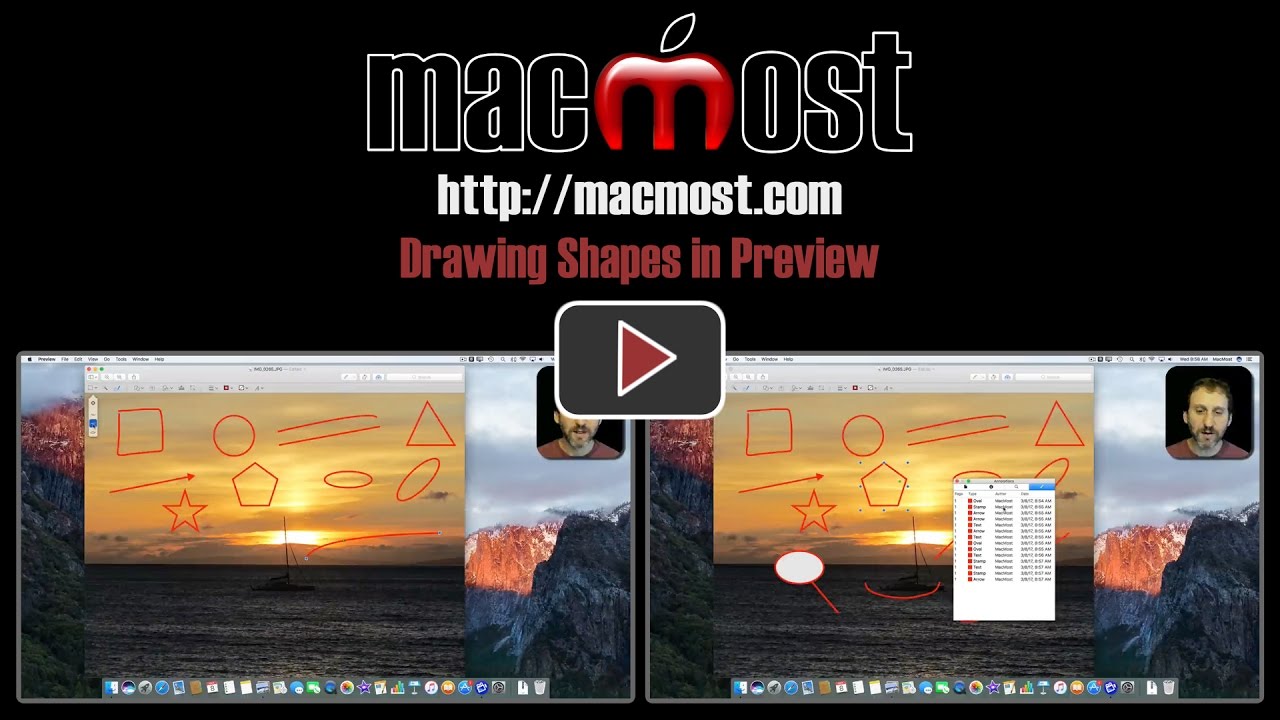


Very helpful; had never noticed the icons on the left as I drew so was unaware I could select between what I drew and what Preview's transformation.
Encouraged by your video I played around and found I could copy/paste from a selected item - either on the graphic or from the Inspector list of items!
Thanks!
Where can I find the Preview window?
Brian: Preview is a major app that comes with macOS. You can run it from LaunchPad, the Applications folder, Spotlight, or just by double-clicking any PDF or image file (unless you have changed the defaults).
One thing I have found is that if you use Markup in the Extension section of the Edit function of Photos, it is possible to amend things you may have drawn or written on an image. I used a photo as a background to a significant birthday invitation and was able to amend wording several times over a week or so as changes occurred. My images are generally in RAW but JPG shouldn't be a problem