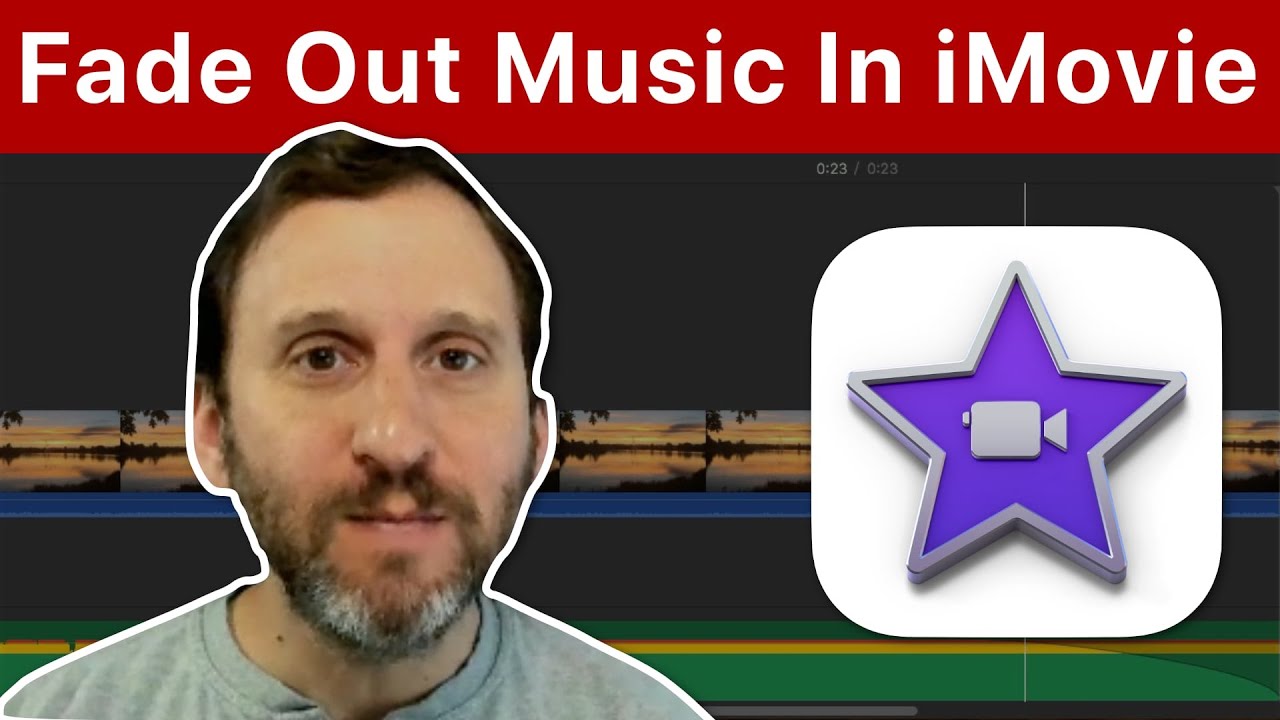If you add a piece of background music to your iMovie project, the length of the music may be longer than your video. You can set the music to fade out at the appropriate time by dragging the Fade Out dot to the left. You can use this technique whether you use iMovie's special background music track or attach the music to a clip in the main part of the timeline. You can also fade in and add other changes in volume at any point.
▶ You can also watch this video at YouTube.
▶
▶ Watch more videos about related subjects: iMovie (138 videos).
▶
▶ Watch more videos about related subjects: iMovie (138 videos).
Video Transcript
So let's look at how you can fade out music in iMovie. I'm using the latest iMovie version 10.1.8 and there are two ways to add music. One is to add it to the special soundtrack part of the timeline. You can see it at the bottom here. It has a little musical note there to show you that this is supposed to be for music soundtrack. Let's do it that way first.
So I'm going to go to Audio and I'm going to use one of the builtin sound effects here and just drag and drop that into that special background music track. So now it'll play over this video I've got here. The problem is, as you can see, that the music is far longer than the video. So I want to actually fade it out here at the end.
One thing I maybe want to do is cut it here at the end so it doesn't actually, you know, it isn't that long. So I can go here and I can actually do Command B to break this. You can see I've removed the end part there just by deleting it. I've broken it off and I've deleted it. The other way I can do, I'll undo here, is I go all the way to the end. I can grab the end there and drag it over. Either way the result is the same. I like the break apart and delete as a quicker way to do it.
Now the problem I get here is that the music is going to abruptly end. So I want it to fade out really nicely. The way to do that is I'm going to change this line here, the line that goes all the way across is the volume line. I can raise and lower it for the entire thing. But I can also adjust a point in it. There's a point here at the end called Fade Out, you see that point right there. I'm going to grab that and drag that over to the left. That will allow me to have a fade. As simple as that. Now it fades out to the end there. That's how that is done.
You can add these points anytime you want by Option clicking this line here. So you can see I've added another point there and another point there. I could, like, drag one of these points down to create all sorts of other fades throughout the entire thing. But I don't need to do that for Fade Out because this dot here is always there at the end. As a matter of fact there's also one here at the beginning. I can bring that in to have something fade in as well. So that's all you need to do to get it to fade out.
As I mentioned there's another way to add a soundtrack here. That's instead of putting it in a special soundtrack part of the timeline I could just add it to the bottom here. Basically you can see it's attached to this movie clip. The result is the same. I can do the same thing for fade out. So let's bring this in here just by dragging the end in. Then I grab this dot and bring this dot over to the left. So now I get a fade out amount.
That's how you get the simple fade out or a fade in on a piece of music in iMovie.