Most computer users get accustomed to how they use their computers. But OS X includes many customizable settings that you may like better. Look at how you can use a vertical dock, full screen apps, tap-to-click and sticky keys to alter your Mac user experience.
▶ You can also watch this video at YouTube.
▶
▶
Video Transcript
Hi, this is Gary with MacMost.com. On today's episode let me encourage you to get out of your comfort zone and try using your Mac in a different way.
So as Mac users we get used to having our Macs the way we want them. Having everything set just the way we like to use them with Preferences and Settings and never trying anything else. I find that sometimes it is useful to get out of this comfort zone and try some totally radical different ways of using your Mac. Even if you don't like them you just switch right back but sometimes you discover you like them better.
So as an example we're used to seeing the Dock on the bottom of the screen. Probably 99% of Mac users have the Dock there. It's the default location. But you can also go and put the Dock on the left or right side of the screen. So, for instance, I'll switch to the right side of the screen. Now when I move the cursor to the bottom nothing happens. If I go to the right side there's the Dock vertically on the right side. You can do the same thing on the left.
I don't have to use System Preferences to get there either. I can Control click here on the little divider and I can go to Position on Screen and switch it.
Now why would you want to have it on the right side of the screen? Well it could just work better with your workflow or with the apps you use. For instance I notice a lot of video editing apps have a timeline and such along the bottom of the screen and having the Dock always appear when you go down there may get in the way. But you may not have much on the right side of the screen going on so it may make sense to have the Dock there.
Also, the Dock always appears if you have multiple screens at the bottom of any screen. But if you set it to the right or left it will only appear on the right most screen or the left most screen which could be useful depending upon how you use your Mac.
Now here's something that could be useful for a lot people who like to concentrate on a single app at a time but still switch quickly between apps. You may use your Mac like this where you've got one desktop and you have multiple windows. Here's Mail, here's Pages, I've got my browser, I've even got the Calendar hidden back behind there. You can switch between these easily with the Dock and clicking on different windows.
But it may be more useful to put each app on its own screen. So let's do that. Let's take Safari full screen and I'm going to use Mission Control here to see where it is at. So I'm going to Control and Up Arrow and you can see Desktop 1 and then Safari. I'll go back to Desktop 1 and take Calendar full screen, Control and Up Arrow. Now I've got Calendar and Safari. Let's go back here and take Pages full screen and then Control and Up Arrow again. Then go back to the Desktop and take Mail full screen.
Now you can see I've got each of these apps in its own screen. I can go between with Control, it's Control not Command by the way, and right and left arrows. So I can easily move between these four apps and the Desktop which is still left as the first one on the left.
This is great for say if you want to concentrate on writing. So you're writing something here but then you quickly want to switch and check your email and then back and then your calendar and then the browser. You can easily rearrange these. Set them up like you want. Bring them all back to the Desktop if you want.
But using it this way and trying to put every app you're using full screen is really handy. Notice how nice these apps look and how much room I've got to do things with each app. If you're on a MacBook especially where the screen's smaller than on an iMac this can be really useful. I can see this being a great way for writers to work.
So here's one way I've changed how I work with my Mac that actually stuck with me. I decided that I was sick of actually clicking down on my trackpad to actually create a physical click and I wanted it to work a little bit simpler. So I went into Trackpad and I changed Point & Click to Tap to click. So now I just tap the trackpad rather than actually pressing down. I have this setup the same way on my older MacBook and now I'm really used to actually just tapping rather clicking down really hard.
I do actually still click down really hard to drag things and you can get around that as well here with the other options but I now am totally used to just tapping with my finger rather than clicking down and can't imagine it any other way. Every once in a while I'm using someone else's Mac and I find I really dislike having to click all the way down physically on the trackpad. So try this one out and see if this one works for you as well.
Here's one more. This is one I'm considering giving a try. If you go into the Accessibility settings and you go to Keyboard you've got something called Sticky Keys. These allow you to select the modifier keys without having to hold the key down. So, for instance, instead of pressing Command and holding the Command key down and pressing C at the same time, you can hit Command and then C separately.
Now I notice a lot of people that could find this useful because they're used to using menu commands for things like Edit and Copy and when I tell them to do something, like I'm standing over them and I say oh Command C, they actually have to look down at their keyboard and go out of their comfort zone rather than using this. But maybe if they did it as two separate taps on the keyboard then they would have an easier time. Then you've got some options here. You can toggle them easily on and off. With the shift key you can have a beep and display pressed keys on screen.
So now that I've turned it on let's give it a try. Let's go into Pages here and let's say I want to copy something. So, say I want to copy the word test. You can see I got a little audio feedback. I don't know if you heard that but on the right side of the screen over here it shows I just tapped the Command key. Now I can X, which is cut, and now I can Command and V which is paste. In no time was I holding down more than one key.
So this is definitely a different way to work. It's not that different that it's hard to learn but it may be easier to use especially if you prefer typing just with your index fingers or you're just not really good at holding down multiple keys at the same time.
I'd love to hear from you in the Comments section of this post at MacMost.com about what other options you have tried on your Mac that may be different than what most people use but have worked for you.

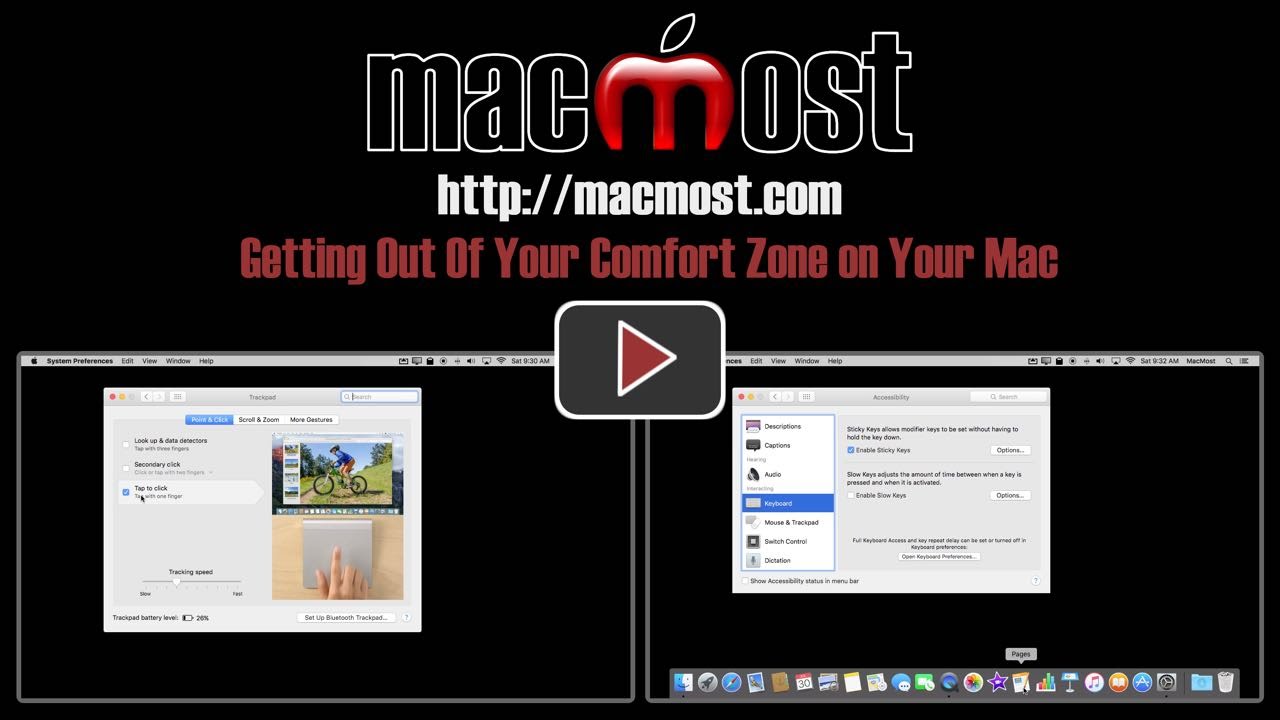


Gary, as always picked up a couple of tips. One other thing that I use is setting three fingers to move a window.
Apple has buried this in the Accessibility menu item Mouse and Trackpad. You have to further click the Trackpad Options button to get a window that sets scrolling speed, inertia scrolling and finally three finger drag.
I somehow think this used to be under the System Preferences Trackpad button, so maybe it changed during one the macOSX versions. (I'm using macOS 10.11.6.
Not quite what you want but I use voice recognition a lot with my Mac and prefer Dragon to the built-in option in the iMac. I note that it is important to upgrade in sequence: first the operating system, then Dragon and then Word for Mac. It is better to keep an old version of Dragon and Word that work together rather than upgrade one without the other.
I found the standard cursor size to be too small for my vision so I enlarged it. I increased the mouse scroll speed to maximum, for less and movement on my desk. I use the computer frequently throughout the day, so I use a hot corner to put the display to sleep. I only keep 10 items in the Dock. I use a hot corner to activate the Launchpad for other apps used less frequently. I prefer to have open apps in windows stacked with the tool bar showing.
Thanks for great newsletter.
I have always used my dock on the left as I do a lot of screen shots to prepare handouts and they always appear on the right, plus it gives more room to see the whole page I'm working on.
I've never used the dock at the bottom, choosing instead to have it on the right. I typically have 6 desktops or screens open and find no difference in availability to the right-oriented dock. Did I misunderstand what you meant about the dock being available only on the most right- or most left-opened screen? I have not found that to be the case.
John: By screen, I meant physical displays. I assume you mean virtual screens, like with Mission Control. I have three screens (displays).
Thanks for these Gary, i'm going to try tap-to-click. I find hot corners very handy, using them for mission control and sleep. Yes, you've encouraged step outside my comfort zone and explore my Mac some more!
I'f you set the keys to be displayed, and tap it twice, it will lit up and stay!!
* Great, thanks!
thanks Gary great tips, especially like having each app on its own full screen
Moving between panes. Wow, I had to replay that one about a dozen times to get my head round it. Finally got it to work as you do (didn't catch that you had to be in full screen all the time). Worked out that you need to press Esc to get out of full screen mode. Very complicated. I think I'll stick to clicking on the dock. But thanks for the brain workout. Sylvie