There are six variations on how to take screen shots using the built-on macOS functionality. You can save screens, areas and windows to files or the clipboard. There is also a Grab app that comes with your Mac that allows you to capture and preview your images before saving. You can also capture timed images. Preview can also be used to capture the screen and QuickTime Player can do video captures.
▶ You can also watch this video at YouTube.
▶
▶
Video Transcript
So one of the things you may need to do with your Mac is to take a screen shot to capture exactly what you see on your screen. There's a whole bunch of different ways to do this that are built into the Mac. So let's take a complete look at them.
What you want to do, is you want to go to System Preferences. In System Preference you want to go to Keyboard which doesn't quite make sense. You'd thing you were looking for a screen grab so why would you go to Keyboard. Well, Keyboard is where the keyboard shortcuts are kept. Under Keyboard Shortcuts there is a category for Screen Shots. You want to go here because there are the default screen grab keys. But it's easy to change these. A lot of people have changed them over the years. It seems like everytime I advise somebody to take a screen shot using this keyboard command they say it doesn't work. Sure enough somehow it's got changed. Maybe some old app changed it at one point or maybe they set it to something different so it didn't conflict with something at some point.
So you want to look at these to make sure that you know the keyboard shortcuts for your Mac. Now these are the default ones. There are two sets of them. The first set uses the the three key. You can use Shift Command 3 to Save the picture of the screen as a file. It's going to save this to the desktop. So let me try this. Notice I've got nothing on my desktop. I'm going to to Shift Command 3 and I'm going to get three files. Why three? Because I actually have three screens. I've got this main one and two side screens for my Mac. So it takes a picture of each one of those. Let's get rid of those. You usually just get one there. That's the easy way.
Now you can also save to the Clipboard holding the Control key down. Control Shift Command 3. This is handy is if what you really want to do is paste the screen shot into something. Paste it into an email. Paste into a document you are working on, a Pages document, an image document, something. It just puts it in the Clipboard. Doesn't create a new file and then you can Command V, paste, into something with the contents of that screen grab.
Now there are two other modes here. These both use the four key. With 4 you're going to actually save a selected area. So I'm going to hit Shift Command 4 and you can see now I've got crosshairs. So I can select something. Let's say I want to select this area here. I want to click and drag, select the area, and you can see it even shows me the pixel size for what I'm selecting. Then I get a screen shot that includes just that. So I can select it. I'll hit the spacebar so I can look at it in Spotlight. You can see I have an image that's just that piece of the screen. So that's really handy. Like with the full screen grabs I can use the Control key there, Control Shift Command 4, to save this to the Clipboard. You can paste it into something rather than having a file automatically created.
But there's actually some more here. If you use either of these two with the four you can capture an exact window. So say I want to capture this window here, the System Preferences window. I'll do Shift Command 4 and you can see I can grab a section. But instead of grabbing a section I'm going to hit the Spacebar. That's going to change the cursor to a little camera. Now whatever window I'm over, the desktop, it could be a regular window, it's going to kind of shade it in and I click. It automatically captures that whole window. So if you want to capture a window you don't have to precisely grab from edge to edge. You can simply use the Spacebar. Now you get this nice screen grab that includes the shadow for the entire window and nothing underneath it, nothing overlapping it. Just purely that window. It's a very handy way to capture something when you want precisely that.
But there are more default ways to do it. There's an app you've got on your Mac called the Grab. I'm going to use Spotlight, Command space, and search for Grab and I'm going to run the app. Now all I can see now from the app, there's no interface here, just these menu items. I can go to Capture and it looks like a similar set of selections. I can say I want to capture a Selection. I'll use that. You can see it gives me instructions to take a screen shot of part of the screen. Drag over that part. Then I can click and drag and you can see I get a red outline and it captures that.
Now what Grab does is it opens it in this little window here. So it's not saving it as a file. Now from this point I can hit Save to save it out. I can even choose File Formats. It's a really handy way to Preview what you're taking a screen shot of before you actually save it or use it elsewhere. So I can go and say I want a window as well and that will allow me to choose the window, click on the window and I get a screen shot of the window.
Another mode is for the entire screen and there's also Timed Screen. So what's Timed Screen good for. Well, suppose I wanted to get a picture, say in System Preferences, of this view menu here. But how do I do that because if I'm going to start using the keyboard shortcuts it's going to close this menu here. So instead I will run Grab and I will issue a Timed Screen countdown. I'll start the timer and now I will bring the view menu up and you can see as soon as that clock icon runs down it's going to get a screen shot. That screen shot here is going to include the menu. So it's handy for things like that.
There are even more ways to do it. For instance you can use Preview. In the Preview app, instead of opening a document you can go to File, Take Screenshot, and you can choose From Selection, From Window, or Entire Screen. Entire Screen actually does a countdown but it won't capture menu items because it waits for you to release the mouse. So it's kind of odd. But you can do, say, From Selection, select an area. Then it opens it up in Preview. So it's another way for you to check the images before you do anything with them like say save them.
Also you can use QuickTime player to do a video grab. So run QuickTime player, go to New Screen Recording, and it will actually record the screen with microphone as well. So you get to choose a microphone and some options. So you can do a video capture screen as well as a still image using the built in tools that come with your Mac.

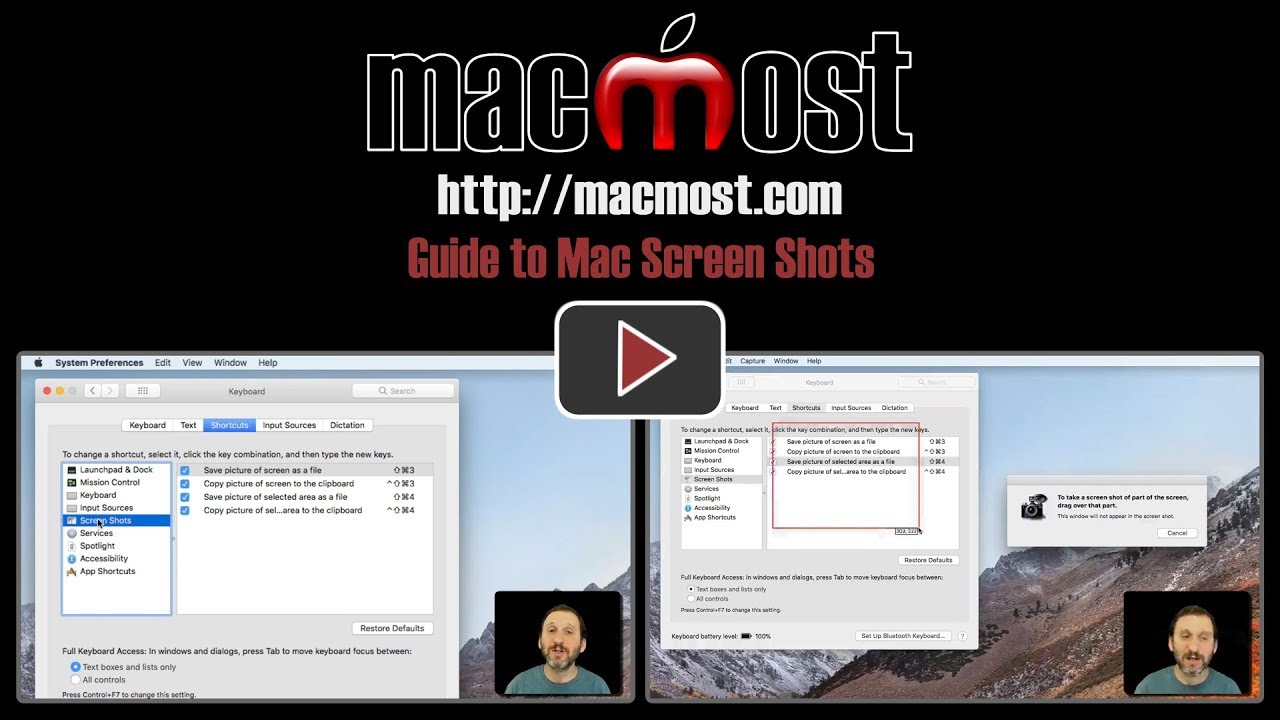


Thanks for the guide to Mac screen shots. Just what I've been looking for! Particularly the video capture info.
One nice advantage of using Preview to take a screenshot is that you have all of Preview's annotation features immediately available—text, arrows, etc.
I have been using iMacs and MacBooks for years yet everything you showed in this video was new to me. Thanks.
Very interesting! Does any of these commands allow to you capture a window that spreads over several screens?
Jacques: Where are you seeing a window that spreads over multiple screens? Typically, this doesn't happen.
Thank you, Gary! I've also been using Mac for many, many years. I knew about Grab and Screen Shots but adding Preview screen shots and especially video will be quite useful. The latter will be great for sending to IT for debugging.
Thank you, great tips as usual - always something new to learn!