You can perform some basic and fun image editing using only the Preview app that comes with your Mac. You can cut out a part of one image and paste it into another. You can also crop and resize an image before exporting it to share it.
▶ You can also watch this video at YouTube.
▶
▶ Watch more videos about related subjects: Graphics (54 videos), Preview (50 videos).
▶
▶ Watch more videos about related subjects: Graphics (54 videos), Preview (50 videos).
Video Transcript
Hi this is Gary with MacMost Now. On today's episode let's look at doing some creative fun editing using only Preview.
Every every new version of Mac OS 10 brings a new version of Preview which changes things a little bit. So let's using the one in Mountain Lion to cutout part of one image, place it in another and then do some things with that image before exporting it.
Let's start out by cutting out part of an image. I'm going to drag and drop the image from the Finder here into Preview. I've got Preview in my Dock so it is easy to do and I'm going to just cutout this head of the ostrich and use it in another image.
To do that I first need to turn on the editing tools. I'm going to go to View here and I'm going to go to Show Edit Toolbar. I get a bunch of tools here at the top. The one I'm going to use here is the Selection tool and I'm going to use the Smart Lasso. Now with the Smart Lasso I don't have to be exact in what I cutout. I can just basically highlight an area close to the edge, I'm going to highlight the head, and it should be able to zero in on the best way to cut it. Now you can see it did a pretty good job.
Now I'm going to now cut that. I'm going to use Edit and Cut or I'm just going to Copy in fact.
The next thing I'm going to do is that I want to open the second image. It is going to be this one here. I'm going to drag and drop it to Preview and I'm going to simply Paste in what I copied. You can see it is nice and transparent there wherever I want to put it in. So I can insert it to the image pretty easily.
Now this is a bunch of stuff I can do with this right here. For instance I can grab a corner and resize it. If I hold the shift key down it will keep the ratio the same so it won't stretch it horizontally and vertically. I can do that. I can actually do a little more by creating a new document.
So New from Clipboard and it is going to create this new document with that image in it and I can do things, like say I can rotate the image. Now I can simply select All and Copy here and go back into this image and paste it in and now I've got a rotated image. Unfortunately you can't really rotate things past the 90˚ limit there. So I can only do 90˚ but it is simple program, not a full thing like Photoshop. So, I can insert it like that.
Since we have the editing tools open we can do something like create a speech bubble right here. Just click that and create a simple little speech bubble and then we can bring up the TextSpector under Tools to adjust the size like that. We can make adjustments to that and that will become part of the image as well.
Next you may want to crop this image. So cropping is done many different ways. One of the ways you can do it is to use the crop to selection tool after you have selected something. So let's select most of the top of this here and we can maybe shrink it down. We don't need everything over there. Then hit Crop/Selection. Now we have a nicer cropped area.
Now let's also think of image size. Supposedly we want to go send this as an email so maybe we will want to change the file size on this. Right now if you go to Adjust Size we can see if we switch over here to pixels we can see it is 638 pixels by 460 which is, you know, fairly large. So let's say we only want to do only 300 pixels wide and it would adjust the entire thing down like that so it makes it nice and smaller.
Then, of course, finally what you want to do when you are done is export it. So we Export in Preview. You can rename it. You can change the format. By the way there is more formats than that. If you want to hit Option and then click Format you get a larger list. But for most purposes you want to export to say JPEG. Occasionally you use PNG. Then you can change the quality which will lower the file size. So we will export that out and you can see we have this file here where if I get info on it it is only 16K and if I use Preview there is the final image there I can email to somebody.
So there is a quick look at some creative editing of photos using Preview in Mountain Lion.
Until next time this is Gary with MacMost Now.

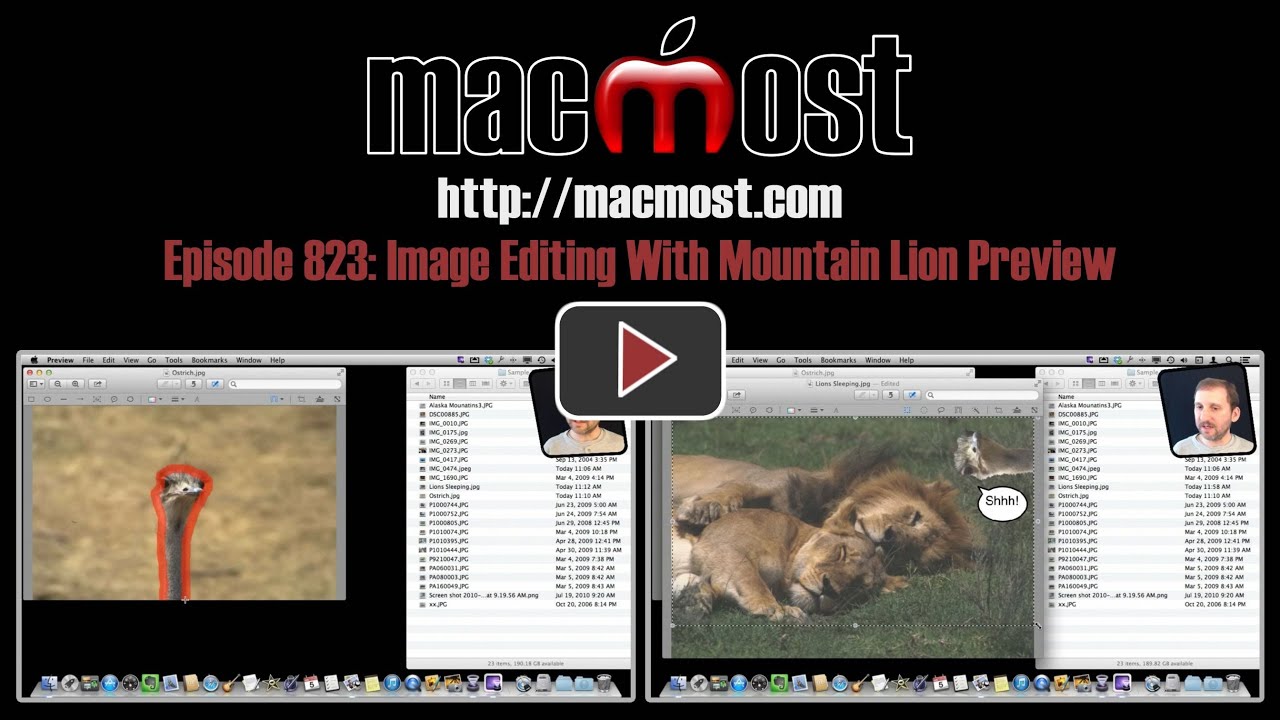


Thank you for sharing a quick lesson activity that I can use with my UG students.
Great episode. Preview is full of wonderful, surprising, and frequently hidden features. Also, like your new theme song (or am I imagining that it is new?).
Great video. As always it helps me discover some hidden but very helpful features of my Mac. Please is it possible to add a frame / border to a picture in Preview? Or to make a collage (for example 2-4 photos and a text on a uni-colour background. And if not what app would you recommend?
It is possible. You can use annotations to draw a box. And you can use copy and paste to piece together images.
But if you do that a lot, maybe something like Pixelmator will be more useful. I've done many tutorials on that too.
It`s amazing what Preview can do. I can remember quite some time ago when you helped me to get the App back on my computer.
Apple hadn`t a clue,but you knew straight away,and you evan had a video which showed you what you could then.
Watching this one it`s getting better than Photoshop Gary.
Nice tutorial -- learned some good tips. But am I imagining things, or did an earlier version of Preview not have an Option-something ability to rotate whole images (or selection areas) in increments other than only 90 degrees? I'm just not finding a way to do this in the current ML edition. I know they want to keep Preview "simple", but did Apple really go to the bother of *removing* what strikes me as some already pretty basic functionality?