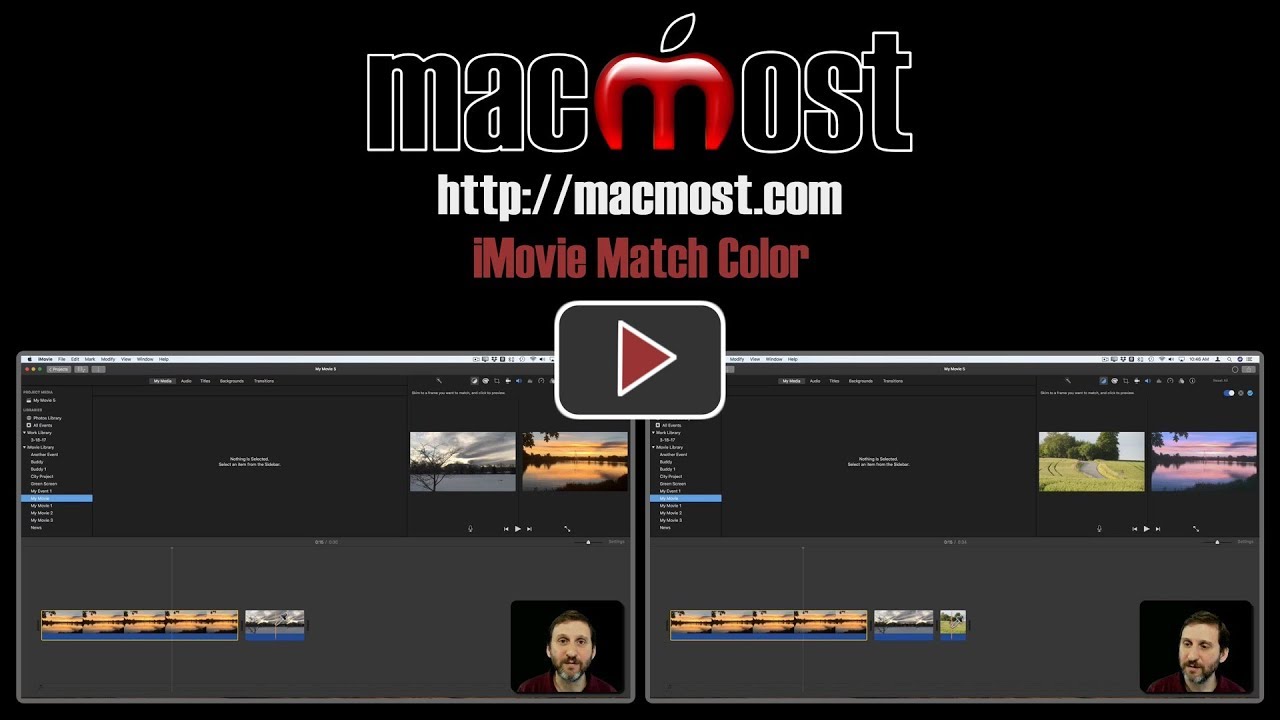In iMovie you can force a video clip to more closely resemble another clip by using the Match Color tool. This simply adjusts the color of the first clip to match the colors in the second. You can use this to prevent jarring transitions between very different clips, or to match similar scenes that were shot using different light. You can also use Match Color with images or between video clips and images.
▶ You can also watch this video at YouTube.
▶
▶ Watch more videos about related subjects: iMovie (138 videos).
▶
▶ Watch more videos about related subjects: iMovie (138 videos).
Video Transcript
So let's take a look at using the Match Color tool in iMovie. What this does is it allows you to adjust the color in one clip to match the color in another. So, for instance, I've got a clip here that has lots of reds and yellows and things like that for sunset. I've got another clip here that has lots of white and blues. It's a jarring affect to go from one to another so I'd like to bring this one closer to the second one.
I'm going to select it and then I'm going to click on the color balance tool here. I'm going to click on match color. Now I see my current clip on the right. On the left it's waiting for me to select another portion of the same clip or another clip or anything. So I'm going to move the cursor over to part of the second clip and click to select.
Now I can see here that it has matched the color to make it closer. So the second clip remains the same. The first clip now changes in color a bit. If I want to accept this I can hit the checkmark button. Now I can see here that the colors match a little bit better.
Sometimes it works much better going from one direction than the other. So, for instance, with this still selected and Match Color here I can hit Reset. It resets it. Now let's go and select the second clip here. Click Match Color. Now select a piece from the first clip. Click that and you can see I really don't get a very nice affect there. It makes everything yellow in order to match the color. Clearly doing it the first way was the better way. It didn't really change the visual of that first clip as much as it changed the visual of the second clip.
You can use this affect for lots of different things. You can use it for something a lot more subtle. Like say you're shooting some people and it's a couple of hours before sunset. It's very bright out and then you are just doing something else with the same people, the same scene, but maybe it's closer to sunset now and the colors have changed a bit. Or maybe simply some clouds have moved in. You can use it to adjust one clip to get closer to the second and make it look more natural to cut from one to the other.
You can also use this with images as well. For instance I will bring in an image here. So now I've got this image. I can try to say match this video clip here, Match Color, and I can match it to the image here. I can also try to match the image to the video clip. Just like that it works better sometimes in one direction than the other and different scenes better than others. It can't perform miracles. Sometimes it can really help make jarring differences between two video clips a little bit better for the final video.