You can place one video or photo over another in iMovie using picture-in-picture. Then you can position and resize the overlaying video. You can add transitions and even have the one video swap places with the other. Side-by-side is a similar effect that places two videos next to each other.
▶ You can also watch this video at YouTube.
▶
▶ Watch more videos about related subjects: iMovie (138 videos).
▶
▶ Watch more videos about related subjects: iMovie (138 videos).
Video Transcript
Hi this is Gary with MacMost.com. Let's look at using Picture-In-Picture in iMovie.
Looking at iMovie version 10 and we're going to use the Picture-In-Picture effect. The idea of the Picture-In-Picture effect is you can overlay one video on top of another.
So for instance let's grab this clip here and drag it and instead of putting it in the timeline normally I'm going to place it on top of an existing clip like that. That is going to create a cutaway.
But we can change the cutaway to a Picture-in-Picture by going up here, clicking adjust, changing the properties here and changing cutaway to Picture-in-Picture. Now instead of it replacing the entire image it is just going to be a box here in the corner.
Now we can adjust this box very easily by simply dragging it now. We can put it anywhere we want here on the image. So I'm going to move it down just to the bottom left here, or the top right, anywhere we want. We can drag the dots here on the corners to actually expand the size of the Picture-in-Picture. Right there so we can make it a little bit larger.
What we can't change is the ratio. This is a 16 x 9 movie. It's 1280 by 720 and so is this one. So we can't actually change it any. It will be the same dimensions no matter what we do.
However we can crop it. We do have all these controls up here and we can make adjustments to the image of Picture-in-Picture. Notice it is what is selected down here not the main image. We can change the color and we can certainly change the cropping. It is set to fit but we can crop it. It is not going to change the dimensions of it. It is still going to be 16 x 9 but we can focus in on a portion of it, even use the Ken Burns effect if we want.
So now that we are done with that we'll actually wait for it to render out here and we will see that we've got a closer portion of this shown. Just like that.
Now we can do some other things here in Picture-In-Picture. One of the things we can do is do the transition. Notice that there are some transition handles here and these are for the fade, the dissolve, transition so it will fade in gradually and we can adjust those as we want. We can change it from dissolve to a zoom transition and also to a swap transition.
So the swap transition actually works interestingly. It swaps the two so it is a kind of completely different effect from using dissolve or zoom which basically gives you the Picture-in-Picture effect here. We can see what the zoom effect looks like. We can frame through it and we can see it zooming in there from the upper right.
We can change how long it is by set amounts like this and we can also make other adjustments. Like, for instance, a border around and we can add a shadow. We can change the color of the border as well to anything we want. So we have some options here when using Picture-in-Picture to make it a little more interesting.
Now a variation on Picture-in-Picture is Side-by-Side which is a similar thing but instead of in a box you've got the images filling half of the screen for each one. You can swap which ones they are. You can have a little animation where it slides into this. Actually if we do the animation you can see exactly what happens here because we can start here at the end and as we go in we can see that we are actually getting the center of each image. You can see how the one on the right shifts over. So you want to have two objects, say two people, in the center of each image and as the Side-by-Side comes into play you now have the center of that video and the center of this video here. If you are filling the entire frame, left and right, with it then Side-by-Side is not really going to work very well.

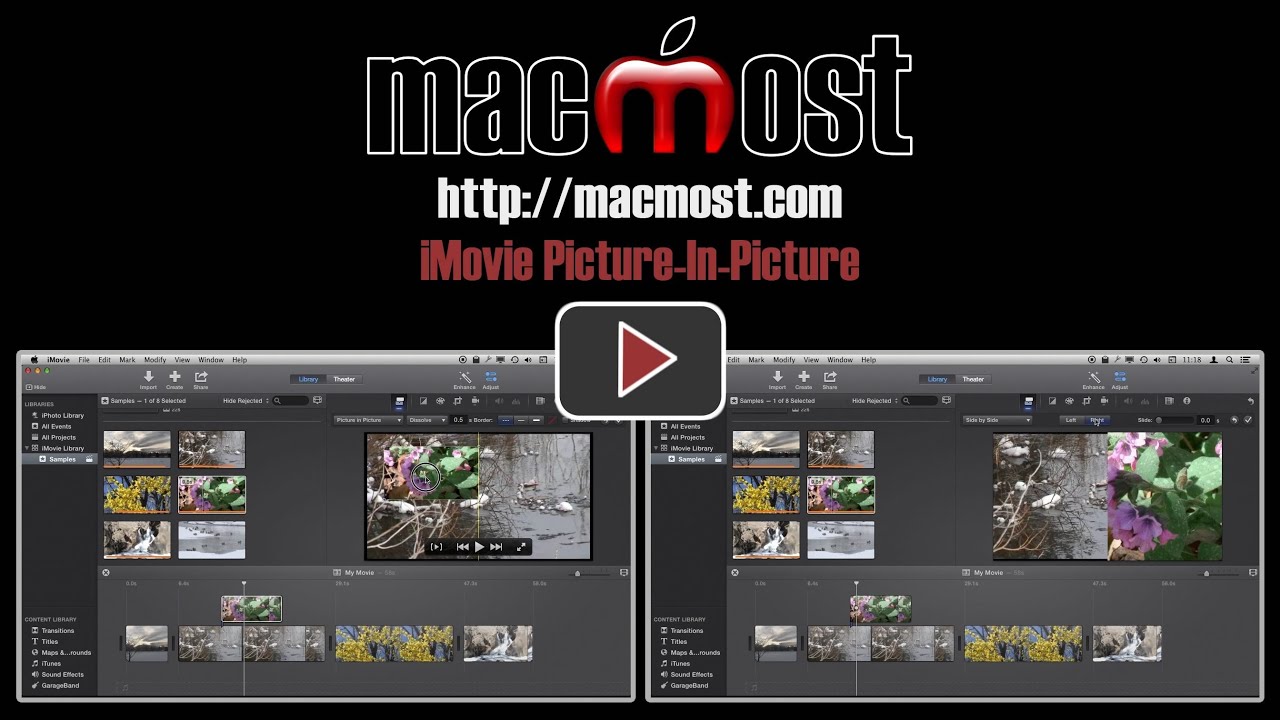


Hello, I have been trying to add arrow pointers to my son's football highlights. I have been combing through all the topics and it isn't working. I brought the picture to preview to size it, I downloaded pointers. When I bring the picture over a black box appears. I edit it, the picture doesn't show in in crop and it let me mess with the arrow in ken burns but it still doesn't show up. The settings are on crop. It is on 3-fps, I can't change it. It worked before, now it's not.
Hard to say what could be wrong. Make sure it is a 32-bit transparent graphic. Make sure you use picture-in-picture. Make sure you set the cropping right. I'll have a new video on how to do this in a few weeks, but it is basically the same as it was in previous versions of iMovie. So keep working at it.