The Web browser in the iPhone is a version of Safari found on both Mac and Windows. In fact, it is almost the same browser, right down to obscure features such as a JavaScript drawing canvas and drop-shadow effects not found in other browsers.
What is missing from the iPhone version are a lot of interface elements. Instead of dozens of menu items and settings, we’ve only got a handful of buttons on the iPhone version of Safari. Plus, we lose features like multiple windows and tabs, which are replaced with something in-between.
When viewing a Web page in Safari, you get A search button (magnifying glass) at the upper left, the current URL in a field, and a refresh button (circle arrow) to the upper right. At the bottom, you have left and right arrows, a + button to add the page to your bookmarks, a bookmarks button and a page button.
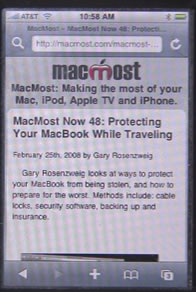
If you tap on the URL address field at the top of the screen, you can enter any URL using a keyboard. You will also get a second field for searching using Google. You can also switch to use Yahoo search in the iPhone settings for Safari.
The pages button puts Safari into Pages mode, where you can flip to the left and right to view multiple windows. Use the New Button at the bottom of the page to create a new window. You can tap the red X button at the upper left of a page to remove that window.
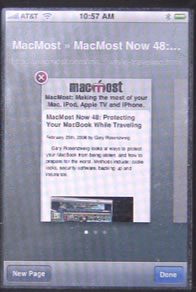
When viewing a Web page, you can pinch and stretch the screen with two fingers to zoom in on areas. You can tap and move your finger to move around on the page. However, Web designers can set their pages to not allow this if the page is already formatted nicely for the screen. You can also turn your iPhone horizontally to get a wide-screen view.
When you tap on a data entry field, a keyboard appears to allow you to enter in data. If the field is a pop-up list of items, you will get a scrolling wheel of choices.
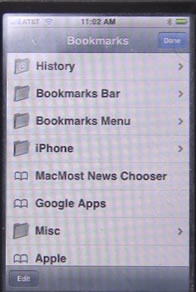
The bookmarks in Safari include a History listing that shows you recently visited Web pages. The rest should sync with the Bookmarks on you Mac’s Safari browser.
To edit bookmarks, click on the Edit button at the bottom. Then you can tap the bookmark to edit its name, location or move it to another bookmark folder.
With the Edit button depressed, you can also tap and drag items by the right right to move them up or down in the list. Tapping on the red circle on the left will allow you to delete the bookmark.



I have just purchased my Iphone 4. When I try to open a favourite I am told that the site has timed out ! How can avoid this situation and have the site available when it is opened ??
Graeme
Do any web sites work? Sounds like you are having trouble with your connection.