Most people use a click and drag action to select text. But you can also use a variety of other techniques that work better in many situations. You can click once to define the start position and then again to define the end of a selection. You can select by word or line. You can also select everything with a simple keyboard shortcut. There are even more obscure ways to select text.
▶ You can also watch this video at YouTube.
▶
▶ Watch more videos about related subjects: TextEdit (28 videos).
▶
▶ Watch more videos about related subjects: TextEdit (28 videos).
Video Transcript
Hi, this is Gary with MacMost.com. On this episode let me give you some tips for selecting text on your Mac.
For our demonstration I've got some sample text here inside of TextEdit and we'll use this to show you how you can select different things.
You may know that you can click and drag to select. For instance, I can start right here, click, and then drag and select as much text as I want. Even drag backwards and select text before the cursor. That is kind of the standard way that most people select text. But there are so many different ways to do it, some of which are easier in different situations.
You can use a combination of your mouse or trackpad and the keyboard to select things.
One way to do it is to click to put the cursor where you want the selection to begin. Go to where you want the selection to end and hold the shift key down and click again. So I'm holding the shift key down and I click and it selects everything between those two points. It is very easy and precise. It remembers this was the starting point and if I were to shift and click again it would adjust the end point. So I can continue to adjust the end point as much as I want and the beginning point stays the same.
Another thing you can do is you can click multiple times. So if I were to click once somewhere it inserts the cursor in the word right there. If I were to click twice it actually selects the word. So I can do quick word selection by just double clicking on any word I want. If I were to click three times it selects the entire line until the line return right here. So it is very easy to select the entire line.
Now I can combine those two. If I were to double click on a word and then shift click somewhere else it remembers that I'm selecting by word not by character so I can shift click right in the middle of this word but it will select the entire word here at the end. The same with any other place I would click. It is going to do it by word instead of by character.
If I were to triple click here, select the entire line and then shift and click here, it is going to select the entire line. All the lines in-between. It is not going to divide a line up. So you can see it's doing it by line now.
Now here is something you may not know that you can do. You can select some text and then you can deselect text inside of it. Hold the shift command key down and quickly drag. You can see that I've deselected this text in here. If I were to Copy now and then Paste you can see I've pasted only the two parts that were selected and I'm missing that part that is in the middle here.
This is tricky to do because usually when you select something, whether you are holding down the Command or shift key or not, once you have a selection and you click inside of it and then just pause for just half a second you can see the cursor changes to an arrow and now you are moving. So it is very hard to actually shift, click, and then drag immediately and not hesitate over that first click.
So now let's get away from using the mouse or trackpad at all. I'm going to leave the cursor right here and I'm going to move the cursor away so that I'm not using the mouse at all. I can, of course, use the arrow keys to move the cursor back and forth in the text. I can hold the shift key down to select some in there. If I were to hold down the Option key while doing it it would select by word. If I were to hold down the Command key it will select to the end of the line and the beginning of the line. Likewise I can continue to hold the shift key down and do things like down arrow for more lines below or go up above. Holding the Option key down will do it by line.
So you can do a lot with just using the arrow keys, the shift key to select, and the Option and Command key to further modify how far the cursor moves when you move the arrow.
Here is one of the most useful selection shortcuts that someone like me uses all the time but sometimes other users don't know exist. If you go to Edit you see that there is Select All, Command A. I use Command A all the time. Now I would't necessarily use it to delete or copy from this but I would use it to style text, for instance. Or to maybe copy everything from one document into another. So Command A is something that I constantly use.
Now all of these tips will work in all situations because some apps just don't make all of these functions available to you. Like here is one that works in TextEdit but not too many other places. You can use the Option key to change the cursor to a crosshair and then you can select a rectangular space and then you can do something with that. Like I want to copy here, then I'm going to select All Delete and then Paste. It's going to paste that rectangular selection in. Not particularly useful, usually, with text but it is interesting.

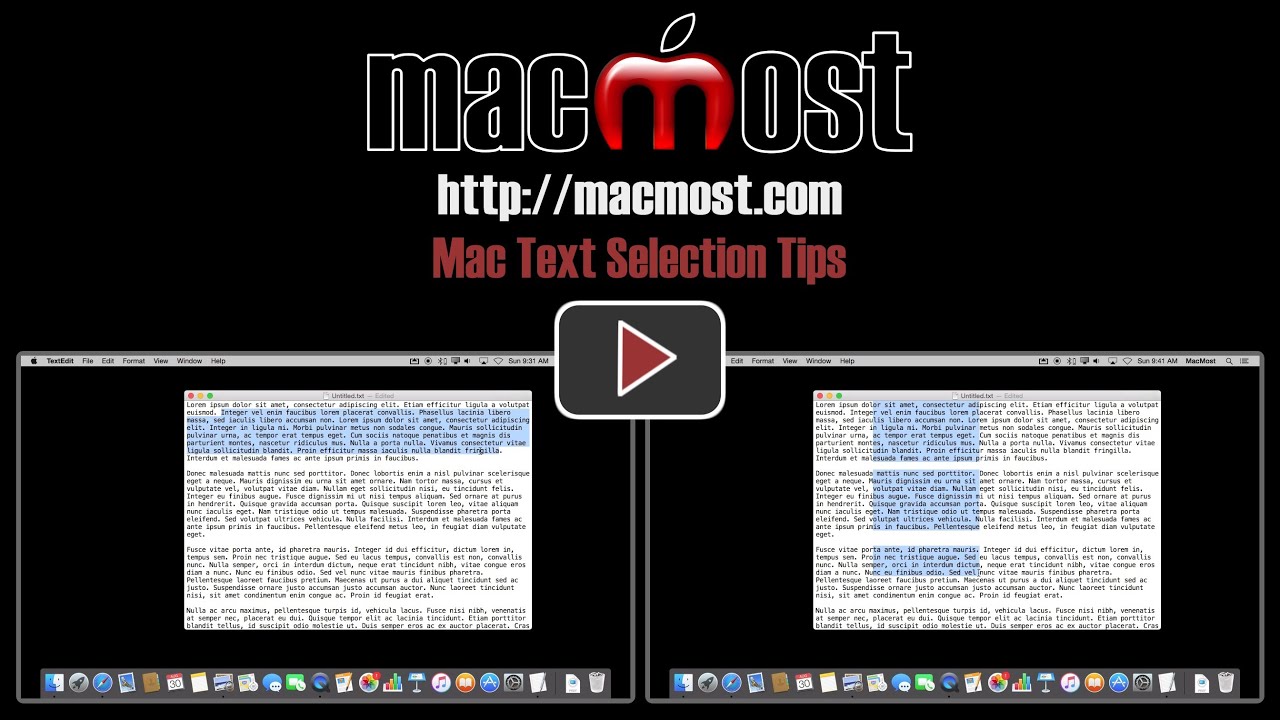


Outstanding tips. I do a lot of text selection, copy & paste. Never knew these shortcuts were available. Thanks Gary.
command select for getting a lot of pieces selected is very helpful (in finder, too)
The OPTION select is very useful when selecting specific columns of text.
Such useful tips!! I can see me using these VERY often, especially the double and triple clicks - so quick! Many thanks once again Gary! Best wishes.
I noticed your cursor is a circle. How did you get that?
Thx!
That happens automatically when you record with QuickTime Player.
Not sure when I started watching guru Gary (his new title,lol). Most of you won't remember an 8088, but that's when I started with the PC. Changed over to Mac 6 years ago. Many of the apps/functions I had never opened. But with the GURU my Mac is now getting a lot more use. Having revamped my 'writing' efforts this one video will save a lot of time. Thanks Gary.
Thanks for your tutorials! They are always helpful. Is there a way to select multiple words scattered throughout a document in pages at the same time like in MS Word?
I don't believe there is a way to do it.