Learn to use header and footer rows in iWork Numbers. Footers allow you to easily perform functions, like sums and averages on entire columns. Headers can remain at the top of the screen as you scroll. Both can be used to keep calculations and titles separate from sorted data in the body of a spreadsheet.
▶ You can also watch this video at YouTube.
▶
▶ Watch more videos about related subjects: Numbers (204 videos).
▶
▶ Watch more videos about related subjects: Numbers (204 videos).
Video Transcript
Hi, this Gary with MacMost Now. On today's episode let's look at Headers and Footers in Numbers.
So here I am in a blank spreadsheet. By default I get a Header column and a Header row. So here in the Header row I might want to put different column headings and in the Header column I may want to put different row identifiers for each item in the database. What I don't get is a Footer. Footers are very useful.
Now suppose I have a sample spreadsheet. I will just type in some numbers and say I want to get the average. So I would be tempted to put the formula right here at the bottom of numbers. I'll just use all of these and now I've got the average there at the bottom. Now how do I signify that this is something different. Well I may put a different heading over here or I may bold it in some way. If I want to insert more values I would have to insert them here in the middle, adding one before this. Also, what if is sorted this here. You could see that it actually puts my average now inside of the sort. So that is probably not what I want. I want this to be a special cell that treats everything above it as the data that goes into this formula.
Let me instead insert a Footer row. There is something in the toolbar (that you can't see because it is just under me) or you can go to Table then Footer Rows and define the number of footer rows. I am going to set it to one. You can see now that I have this footer row at the bottom. Now I can select in here and I don't even need to type in a formula. I can actually go up to the toolbar here and to function and I can see some common formulas here. For instance, let's do average. You can see that it figures out the average and it is even smart enough to realize that all of the other cells are empty and not to factor them in the average. Now I can add something to anyone of these cells and it will instantly update the average there at the bottom taking into account what I have put in there.
Now the cool thing is that if I sort this, notice that it does not sort the footer row into this. This is considered the body of the spreadsheet and the footer is considered something separate.
I can go ahead and add another footer row. Let's make this one the sum. So you can see we can have the sum and the average and I can add a whole bunch of footer rows here at the bottom for different things and it won't get mixed in with all of this.
So you have seen the advantage of Header columns and Header rows is that they also aren't involved when you do things like sorting. So if I were to put this here and then I would sort these, that whole B column, it wouldn't move the header row, it would be there by itself.
Another cool thing you can do with header cells like this is that you can go to Table and you can freeze the header rows. That means that as I scroll down you can see that the header row there with my label in it stays static. This is very useful if you have a very long table and you want to keep these things in view at all times. You can do the same thing here on the left. If I were to put identifiers for each row here, and then scroll over to the right if I had a lot of columns, I would still see column A as I scrolled over to the right.
If you have been using spreadsheets for a long time you can still be building your spreadsheet without headers and footers since they really weren't things that were available in the early days of spreadsheets. So if you use Numbers I would start using these and they have applications in all the different tables in all the spreadsheets you create making things a lot easier.
I hope you found this useful. This is Gary at MacMost Now.

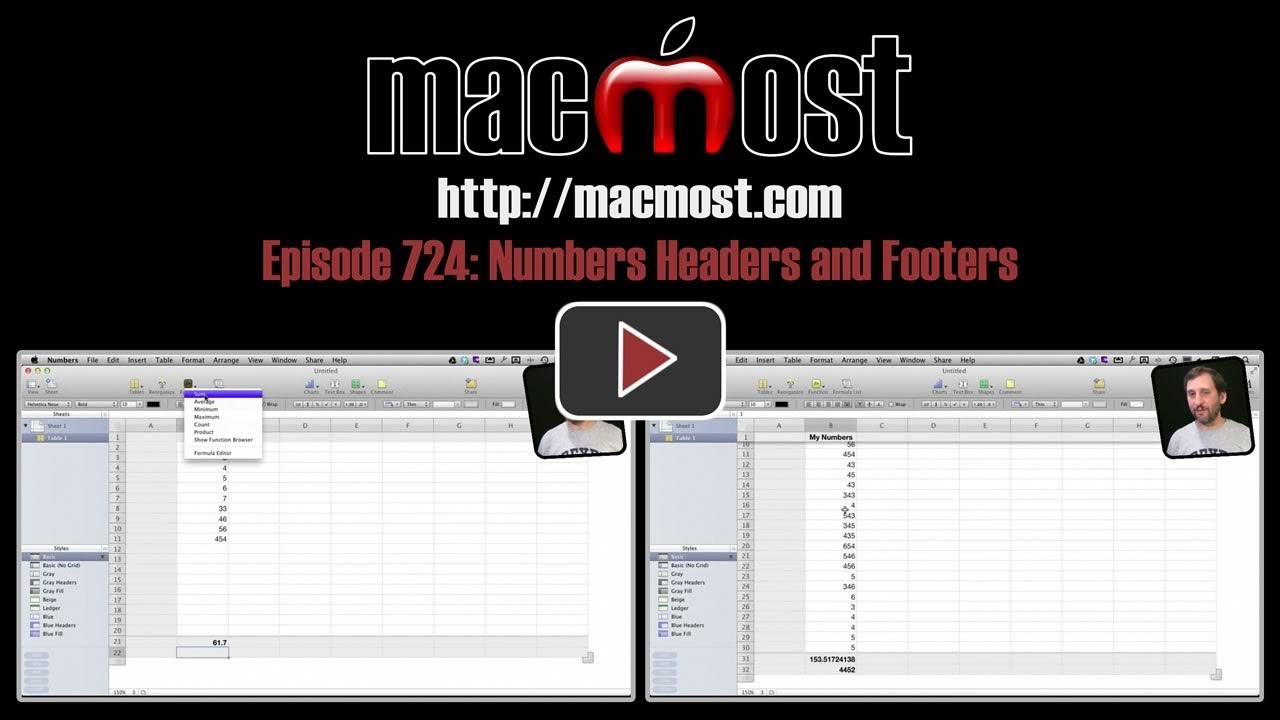


Thanks Gary for another useful tip. I already used it today:)
Hi, is it possible to have more than one Footer in the same spreadsheet?, for instance one for the first X rows, another for another group of rows etc. etc.
Yes, by doing it with different tables. See http://macmost.com/using-multiple-tables-in-iwork-numbers.html
Gary,
Dittos. Another great set of tips!
Hi Gary -
As a seasoned excel user, this tip about headers and footers for iWork Numbers is great and a big time saver. Thanks.
Great tip. Used it already
Dear Gary,
Very good tutorial, I have been wondering for some time about header rows, header columns, and footers. Your insightful video cleared it up for me.
Thanks!
Gary,
I want to freeze the header rows and columns on a particular spreadsheet, but the Freeze option does not appear - only "Repeat Header Rows/Columns on Each Page." Oddly enough, the Freeze option does appear on other spreadsheets. Any idea why?
Thanks for all the great tips.
Not sure. Hard to tell without seeing it. Play around and try to figure out the differences.
You probably have "print view" enabled for the sheet. in Numbers, "repeating headers/columns" and "frozen headers/columns" are controlled by the same setting. The term & behavior that you see on a given table is determined by how the sheet is being viewed. A table with frozen headers becomes a table with repeating headers, when print view is enabled.
how do you add a footer row to all of my sheets. The doc. I am working on has 60 different sheets. I don't want to have to add it to each different sheet.
You can't add a footer to every sheet with one command.
60 sheets? That's a huge amount. I can't imagine having 60 different types of data in a single document.
This was originally an excel program and I got a new computer. When it was transferred it dumped it into numbers. It is individual accounts. thanks for your help. I am so thankful I found your information videos.
Interesting. Perhaps time for a re-design of the spreadsheet document? If there are 60 accounts, then in a spreadsheet they should be in a single sheet of 60 rows. Of course if the idea is to use each sheet as a form -- well that's using Excel/Numbers in a different way, I guess. Typically you would do that in a database program (like Bento) not a spreadsheet.