If you delete files from an iCloud Drive folder you can usually recover them from the Trash on your Mac. But even after you have emptied the Trash, you can still recover files by using a function on the iCloud.com website.
▶ You can also watch this video at YouTube.
▶
▶ Watch more videos about related subjects: iCloud (55 videos).
▶
▶ Watch more videos about related subjects: iCloud (55 videos).
Video Transcript
One of the potential problems of using a cloud storage service, like iCloud Drive or DropBox or anything like that, is that when you delete a file you don't kind of have that trashcan functionality of your local hard drive. So you delete something and you decide, oops, I didn't want to delete that. Now how do I get is back.
Well, there is a way in iCloud Drive to get a deleted file back. As a matter of fact iCloud Drive will save files for thirty days after you delete them. You just need to know where to go to find those files.
So, here I am in a folder called Project A. Actually to show you where it is, it's under iCloud Drive, Project A and you can see I've got a bunch of photos in here. I'm going to select this photo and I'm going to delete it. So I'm going to drag it to the trashcan which will delete it and now it's in the trash.
I can recover it from the trash because that's the way kind of the integration between iCloud Drive and the Finder works. Even though it says iCloud Drive folder it is still in the trashcan.
But what if I were to Control click on the trash here and empty trash. Now I'm going to permanently delete the item. I can't find it in the trashcan anymore. So how can I get it back?
Well, there is a way because is was stored in iCloud Drive you do have this ability. I'm going to go into Safari and go to iCloud.com. I've already logged onto iCloud.com here. Now I'm going to go into Settings and under Settings you'll see here at the bottom left corner, you may need to scroll up, is under Advanced there is Restore Files.
You can actually see Restore Contacts, Calendars and Reminders, and Bookmarks. So there are other things you can restore that you've deleted. But we're just going to look at Files right now.
I'm going to hit Restore Files and it's going to take a little time. It's going to look for all the files. So here I've got them sorted. I can sort other ways if I want. I can see here the files at the top that are about to be deleted. You can see this one only has three days remaining before it is permanently deleted. If I scroll down all the way to the bottom here I can see, there it is. There's that exact file. It says one minute ago and its got thirty days remaining.
I can select that one and I can permanently delete it. So if I don't want this to be restored, maybe it's a big file or maybe I really want to get rid of it, I can permanently delete it right now or I can hit Restore and it will restore the file. It tells me when it's done. I hit Done here. Then I'm going to hide the browser here and find that, sure enough, there is that file restored to the Project A folder.

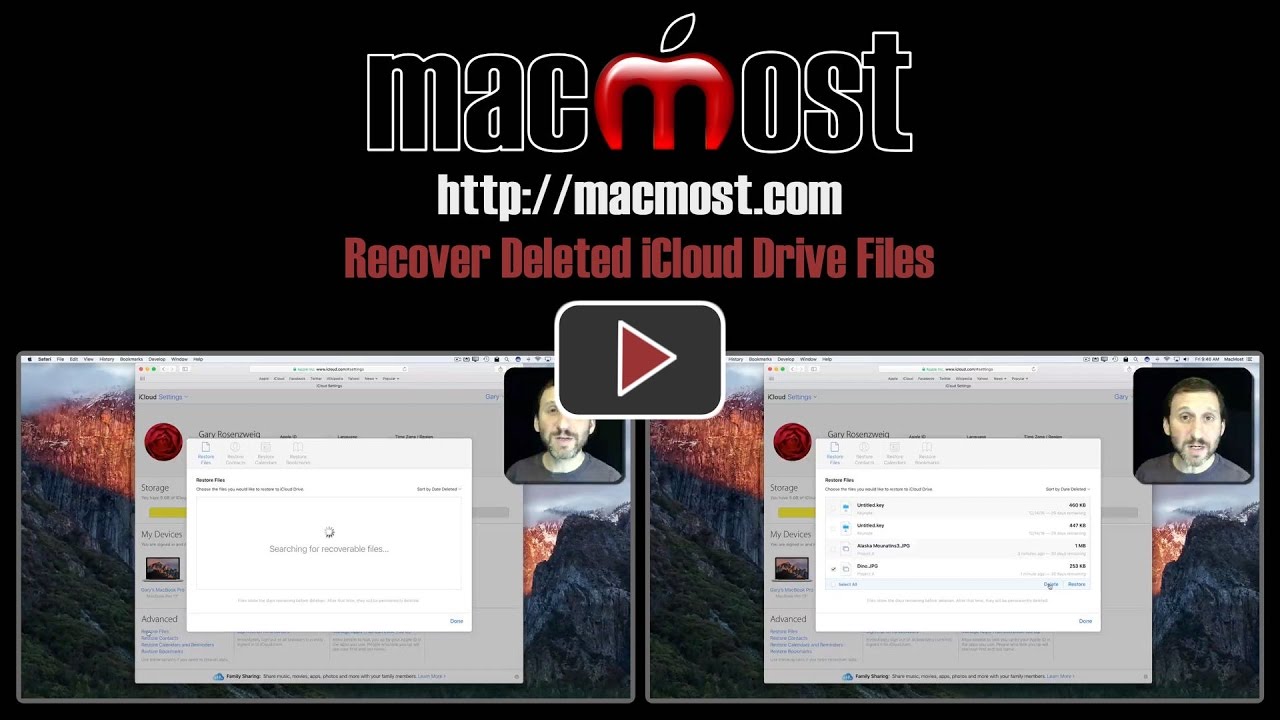


Great tip, Gary. Thanks.
Thanks, this was very helpful!
Somewhat related... is there a way to back up your iCloud files? With the new syncing, it seems that backing up your Mac may not be enough, as some files will be removed from the Mac to make room for others.
Don: Just having files in iCloud Drive IS a kind of backup, as the files exist online as well as on your Mac. Your Mac fails and you get a new one, log on to iCloud and all of your files are loaded back on from the server. Not sure what you mean by files being removed to make room -- if you use the "Optimize Mac Storage" option then rarely used large files may be on the server only, but they won't be deleted. You may want to read up on iCloud Drive to better understand how it works. http://www.apple.com/icloud/icloud-drive/
Thanks, Gary. "removed to make room" was referring to files being removed locally to make room for more local files, but (hopefully) remaining on the server when using Optimize Mac Storage. I was thinking a backup of iCloud would be useful if I accidentally deleted files from iCloud and didn't discover it until after they'd been permanently removed.
If I delete a synced file locally, is it deleted from iCloud?
Don: Not "hopefully remaining" -- they are definitely remaining. And you shouldn't even notice. In the off-chance that you try to access a file like this it should appear to be there like a regular file, but then when you try to open it it takes a little longer because it needs to transfer. This is just like accessing a song in iTunes that is stored in iCloud. The song is shown in the list, it just takes a few seconds to start since it needs to be fetched.
As for your other question, see this very video. It is exactly what I am talking about.
Stop distinguishing from "local" and "cloud" and start thinking of them as the same thing. Just "your stuff" -- a single location. The logistics of where the bits are is something you don't need to worry about.
Gary, You're right... my last question was exactly what you showed here (duh!). Sorry about that!
I guess my concern is the old adage "If it's only in one place, it's not backed up." So it would be comforting to have a full backup of everything in iCloud regardless of whether there's a local copy.
Don: I'll never argue against MORE backups. :) Time Machine or an online backup service (CrashPlan or BackBlaze, etc) are good ways to go.