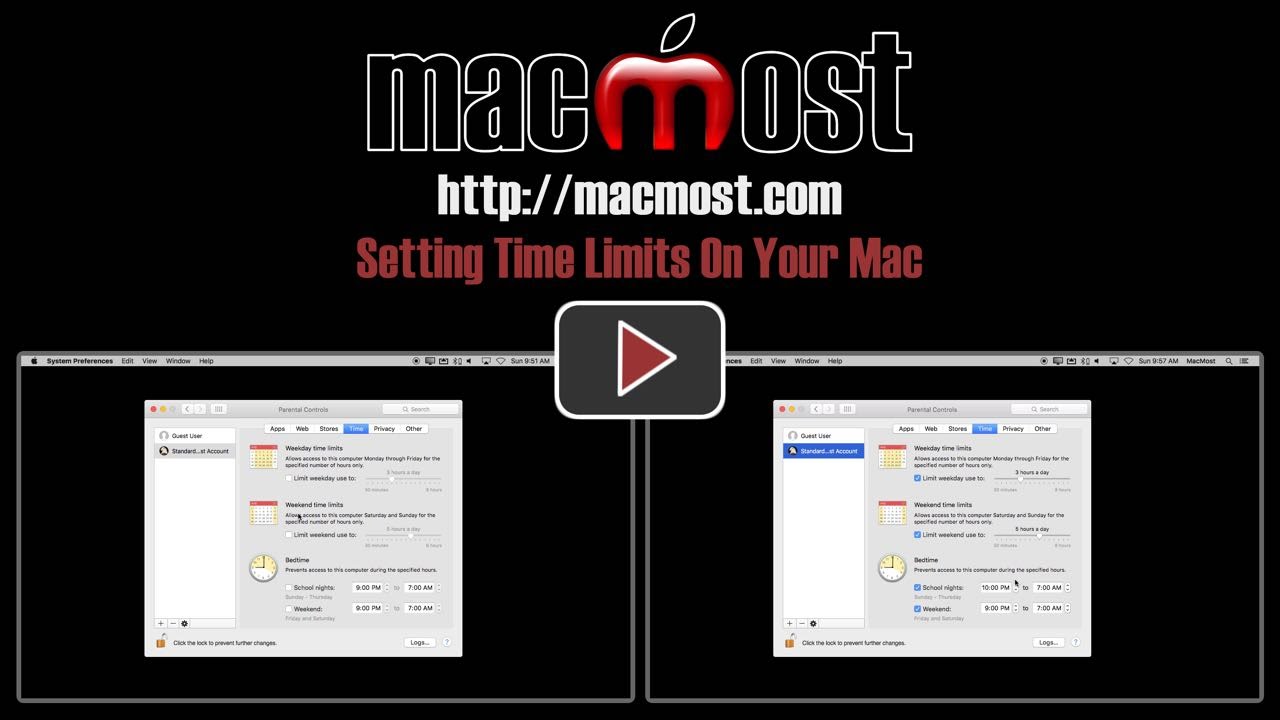Parents may want to set time limits for their kids to limit computer use, or force them to stop using their Mac when it gets too late. You can set time limits for managed user accounts in Parental Controls. You can set a limit on the total amount of time per day, or have access shut off at a specific time. There are separate settings for weekdays and weekends.
▶ You can also watch this video at YouTube.
▶
▶
Video Transcript
Hi, this is Gary with MacMost.com. On this episode let's look at setting time limits for users on your Mac.
So let's start from scratch. Now you should have separate user accounts setup for every person that accesses your Mac. But let's say you are just starting from scratch here. You are going to go to System Preferences, Users & Groups, and I'm going to go ahead and set up a new account. I can create it with Manage with Parental Controls or Standard. I'm going to just use Standard right here.
After I create the user it will appear here on the left and I can select it and do several things to it. One of the things I can do here as an Administrator is I can enable Parental Controls. So I'm going to check that off and then I'm going to Open Parental Controls to go into it.
I can click on Time here at the top and I can set time limits. There are lots of different parameters here. For instance I can set weekday and weekend time limits here. So I can say limit weekday use to only three hours a day. Or set it to any amount. The same thing with weekend time limits. So I can have say only one hour limit for weekdays and three hours for weekends. I
I can also set Bedtime. So I can do school nights, Sunday through Thursday, and say that there can only be access during specific times or actually prevent access for specific times. So after 9:00 p.m. and no access again until after 7:00 a.m. Then set it different for the weekend.
So I can set all these different time limits up and then the person would be restricted to using the computer only during those times of the day or limited to how much time they can use the account per day.
Now it is important to note that this will only work if, of course, you've got it setup so that they have their own user account and they only have the password to log into that. They can't log into your Admin account. They can't use a guest user account. You can just disable that. And of course any other users they don't access through passwords to their accounts.
You should have that setup that way anyway even if you completely trust the person. It is just nice to have all your Preferences and Documents and everything separate so you can set things the way you like and they can set things the way they like.
You should also note there is an override for this. If they hit the end of the day and they're restricted access to the computer now you can come in and enter your admin password to override that. So if they are working on homework late you can override it for that one evening and they can continue to work.