A portable Mac using Lion and Time Machine creates local snapshots of new and modified files when it cannot access its TIme Machine drive. These local snapshots can be used to recover deleted or mistakenly modified files. They take advantage of unused space on your hard drive and adjust according to how much space you have available.
▶ You can also watch this video at YouTube.
▶
▶ Watch more videos about related subjects: Backing Up (18 videos).
▶
▶ Watch more videos about related subjects: Backing Up (18 videos).
Video Transcript
Hi, this is Gary with MacMost Now.
In today's episode let's talk about Time Machine Local Snapshots.
So, Local Snapshots for Time Machine is a special feature of Lion and only applies to portable Macs: MacBooks, MacBook Pros, MacBook Airs. If you're using Time Machine to back up to external drives or to Time Capsule, now what happens is, when you're not connected to that drive, you're still going to save your hourly backups of changes, files that have changed, to a local partition on your drive. That way, if you accidentally delete a file or want to revert to a file that you had yesterday, or just a few hours ago, you can do so even if you're not connected to your Time Machine backup. It doesn't back up everything like the regular Time Machine backup would, it just backs up the files that have changed since the last time you did a major back up to your external drive. Let me show you.
So, here's my MacBook Air. If I go up to the top of the screen and I click on the Time Machine icon, I can see that the backup hasn't been performed for a while, says September 10th, that was days ago, it says Backup delayed, don't tell me that, it's because the device, the external drive in this case, isn't connected.
Let me enter Time Machine anyway and take a look here. And it will go to just a folder, my Desktop folder in this case. Now on the right I see all the different time I can jump back to. Even though the external drive isn't attached, I can still jump back to one of these because I have a Local Snapshot of it. So let me jump back to earlier today and I can see that there are actually a couple of folders there on my Desktop that aren't present now and I can actually dig into those and recover something.
Now, you may have noticed that if you go into your System Preferences and go into Time Machine, you'll see this section right here that talks about: Time Machine keeps Local Snapshots if space permits, so you won't see this if for some reason you are not keeping local snapshots, like for instance if it's not a portable Mac, if it's a desktop Mac, that won't appear.
Now another thing to keep in mind is local snapshots are very silent. You don't see the Time Machine working, it doesn't show that it's backing something up, it doesn't record that the last backup was on a certain time if it was a Local Snapshot, only if it's the actual full backup to an external drive, so you may not even know that this is happening.
Now I've just attached the external drive that were* into my Time Machine Backups and it hasn't started a backup yet, but I'm going to jump into Time Machine now and I'm going to see something a little different. Looks like before, but on the right you notice I've got some times here in pink and some that are in grey. The pink ones represent full Time Machine backups that are on the external drive. The grey ones represent Local Snapshots that are in between those times.
So basically what the Time Machine Local Snapshots is doing is it's trying to use the unused space on your drive in a smart way. So, yes, it's going to take up extra space on your drive, but only if you've got that extra space. So if you're short on drive space, it's not going to perform the local snapshots, furthermore, if you start to run short on space it's going to be removing the local snapshots, as the matter of fact it's always kind of condensing them, right it's going to save the hourly ones for today, but eventually it's going to combine them into dailies, weeklies and monthlies just like regular Time Machine and as you run out of space it's going to get rid of them, and as a matter of fact, if you run really low on disk space it might stop using Local Snapshots all together.
So this means that you can't monitor your hard drive space too closely when you're using Local Snapshots. For instance, say you have a 10 gig file, really large video file. Well, that's going to get backed up to Local Snapshots, so you have a second copy of 10 gig file that you don't even know about, so it's 20 gigs of space. As long as you have plenty of space, that's fine. Delete the file and now you've freed up 10 gigs of space, but the Local Snapshot version is still there, of course it's got to be there, because it's there in case that you accidentally deleted that 10 gig file and want to recover from it. Then, later on, when it gets too old, it's removed from Local Snapshots. That means that suddenly you get 10 gigs of space back on your hard drive, the second copy of that file that the Local Snapshots was keeping.
You can see exactly how much space is being used, by going to About This Mac, More Info, and then if you click on Storage you'll see this chart here. Now, one of the pieces of this chart is the little purple Backups - that's your Local Snapshots. In addition, you can even see where your Local Snapshots are kept so in the Finder you want to go and you can't actually see this line, unless you Go To Folder and inside you go slash volumes, like that, and what will happen is, it will bring up the volumes connected which is Macintosh hard drive and lo and behold another partition called MobileBackups. If you look in there you'll see a Backups file, of course you shouldn't mess with that, you should just leave it as is, but it's interesting to know where it's keeping it.
Mac can also disable Local Snapshots if you really want to. Per se* if you need to do video editing or sometimes need large files appear and disappear from the drive you may want to do this. The way you do it is in Terminal, is use this command here and you can use enablelocal to turn it back on. Now when we disable Time Machine Local Snapshots it's not going to get rid of them all immediately, it will actually take some time to go through and clean up the Local Snapshots, so don't expect to see the space return that second.
Also know that if you look at the file space available in the Finder, the amount available on your local drive, it won't take these backups into account. That's because they are free space and can be reclaimed by the system if needed. So if you have, say, 10 gigs of Local Snapshots on your drive with 90 gigs remaining, it will show up in the Finder as if you have a hundred gigs of free space.
And Local Snapshots also work for external drives so if you carry a portable external drive with you and you're using that while on the go, it's going to store a Local Snapshot of files that have changed on that external drive. It won't do it in the same way as the partition, it actually creates a folder for that, but it is done.
That's a look at Local Snapshots. Now a lot of people may feel that right away they just want to turn this off and I really recommend against that, unless you're having some sort of hard drive issues or something, I would just leave this on. It's a really good use of that unused disk space on your drive and if you're short on space it's not going to get in the way. Till next time, this is Gary with MacMost Now.

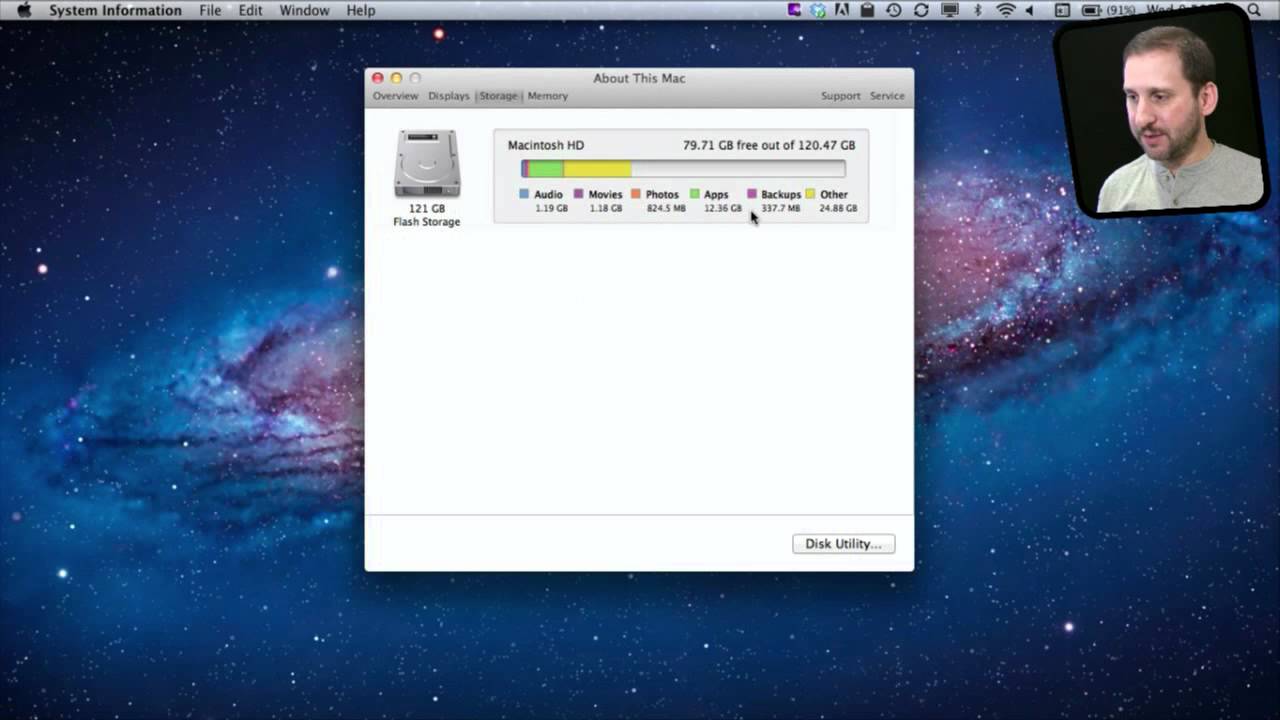


Gary: My TimeCapsule is at home but my MBP is at the office. When I click on TimeMachine like you show I see DELAYED but when I click on Enter Time Machine I get an error saying it cannot find my time Machine. I cannot get to my local snapshots the way you did.
BTW, I am using Lion.
That sounds like a problem. I'd take it to the Genius Bar.
So does local snapshots automatically get saved into Time Machine next time it is connected and then erased on the computer, or do the local snapshots just stay on your computer? Or how does that work exactly
I believe they just stay on your local drive, they don't get copied. But it is hard to tell. They may be in both places after a backup. Probably doesn't make a difference if you think about it.
Thanks Gary. Your MacMost Now 606 has cleared up a problem I had in that I could not understand why I was getting different sizes for free HDD space when using Get Info and About This Mac. What size of external HDD would you suggest for Time Machine? I have a MacBook Pro with a 640GB internal drive and Lion. Thanks again for your excellent videos.
I recommend a drive twice the size of the space you use on your internal drive. So if you are regularly at about 400GB used on your 640GB drive, then get one that is more than 800GB -- a 1TB drive, most likely.
I have the older macbook air... when I upgraded to lion.. the performance drastically slowed down... and this slowdown was random.. sometime the machine runs like normal.. some times I keep seeing the beach ball for even normal functions..
would local time machine snaps shots be to blame ?
should I turn it off ?
I have a time capsule and regularly backup anyway..
regards
naren
I doubt this is a problem caused by local snapshots. It seems these run very quietly. Id look at exactly what is going on when the slow-down occur. It is probably something like you need to update an app or Flash or some web site you are visiting is misbehaving.
thanx for ur prompt reply...
I have a 2009 Mac book air... how long should it last before,I have to get a new one. The beach ball is driving me crazy
naren
Well that depends. Some people get a new machine every year. Some go 10 years between new computers, nursing an old one along. I don't know what the average time is.
As far as the beach ball -- don't let it drive you crazy. Fix it. If you can't fix it, take it to the Genius Bar or a Mac shop for help. No reason to live with something like that. Did you try my suggestions?
hi,
Thanx for this support.. I am in India, and genius bar isn't so accessible here.. I have called the support centre often.. but couldn't really solve the issue..
I run the activity monitor every time the slowdown happens.. but cannot understand what is to blame... all my apps are uptodate...
anyway.. thanx.. at least, I know that it could be a small issue and I need to have faith..
regards
naren
Did you update Flash?
no..
Will do so now.. and later tell u if there is any difference
thanx..!! seems to have solved my problem so far..!
@ Narendra.... Buy more Ram 8Gb. It helped me after downloading Lion. Also you can open Terminal and type in "purge" (just the word purge) hit enter and this will free up your Ram. This Terminal command only works in Lion. First open Activity Monitor, click on system memory, you see "Free #Gb" this is how many Gb memory you have free, remember that number, Then close all apps & browser(s) open Terminal and type in purge hit enter. Open activity monitor and you will see... you now have more Gb of freed up Ram/memory.
Using "Purge" should have no affect. It clears the disk cache, which could actually slow things down over a short period of time as a cache is there to make things faster. That memory you just cleared was helping, not hurting.
Getting more RAM should help, though. See episode 390 for a way to figure out if you need more memory: http://macmost.com/understand-memory-use-with-activity-monitor.html
Gary I only need to backup once a week. Can I just turn off TimeMachine in between backups to prevent these TM Snapshots ? Should I be turning TM off anyway in between my weekly backups ?
Only need to back up once per week? That's like saying that you only need to wear a seatbelt on Sundays. Backups work best when you backup all the time. The idea is to have almost all of your data in the backup at all times so if there is a problem you can restore and get back to where you left off. I strongly recommend that you backup as normal and let local snapshots do their thing too.
Hi Gary,
I have a Mac Mini Mid 2011 with 4GB memory, 500GB HD, i5 processor. I have been doing weekly backups using Time Machine on an external 640GB hard drive, however, my problem is that I do not have the TM snapshots which are mentioned in the video. When I see my HD space info. under backups it says zero. Is there a way to activate and turn on the snapshots feature on my Mac Mini so that I can also have snapshots within my external drive??. Please advise.
Thanks :)
Snapshots are for portable Macs only. A Mac mini is a desktop Mac. You don't need snapshots. Snapshots are no substitute for actual backups, they are just better than "nothing at all" when it comes to portables while you are away from your desk.
What you need to do is to backup on an ongoing basis -- just keep the TM drive plugged in. There is no reason to unplug it and only use it weekly. You are greatly crippling your recovery ability, and the usefulness of TM, when you do that. If you use TM normally then you have all the functionality of snapshots and the added bonus that they are full backups on an independent drive (not one point of failure).
Gary,
Oops made a slight mistake on the end of my sentence, I meant to say at the end INTERNAL hard drive. my apologies.
Hi Gary,
I have a MBA and a Time Capsule and I thing is everything ok doing mi backups, but in the section of backup I have 81.86 GB and in MobileBackups it say 249.82 GB (a lot of data). My latest backup is today, but i still seeing 81.86 GB and 249.82 GB. Do I need to delete that folder?
Don't worry about it unless you are running out of space. MobileBackups should be your iPhone/iPod/iPad backup data.
"iPhone/iPod/iPad backup data? When I open MobileBackups only say Macbook Air. And yes I am running out of space. MobileBackups can be deleted?
Maybe we are talking about different things here. Where, exactly, do you see MobileBackups? I'm referring to Users/username/Library/iTunes/Mobile Backups. Actually, I think that is old. I think it is now Users/username/Library/Application Support/MobileSync/Backup
So where is this "MobileBackups" that you are referring to?
I see MobileBackup in file://localhost/Volumes/MobileBackups/ or Volumes/MobileBackups/ (such as the video)
Ah, OK, so the local snapshots. No, don't delete those. Let your Mac handle them. It only uses free space, so it doesn't really count against how much space you have available to you. Deleting them could cause issues with Time Machine.
Thanks Gary!
Hi Gary, thank you for that insight into local snapshots. However I have a further question. I have just put a new SSD drive into my macbook pro and put the old drive into the optical drive bay. I have heard that you should limit the amount of rewriting that your SSD drive does so I am wondering whether I could direct my macbook pro to use the second internal HD as the place where the local snapshots are stored. Is this possible?
Limit the amount of rewriting that an SSD does? That's a pretty extreme view. I guess you could also say that you should limit the number of times you hit each key on the keyboard, the number of times you open and close the lid, and the number of times you use the machine at all. I wouldn't worry too much about it. Use your tools (computer), don't let them use you. Know what I mean?
I don't think there is a way to direct local snapshots to one drive or the other anyway.
You say "A portable Mac using Lion and Time Machine creates local snapshots of new and modified files when it cannot access its TIme Machine drive."
That's not correct. Local snapshots are made hourly, whether the Time Machine destination volume is available or not.
And they're never copied to the TM drive. They're completely separate and independent.
See http://pondini.org/TM/30.html for all the gory details.
I have deleted the local snapshot. If there anyway to recover it?
Not sure what you mean. How did you delete a local snapshot? So you are missing a file from your drive (live) and you don't have a regular time machine backup, and you deleted the snapshot that contained it somehow?