When typing on your iPhone, iPad or iPod touch, you can add symbols like smiling faces and hearts to your text. This is often used to convet emotion in text messages. iOS includes a colorful set of these symbols. Here's how to access them.
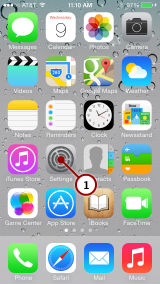
1. Go into your Settings app.
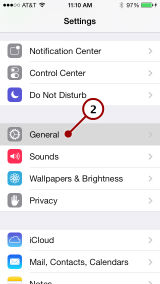
2. Scroll down then tap General.
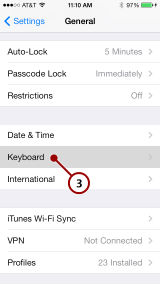
3. Scroll down then tap Keyboard.
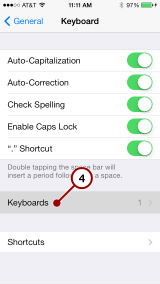
4. Tap Keyboards.
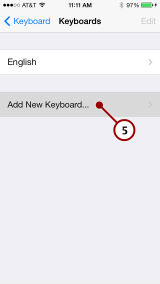
5. Tap Add New Keyboard...
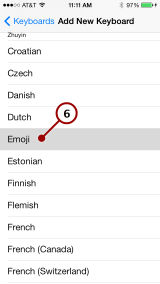
6. Scroll down then tap Emoji
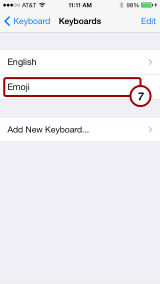
7. You'll then see Emoji listed as a keyboard.
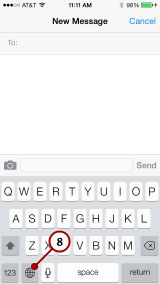
8. In most apps where you can type text, tap in a text area to bring up the keyboard. Then you will see a new globe key appear near the bottom left. Tap it.
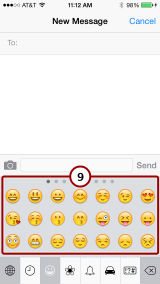
9. Tapping the globe key cycles you through your keyboards. It should take you now to the Emoji keyboard.
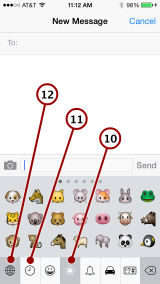
10. Tap the icons at the bottom to view other symbols. You can also swipe left and right to see more symbols in the current category.
11. Tapping any symbol will type it just like a letter on a normal keyboard. You can view your most recently used symbols by tapping the clock icon.
12. To return to the normal keyboard, tap the globe key again.
Notice there is also a delete key at the bottom right corner of the Emoji keyboard. So you don't need to return to the normal keyboard to erase a mistake.



like it! like the pictures attached to the info. clear, consise and i'm liking the tutorials that aren't video. sometimes you're in public or in a room with family when you want to watch a tutorial but don't want to disturb everyone else (and you're too lazy to get up for your headphones) enjoying the animated gifs as well.