Beat Markers allow you to set points in an audio track and then drop in video with cuts that match the beats. After timing out the beats in a soundtrack, all you need to do is drag and drop video or photos into iMovie and the video will be cut to match the markers. You can even add transitions that fit along with the beats.
▶ You can also watch this video at YouTube.
▶
▶ Watch more videos about related subjects: iMovie (138 videos).
▶
▶ Watch more videos about related subjects: iMovie (138 videos).
Video Transcript
Hi, this is Gary with MacMost Now. On today's episode, lets learn how to use Beat Markers in IMovie 11. So to use Beat markers, first we'll need some music. I'll select one of the default jingles here that's part of the ILife sound effects and I'll drag this into an empty project. And it will put the sound there, there is no video in it yet, so it's just a small block there. Now with this selected, I'm going to go to window clip trimmer or command r to bring up the clip trimmer here. Now there's several different ways I can add Beat Markers here. If you look under clip and you look at Beat Marker there's one way to do it and you say I can do that with m as a shortcut key. I can also drag and drop a Beat Marker from this music note here and i could put it wherever I want. I can also select it and kind of get rid of it by dragging away. The easiest way to create a bunch of beats is to actually play it by pressing the space bar and than hit M at all the different beats, like this. So now that I've added all of those different Beat Markers, I'm done with the clip trimmer. So lets look back at the videos that I have here. These sample videos here I can take and I can drag and drop them into the project and now we get some amount of a time line here. Lets switch to the single row time line. And I could add several different bits. So here's a longer clip. Now you can notice that as I'm doing that, it's adding these right where the beats are. We'll add this next one. Right there and you can see there are the different beats measured out and I can in fact add all of these here. And will add them each one to a different beat set. So each clip starts exactly at a different beat so when I play it, you can see in the preview here, I'll get the desired effect. So now I can also edit the part of each of the segments there all just about three seconds long. So I can go into it here. Command r for the clip trimmer and I can see exactly what segment it's taking. So I am going to take a segment from the middle of each one of these. And click on the next one here the clip trimmer stays open, and I can adjust what part of the action from each clip it takes. Now that I've done that, I can add transitions as well. So I go to the transition's area here, and we'll add a ripple transition and it's going to put the transition right on the beat. Now the secret to doing this is first to go to edit and go to transition overlap and select half maintaining project duration. If you have it set to all, than it will actually give you a warning saying that it's not going to be able to keep the beats with the transitions inserted. So now when I play it. So using Beat Markers is a great way to take some clips, a bit of music and create a finished video. You can even use with photos. Do the same thing I did before except instead of dropping a bunch of video clips in there, you can drop some photos and the photos will all exactly fit with the beats. Hope you found this interesting. Til next time, this is Gary with MacMost Now.

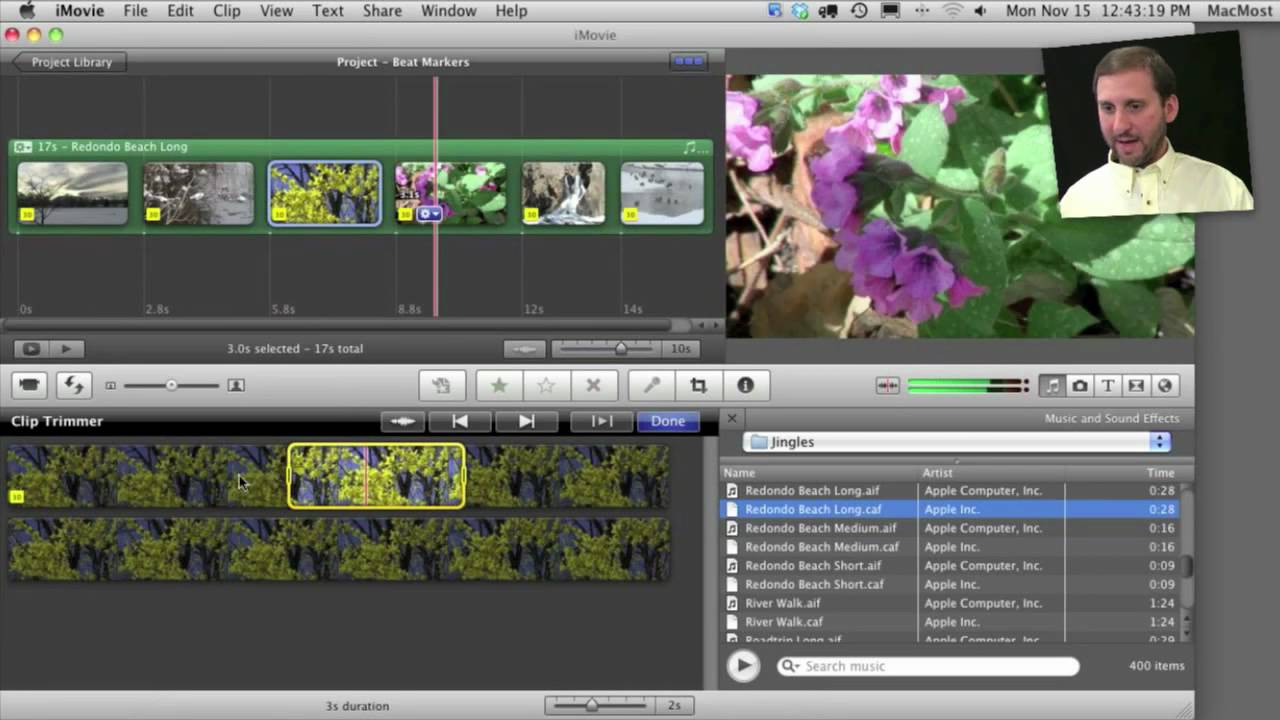


Thank you for the tutorials about iMovie11. It's very useful because I used it every time I had presentations in my school. My classmates and my professors really amazed in the videos... So Good job and for me this is the best tutorial website in Mac I Ever watched! ^_^
Hi,
This video was very helpfull, but I wonder, is it possible to add multiple songs to a project and have each one individually have their own beat markers. I have trying adding an extra song at the end of the first one, but no luck. Is there a way to do it. Do I need to finalize the project?
Thanks in Advance
I don't know. In general it is not a good idea to have multiple songs in a single GarageBand file. You should work on each song in a project of its own.
Great videos--all very helpful! Once beat markers are done and video is inserted, can they (the beat markers) be changed? Can't figure out how to do it once it's done. Thanks!
I think so. Can't remember off of the top of my head -- play around with it.
Hi Gary, very helpful videos. I added music to a project, set the beat markers and placed photos and all worked great. When I then went to add videos things seemed to fall apart as each video was cut to .1 seconds. Any idea on why this is happening?
Hey there. I've been working on a imovie project (stills and video...music video-ish) using beat markers and I've stumbled upon a problem.
I made an adjustment to a clip that got it off track of the beat marker. It wasn't a problem as I allowed the clip to be longer, thinking that the next clip would sync back with the beat markers, but somehow the new clips aren't getting on track with the other markers I set. Is there a way to get them to start snapping back to the beats again or do I need to start the whole project over?
Can you make adjustments, in general, as you go? i.e. I find that this section needs a longer clip than I allowed for with my original marking, and this section needs a shorter clip, etc.
I also have a question about the additional songs. I plan to use three. Can I just string them together and mark each as I go?
Thanks so much for any feedback.
I would suggest just playing with it. Try making some sample movies and experimenting. That's the best way to learn the ins-and-outs of a complex feature like this.
Tried again tonight and it worked perfectly, not sure why it didn't before.
Thank you for the tutorial, it really helped! Question: you added all the pictures in order of how you wanted them. If I know that I want specific video clips in the chorus of the song, but haven't made my way back to the first verse yet, is there a way to add the clips to the song not in order?
You can drag and drop them in any order. Insert some at the beginning or between others. Try it.
Any more thoughts on the question "Once beat markers are done and video is inserted, can they (the beat markers) be changed?" I played around with it for quite some time and cannot figure it out. I laid down the beat markers, starting inserting video clips, and then wanted to edit the beat markers further along in the song. Once I drag new clips in though, they no longer snap to beat markers. Extremely frustrating. Any ideas??
Hi Gary,
I have a weird thing happening. I set up beat markers, and for the 1st half of the project clips are added at the beats and truncated at the correct duration. But halfway through they start being added at random durations, like 0.2 seconds, 1.4 seconds, etc. Any ideas?
One more thing: I did re-check the song, and the beat markers are correct all the way out to the end. No idea how to get this fixed.
Frank
Also, I've tried restarting iMovie, restarting the MacBook, plus adding various different clips--still get the same problem. Would love your input.