Predictive text, also called QuickType, is a way to complete words when typing on an iPhone or iPad. The device tries to predict which word you are typing and gives you three possible options to tap to finish the word. In some situations, like in the Messages app, you'll get good suggestions even before you type the first letter, based on the message you are replying to. Other times, the options will depend on the words you have already typed.
▶ You can also watch this video at YouTube.
▶
▶ Watch more videos about related subjects: iOS (61 videos).
▶
▶ Watch more videos about related subjects: iOS (61 videos).
Video Transcript
Hi this is Gary with MacMost.com. On today's episode let's take a look at predictive typing in iOS 8.
So we can see predictive text whenever we bring up the keyboard in iOS 8 whether it is on the iPhone or the iPad. Here I am on the iPhone and I am in the Notes app. You see it right away. I haven't even typed anything.
Right above the keyboard you see I, The, and I'm. It puts these up there because it feels that these are the most likely things for one to want to type here at the beginning of typing a document with nothing else there.
So let's start typing and see what happens to those three buttons........ Now notice it keeps changing depending on what I was typing and trying to predict what the word was that I was using. You can see here, I'm in the middle of typing the word jumps and the middle button there is the word jumps.
So if I wanted to skip tying the m, p, and s, I can tap jumps and it finishes the word and puts a space after it. Let me try to finish the line using predictive text as much as possible. So there I was able to do it with less key strokes than if I had just typed out every letter.
But predictive text actually does more than just try to predict the word based on the context of the typing. It will actually take a larger context.
For instance, here I am in the Messages app. I'm going to get a text message here from someone and it will appear in a second. You can see right away it figures out that a question is being asked and it throws up yes and no as the main two things I might want to say in response to that.
But it is not a simple yes and no. For instance if you get a question like this you can see it figures out that there are two options here in that sentence. It is actually figuring out the sentence and giving me the option of responding quickly with pizza, tacos, or not sure.
Here is another one with three different options. You can see it figures that out as well.
Now predictive text is actually paying attention to what you are typing and coming up with suggestions based on context. For instance, say I want to type the color purple. So I will start typing pur, you notice it still doesn't figure out what I want, but by the fourth letter it gets it.
But instead if I were to be typing a sentence you can see it gets purple right away from the first letter because of the context. Probably the word color right there. It even puts pink as another suggestion.
So pay attention to what it is doing. Don't assume that because say it doesn't come up with the word when you type the first letter or two one time that it won't another time because it may be because of the context that it figures out what the word is and not so much because of how many letters you have typed.
Now you do have the option to turn on and off predictive typing. You can do that. See the key at the bottom, a little smiley face, that allows you to change keyboards. If I tap that normally it goes to another keyboard. I'll go back to this one. Instead of tapping it, if I tap and hold you can see it comes up with what would be a list of keyboards but the very first option is a switch to turn on and off predictive typing.

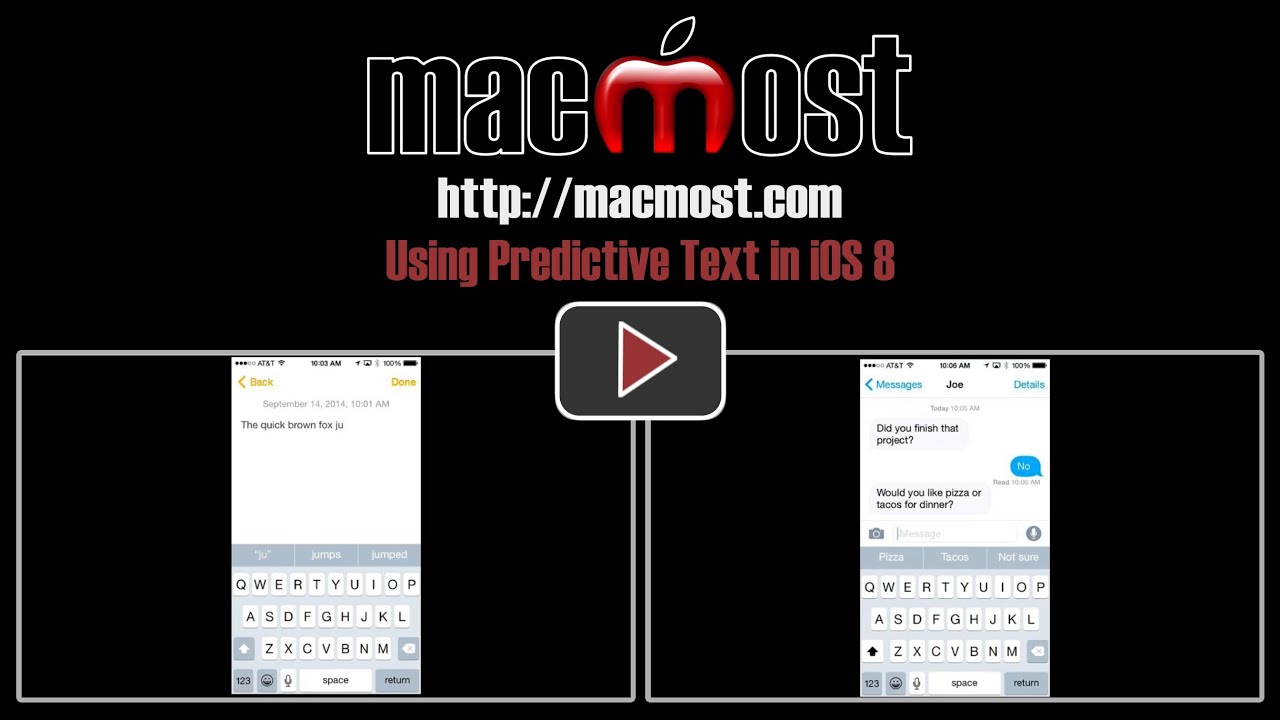


Hi Gary,
If we don´t want to desactive the Predictive Text we can just hide it also. Like this
it´s faster when we need to access again.
Watching you from Azores, thank you for all you do for us and continue the good work.
Regards,
Dominique
Wondering also if there is a UK style keyboard for us in Canada who have different coloUrs....
Looking forward to trying this.
iOS has had UK and Canadian keyboards built in for a while now. Just go to Settings, General, Keyboards, Add Keyboard and you'll find them.
Dominique, Please elaborate on your comment. Thank you.
I found the video helpful. Thanks Gary.
Ann, sorry but i just saw you question today. You just need to swipe it down to the keyboard , like this you don't see it but it's there if you need it again.
I found this very helpful