In iTunes on your Mac you have a powerful equalizer that you can customize for music playback. You can choose from presets or create your own and save them. You can also set the equalizer for specific songs or groups of songs. You can use pre-defined equalizer presets on your iPhone or iPad.
▶ You can also watch this video at YouTube.
▶
▶ Watch more videos about related subjects: iTunes (73 videos).
▶
▶ Watch more videos about related subjects: iTunes (73 videos).
Video Transcript
If you like your music to sound just right then you're probably going to want to use the Equalizer both in iTunes on your Mac and also in the Music app on your iOS device.
To access the Equalizer on iTunes on your Mac is to go to the Window menu and hit Equalizer and notice the keyboard shortcut Option, Command E.
So the Equalizer is this little window and it kind of looks like an old fashioned stereo equalizer with sliders that you can move up and down. Now first you have to turn it on to use it at all so you turn on the On switch. Then you can select from all these presets. So there's these are some general presets and you're going to find the same presets in iOS. So if you find something you like here that's probably best. Otherwise you could go to Manual and then you could adjust these as you like. As a matter of fact if you start with one, say you start with Rock, you can also adjust from there and it switches to Manual.
So you can change everything in here and if you like the settings, you like how it sounds, then you can hit Make Preset and give it a name. You can also edit the list and rename any of these or delete them. You're probably going to want to leave the Default there and just create your own ones because, as I'm going to show you, you're going to use those Defaults in iOS anyway.
Now you also have the ability to add on a Per Song basis. So, for instance, if we look at an individual song so let's select a song here or I can select a group of songs so let's select this entire album here and I'll use Command I to bring up information for all these songs and go to Options and there is the setting for Equalizer. I can choose any of the presets plus any ones that I've added. So I've added Rock Plus, that's mine, but the rest of these are the defaults in iTunes. You can only select one of these. You can't custom set one here so you want to set it in Equalizer first, create a preset, and then you can select it here. This allows you to say take all of the rock songs or a particular rock album and set it to Rock and then take say a classical album and set it to Classical and it won't effect the rest of your settings.
So in iOS it's very different. We're going to look here on an iPad but it's basically the same for the iPhone. You use the Music app, of course, to play music. Not iTunes in iOS. But the Equalizer is actually going to be in Settings. So we'll go to Settings and we'll look for Music, and under Music you can see the EQ under playbacks. So we'll go into there and here you can set it to any of the Defaults. You can't create your own and you can't customize it. So you have to choose one of these.
Now you do have the ability, if you're syncing your songs from iTunes on your Mac to your iOS device, to set custom equalizer settings for different songs. But they have to be one of the defaults. So you can set it to Rock, Classical, or something like that for a specific song and when they sync then those settings will come through on your device. But you can't view them and you can't alter them here. You also need to have the Equalizer turned On. So if it's Off it'll be Off for everything. If you turn it to Flat, Flat is basically like turning it on but not using it. Then the songs will have their own custom settings.
But in general you basically have just one setting so you might want to get used to going into the Settings app and changing it for the type of music you want to hear. So as far as what settings work best. Well, it's very subjective. It depends on you and also your equipment. Your speaker system or your headphones and then, of course, what your personal preferences are. So if you want to try it out, you want to experiment, maybe listen to the same song and keep switching between them just to see what it is you like and it may be that you simply just don't like using it at all or maybe you find a setting that really fits some of your favorite music.

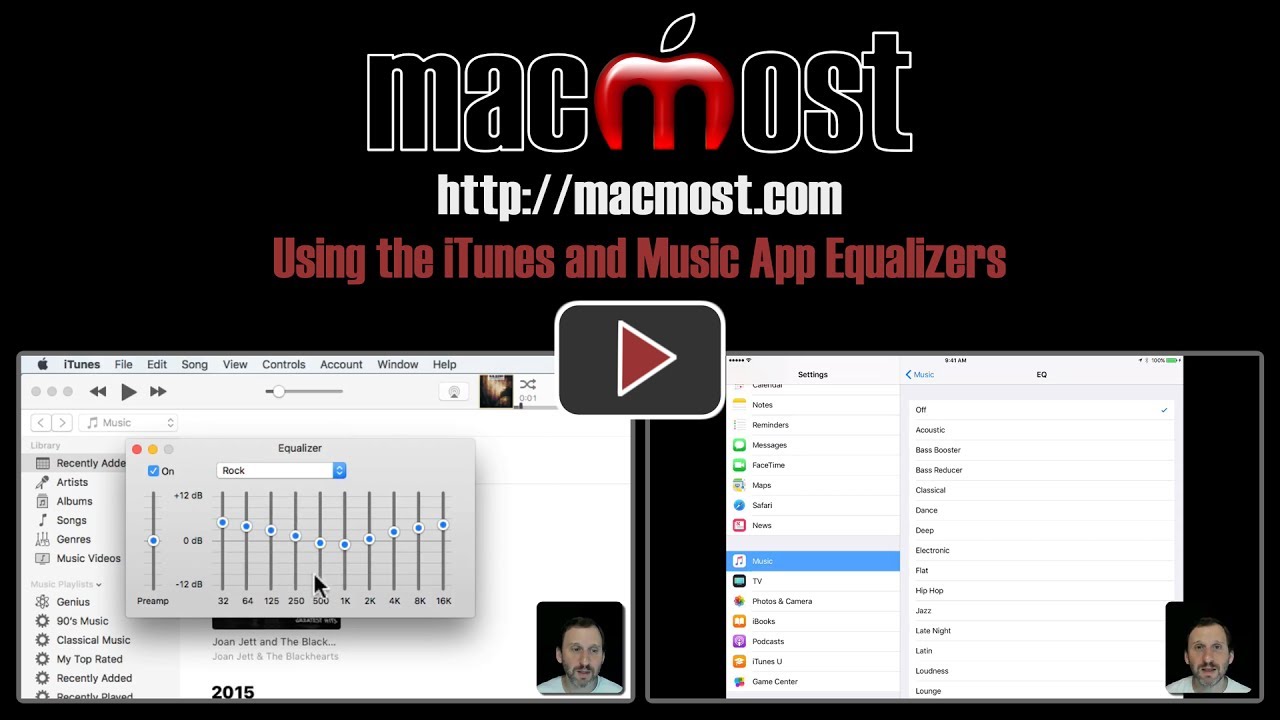


Thanks, Gary, for teaching this old dog another new trick. You mentioned that the eq settings will follow from macOS to iOS if you are syncing the two devices. What if you use iCloud to sync? Do they follow in that case?
Joel: I would assume so. Try it!
I changed the eq settings in iTunes for a group of songs, the way you demonstrated in your tutorial. Then I waited a couple hours, in case it needed time to sync. But then playing one of the changed songs on my iPhone did not bring over the eq settings automatically, at least as shown in Settings while that song was playing. I also tried downloading the song, rather than streaming from the cloud, but the behavior did not change.
Very useful. I'm wondering if there is a similar EQ setting for Mac or IOS on a global level, instead of just in iTunes? For example, can I change the EQ of the output when listening to YouTube or another internet source?
Larry: You can, but it will take a lot of effort. It requires using both Soundflower and AU Lab and lots of steps. You can Google that if you really want to put the work in.
Regarding the iTunes eq. Does anyone know why it doesn't work when viewing movies in iTunes? Often the audio in videos would be best served by an equalizer. Thanks to anyone with an answer. xoxo :)