The Slow Keys option will cause your Mac to wait for purposeful key presses before accepting input. This can help some users who have difficulty using keyboard. The option applies to modifier keys too, so each key needs to be pressed one at a time and held. You can also use this feature to give you audible feedback when you press a key.
▶ You can also watch this video at YouTube.
▶
▶ Watch more videos about related subjects: Accessibility (31 videos).
▶
▶ Watch more videos about related subjects: Accessibility (31 videos).
Video Transcript
Today let's look at an accessibility option on the Mac called Slow Keys. You can find it under System Preferences, Accessibility, and then two different places. One is it's one of the options you can turn on here that when you turn on Accessibility and you can see the keyboard shortcut here is Option Command F5 that all of these options are turned on including Slow Keys. Or you can simply go down to Keyboard. It's one of the options here is that you can just turn on in kind of a permanent mode.
So what is Slow Keys? Well, when I enable it what happens is that when I type the keys take a little while to respond. So this helps with anybody with a disability where they may accidentally type keys very quickly. You actually have to purposefully push down on the key and wait. So, for instance, if I typed the word, this, normally nothing happens. But if I hold down t for just a fraction of a second there and h and i and s I can do it.
So this means I could have been accidentally touching other keys the whole time and only these would have come through. The same thing for anything like the delete key. I have to hold down for a fraction of a second each time for it to work.
Now you have some options here. You can set the delay to very short or very long. Short is actually going to be just like normal typing. You can also turn on Use Clicking Key Sounds which gives feedback when there's typing. So we'll be able to hear those now. So we'll go back into Pages here. I don't know if you can hear that. I'll turn the volume up a bit. (clicking sounds)
Now one thing to keep in mind is if you have this turned on it applies to all the keys including the modifier keys. For instance if I wanted to make something Bold I can do Command B and hold down Command B as long as I want. It's not going to happen. What I need to do is hit Command, wait, and then hit B, wait. So each key has to be held down individually. You can't slam down a bunch of modifier keys and then hold them. So for instance if I want to Undo I have to hold down Command for a second, then hold down Z for a second. You can't do them at the same time.
You have do them if you have multiple ones. For instance I see that Redo is Shift, Command, Z. Well, I can't do Command and Shift at the same time and then Z. I have to do Command, wait, Shift, wait, and then Z wait and it will Redo.
So keep that in mind if you're going to do this to help out with typing that it does affect Command keys, modifier keys, as well.

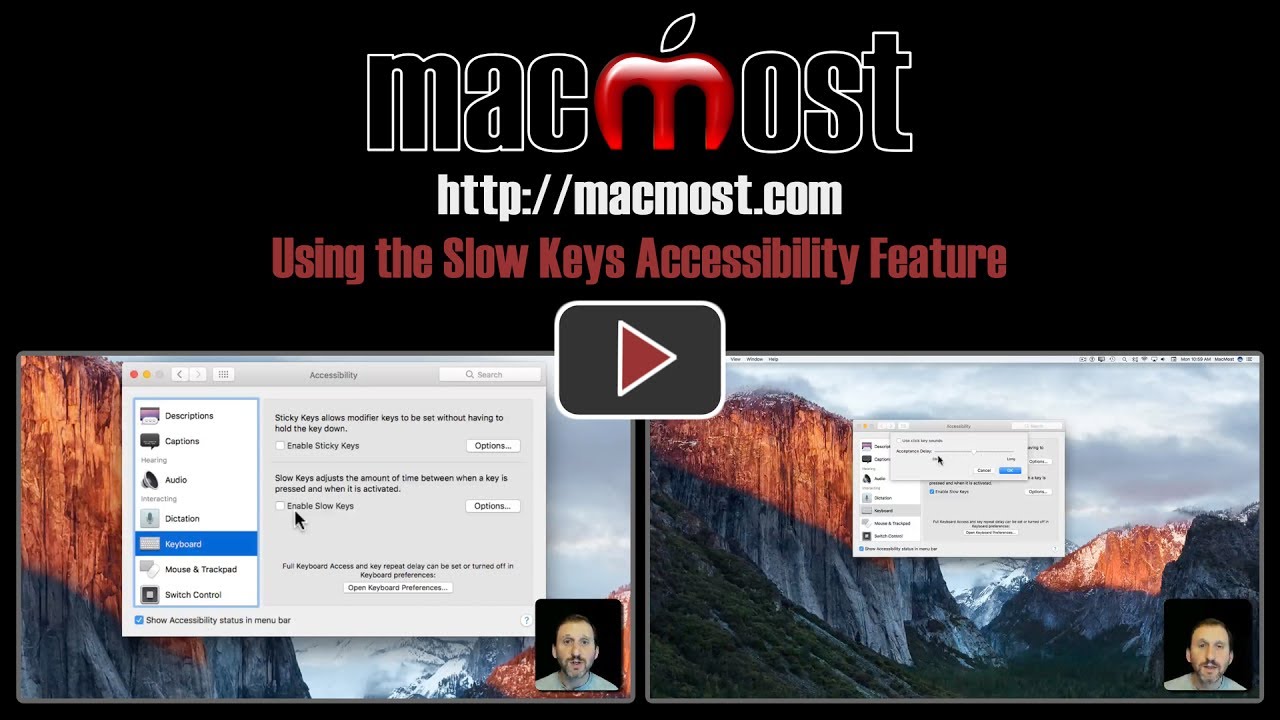


Is this option available on the iPad? I have frustration with a delay in printing letters on it but couldn't find a setting relating to "slow keys" in the Systems file.
Thank you.
Rosemary: Yes. Look in Settings, General, Accessibility, Keyboard, Slow Keys.