If you have trouble reading text on your computer screen, there are lots of ways to adjust the size of text on web pages, email messages, word processing documents and other applications. You can quickly adjust text, even just temporarily with keyboard shortcuts, without changing the text itself, just how it is displayed to you.
▶ You can also watch this video at YouTube.
▶
▶
Video Transcript
Hi, this is Gary with MacMost Now, and in today's episode I'm going to show you how to make text easier to read.
For a lot of people, reading small text from a computer screen can be a problem, but there are a lot of ways on a mac to make text larger. Let me show you a few. So say you have a web page like this one, and you want to make the text a little larger and easier to read. Well, you can use the view menu and you can see there is zoom in or zoom out, and if I use them you can see it makes the text larger. Also makes the images larger, even. Earlier browsers didn't do this, they just make the text larger, but so far it's smart enough to kind of enlarge the entire page, but keep it all looking basically the same.
Now, I can scroll around in here and still read everything that's there, but the text is a little bit easier to read. Now, if you want, you can set the zooming to zoom text only, and that will work like browsers really used to.
Reading messages in email works much the same way. Except in being under the view menu, under format you have style and then bigger and smaller. You can see it's the same short cuts. So this message here I can enlarge by pressing command and plus a few times, and bring it back with command and minus. The same is true when you're composing a message. You can type something here, and you have to select the text to make it larger. This will actually make the text larger in the email that you send so that the person on the other end will have an easier time reading it as well. Now in email there are also some defaults you can set. You can go to 'mail', 'preferences', 'fonts and colors' pane, and here you can change the default message font.
Now here we are in Pages. You can select text and change it's size. You can just go to the format, and you can see under font, make it bigger and smaller with those same shortcuts, but that actually changes the font size in the document. What if you wanted to leave it like this? This is how you want to print it, you just want to be able to view it a little more easily. You can go to 'view' and 'zoom', and see our different short cuts. 'Command' and 'shift' period for greater then, and 'shift', 'comma' for less than. So I can do that. Here you can see the page just gets a little larger. Matter of fact down
here you can see that the percentage changes. This is the zooming percentage. I can zoom in or out as I want. I can even set it to, I can't see there, but there is a fit width and fit page option.
So in preview if you are viewing, say a PDF, you can also zoom in. There's '+' or '-' buttons that should be at the top of the screen. or you can use 'view', zoom in/zoom out, and you can see these short cuts are the same there as well. So I can zoom in to be able to read text a little better right there. You can also zoom to fit or go to actual size by zoom in a little bit, and I can jump back an actual size with 'command', '0'. Also a very common keyboard shortcut, that a lot of applications use for the same thing.
So I hope I demonstrated that a lot of applications, most in fact, have the ability to zoom in to be able to read text a little more easily. So, if you have a favorite application that I haven't shown you here, look in the menus, in the 'view' menu, 'format' menu, or something else, for the ability to do this.
So I want to show you one more method for doing this, it's kind of universal. Go to system preferences, go to Universal Access, this is one of the coolest parts of Mac OS X, you've got the zoom feature. Oh yeah, you can turn it on or off, we want it on, and we want to be able to zoom in or out, and you can switch this on or off with 'option', 'command', '8'. So, I'll hit option, command, 8 now and you'll see it switch on and off. So we want to have it on, and then 'option', 'command', and basically the '+' or '-' keys, and try it right here. You're not going to be able to see it I believe, well, you can there in the screen capture. You can see I'm zooming in, and what it does is it enlarges everything, so it makes the pixels actually larger. Makes it easier for you to read. It's very easy to zoom in and out, any application, multiple windows, everything, and be able to see what's there. So get used to using those keys. Now also in Snow Leopard you can use 'control' and, lots of different ways, scroll wheel if you have one on your mouse, two fingers on a track pad, or on a magic mouse you can zoom in and out fluidly, like that. Things are going to change a little bit with Lion I think on this, so if you're using Lion in the future check the system preferences and see what options there are, but a commanded options plus the '+' or '-' should remain options for doing this.
Now let me showing you one way I don't think you should be using for this. Some people do it, you go to display, you go into system preferences or up here, and you can change this display resolution. So right now, for this monitor, it's set to 1280 x 1024. If I set it to 800 x 600 everything would look larger, less things on the screen, but it will look larger. Some people do this, but I don't recommend doing that. I recommend you leave your monitor at the native resolution, in this case the 1280 x 1024 for this monitor, and then using one of these techniques to zoom in.
So, there are a lot of good ways to make things larger on your screen if you have trouble reading, and you know what? Some web pages put text so small that everybody just has trouble reading them. So, knowing these techniques can really help. I hope you found these useful. Till next time, this is Gary with MacMost Now.

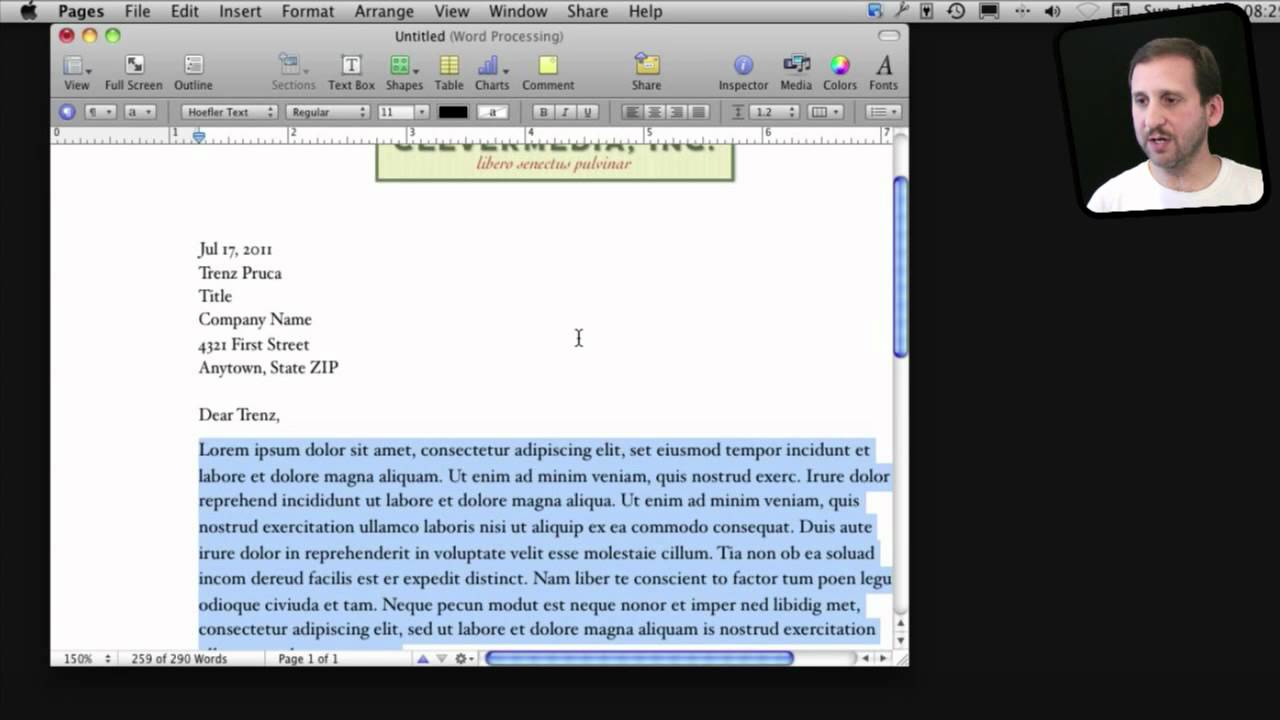


Many thanks for this one Gary,
I have an I-Mac 20 and I do a lot of typing in pages. I will now use these methods instead of sitting very close to my screen. Macmost is great and if was not for Macmost I think I would have sold my Mac by now.
Thanks once again.
Gary, I like to use the "reader" function to enlarge the text when in safari. You don't get the full effect of the webpage but the text is much easier to read.
Hi Gary,
You advise not to alter the native resolution but give no explanation. I count myself lucky to own a 27" iMac but alter the resolution to 1920 X1080 or 1600 X 900. This ensures all toolbars etc can be read by my 70 year old eyesight.
Great shows, keep up the good work.
The reason is just quality. There are actually 1920 pixels across on your screen. If you set it to 1600 pixels, then 5 pixels of graphic display are stretched to 6 pixels on the screen. So instead of each pixel being the exact color it is supposed to be, it is a mixture of two or three pixels in that area.
I suggest that it is better to use native resolution to get a clear view of graphics. Then to use the techniques in the video to enlarge text. In cases where toolbars are hard to read, get used to using the zoom feature I mention.
That's just my suggestion for getting the best of both worlds: crisp, clear graphics and the ability to read small text.