You can use the QuickTime Player in Yosemite to record your iOS device's screen and create videos. You'll need iOS 8 on your device and Yosemite on your Mac, plus the lightning cable to attach the two. Then you can record the screen as well as audio from a microphone. You can then save it, trim it or share it. You can also bring the video into other apps for more editing.
You can also watch this video at YouTube.
Watch more videos about related subjects: iPad (180 videos), iPhone (333 videos), Video (64 videos).
You can also watch this video at YouTube.
Watch more videos about related subjects: iPad (180 videos), iPhone (333 videos), Video (64 videos).
Video Transcript
Hi this is Gary with MacMost.com. On today's episode let's look at recording your iOS screen using your Mac.
To record your iPhone or iPad, the first thing you do is plug it in using the lightening connector. So it is plugged in and you've got your device connected to your Mac.
Now you want to run the QuickTime Player on your Mac. If it is not in your Dock you can find it in the Applications folder.
QuickTime Player allows you, of course, to play videos. But it also allows you to record them. If you go under File you can see three different recording type functions. One is to record a new movie. One is an audio only recording. Another is screen recording. Screen recording is actually for recording the screen of your Mac.
For recording the screen of your iPhone or iPad plugged in you want to select New Movie Recording.
Now it is going to come up and show what is on your webcam. So on your iSite camera on your MacBook for instance or iMac. But you can change that. You can click this little button right here and you can select which camera to choose. You can also select a microphone. So you can select a microphone connected to your Mac and then the video from your iPad.
So let's select the iPad here and you will see that it is going to come up and show the iPad screen here. This is my live iPad screen. I can go around. It can go into apps. I can do whatever I want to do inside of here and it will bring up and show me what is going on.
On this interface you can actually see what is going on on your iPad. So I can go back to the home screen here. Move around. You can use this to take screen shots actually because if you move your cursor out from over this you can see the controls go away and I can do something like Command, Shift 4 and take a screen shot and it will show up. I've already got one here. You get a little graphic. So you have that ability even though it is easy to take screen shots on the iPad using just the sleep button and the home button at the same time.
But if you want to actually record the video you want to click here and it starts recording and then it is going to record my voice here on the microphone and also what I do on the screen. Then I can hit stop and then it will open up this movie.
So now I'm in the regular QuickTime Player playback and I can scroll through this and see what I have recorded.
Now if I want to save this then I just use the regular save function to save this out as a movie.
Since you are in the QuickTime Player you can also use the interface here to Trim. This is available in any movie that you have opened up in the QuickTime Player. So I can trim things out as I playback. Hit the Trim button there. I can also export in other formats if I want. There is a few options here.
You can directly go to Share to be able to share this with somebody. So it is not a video that you are making but maybe you want to show a developer a problem with their app, something like that, you can very quickly capture using this method and then send it via email to them.
Now the main reason that this functionality is even here is because Apple wants developers to submit video previews of their apps in the App Store. So this is built in here to make it easy for app developers to record their app being used and then play it back and edit it in iMovie and Final Cut, whatever they want, and then upload that as a preview.
So you are going to start seeing a lot of video previews for apps in the App Store.

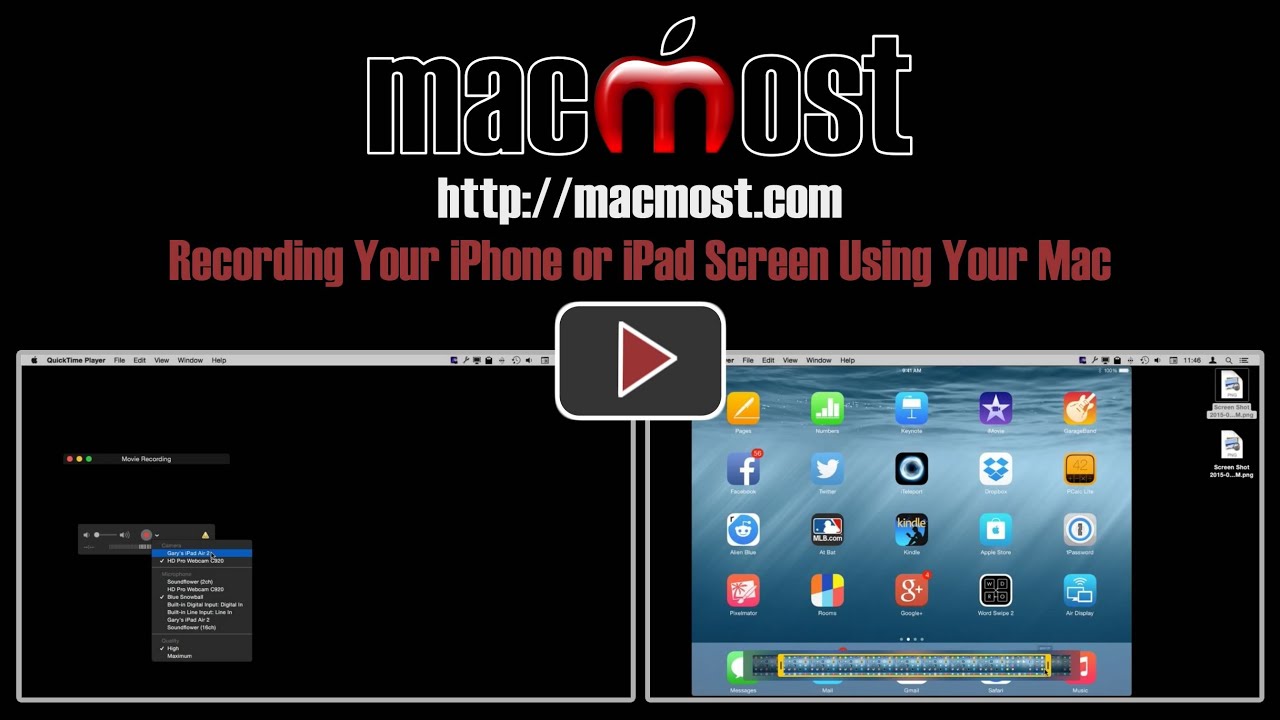
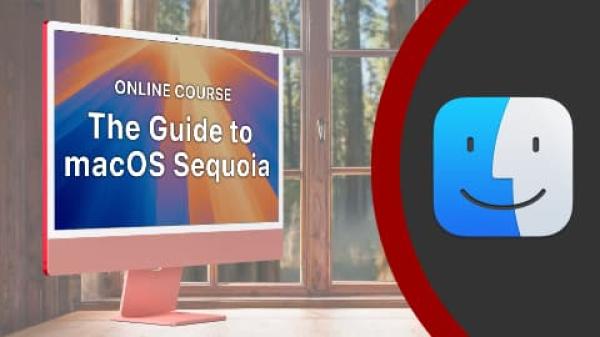
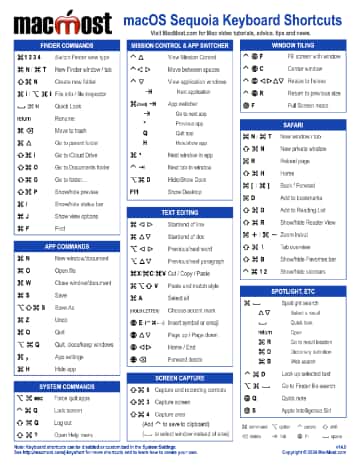
Where can I submit a question to Gary that is unrelated to this topic?
Click on "Contact MacMost" under Information in the sidebar on the right.
Apart from the advantages for developers to show how their apps are buggy or whatever ,can you suggest what the ordinary Mac user might gain from being able to view and capture what is on their iPad on to their Mac please,i am at a loss for what i could use this feature for,is it just to get around the lack of screen capture missing on the iPad,not being awkward ,just what can you suggest to use this feature for please??
The best use of this feature for me is during a presentation with my Mac at a meeting. I can display either the iPhone or the iPad on the projector screen without having to disconnect the Mac and connect to the remote device. The disadvantage is that if I am in full screen mode with QuickTime, I cannot move the cursor off the screen to disable the QuickTime controls. The display responds to both horizontal and vertical positions of the remote device, and sound is also captured.
This is awesome. Another highly useful video Gary.
To supply my answer to what is this feature good for: I immediately thought that I could make a simple instructional video for my technologically confused mom who just got an ipad. I can imagine my daughter enjoying making a video of some game play. I can also see myself making a video to post on youtube showing friends some of the apps I've been enjoying lately.
I use it to create instructional videos for my classes and staff members at school.
Great tutorial Gary . I will use it for making instructional videos at work
Hi Gary, You said: "To record your iPhone or iPad, the first thing you do is plug it in using the lightening connector."
Is that an extra cost cable (like the older Firewire cables) or is it the free Factory-supplied USB Charger Cable?
If it's the Charger Cable, I just never heard it called that before.
I think your website is the single best Video Tutorial website for all things Mac. Keep it up...
Yes, that is the cable that comes with the iPhone, starting with the iPhone 5 and the iPad 4th gen and mini. Apple refers to it as the Lightning connector in all docs and materials. The made a big deal of the name when they introduced it too. http://en.wikipedia.org/wiki/Lightning_(connector)
While making a screen video recording of garageband I have no option to record the audio from Garageband itself. Is there a way other than using a mic recording off the iMac's speaker?
QuickTime records the screen and a microphone for audio. If you want to route the system audio back into QuickTime you need more software. Google "Soundflower" and you'll find what you need.