Learn how to show rulers in your Pages documents so you can control the margins and paragraph indents. You can also use rulers to add tab stops.
▶ You can also watch this video at YouTube.
▶
▶ Watch more videos about related subjects: Pages (231 videos).
▶
▶ Watch more videos about related subjects: Pages (231 videos).
Video Transcript
In this episode I want to show you the basics of using Rulers in Pages. In the next episode I'm going to show you some advanced features.
Rulers can be turned on by going to View, Show Ruler. What you get at the top there is a ruler that shows you, usually in inches but you can change that, the horizontal layout of your document. So it starts at zero and goes to, in this case, 8� inches for standard paper in the United States. You've got little triangles here that you can drag around. They will change things in the document but only for what you've selected.
So let's select everything in the document. Or better yet let's select only the first two paragraphs so you can see. If I drag the little triangle on the right around it's going to change the right margin but only for what's selected. If I drag on the left, the left margin.
But notice that the triangle on the left is actually a little bit bigger than the one on the right because it is actually two parts. It's the triangle and then there is this top part here which is actually the indentation. So I can indent each paragraph a little bit and I can drag the whole margin and they both go together.
You can actually control these without using the ruler at all by on the right going to Format and then Layout. You can see here that the indent and the left and the right. So as I move these around you can see those numbers change there. So you have the ability to do it without the ruler.
Now in addition you can also add tab stops which are where the text starts when you're using the tab key on your keyboard. So I'm going to click in a blank area here and I'm going to create this little sideways triangle here. That's a tab. So when I go and put the cursor there and hit Tab it jumps to this spot here.
You can actually double click on the tab and it will change to one of various different things. You can see it all shown here in the Layout. So I've got the left tab, I've got a center tab, a right tab, and a decimal tab which is for making lists with numbers and there's like a decimal point to it. So most of the time you're going to just use the left tab for most purposes.
But let's create another tab stop here and you can put something there. So I've got three tab stops and I'm going to, there you go three tab stops, and I've got three tab characters. If I go and Show Invisibles you can see the tabs right there. So I've got this first tab and then it aligns up with that. The next tab lines up with this and the next one lines up with that. If I change this, double click on it and change it to a center you can see that this word here, for this tab, is now centered underneath that. If I do it to the right you can see the right side is aligned with it.
The tricky part of using Rulers and tabs is to remember it only affects what you've selected. So I select this line. You can see all the tab work I did here. But if I select say this paragraph down here you can see the indentations and there's no tabs there at the top because it's on a paragraph per paragraph basis.
So in the next video I'm going to show you all sorts of cool ways you can use Rulers that are beyond this standard word processing stuff.

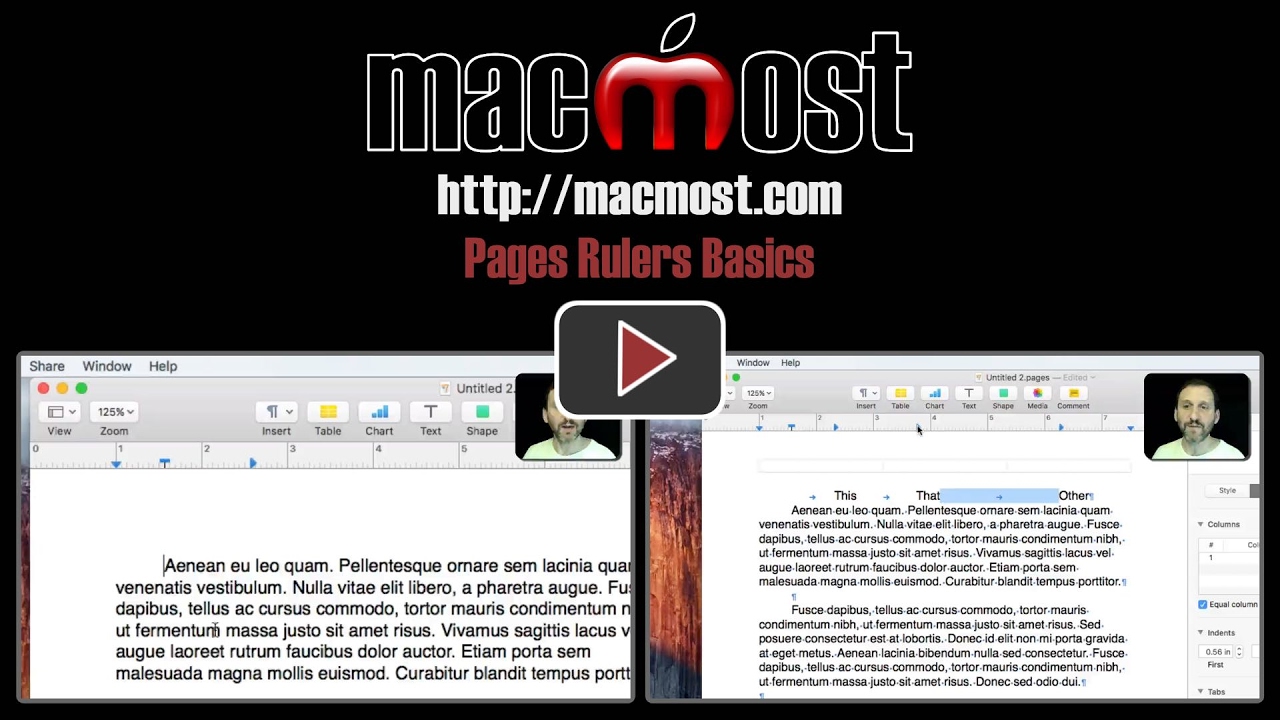


You are so right, it is much easier to use the marks on the ruler to change margins and first line indents but you can also Control click on the ruler to choose which type of tab to set.