If you do a lot of web searching, you may want to use the Safari Snapback feature to jump back to the page of search results. You can also use Safari tabs to keep search results around and load multiple result pages at once.
▶ You can also watch this video at YouTube.
▶
▶ Watch more videos about related subjects: Safari (151 videos).
▶
▶ Watch more videos about related subjects: Safari (151 videos).
Video Transcript
Let's take a look at two techniques to make searches more efficient in Safari on a Mac.
So say I'm going to search for something. Maybe you're shopping for something and you come up with multiple search results. You decide you want to dig down into one of them. But you want to get back to the search page here because you want to try some of these other results as well.
If you dig down into one site and you find another link there and dig down into that and you decide, you know, I want to go back to the original search results. You could hit the back button a number of times. Now if you're several layers in, how many times to hit it could vary and also it takes time to load each page. You could click and hold there and then jump back if you could identify in what sometimes is a very long list where the search results were. Or, you could use this handy function called Snapback.
If you look under History you see search results Snapback. This will take you back to the last search results page. You can see that there is a handy shortcut, Option, Command S. We don't need to go up here to the History menu to use it. So I'm going use Option, Command, S and it takes me right back to the search results page. I could have been eight, ten, fifteen pages in and it would snap me all the way back here to the search results page so I could look for the next result and jump in there. It's very handy when you're searching for something and you want to look at a lot of different options.
One catch though. You've got to use the Address Bar at the top here to do your searching. If you just go to Goggle.com and search from there, Snapback is not going to recognize that as the original search page. Likewise if you want to use a different search engine you're going to have to go into Safari, Preferences, under Search and set it to one of the four recognized search engines for Safari. Once you set it to one of these then you should be able to use the address bar to search, using that search engine, and Snapback will work. But it won't work say if you were to go to DuckDuckGo.com and then search from there.
Now another technique is simple to use Tabs for this. So, for instance, say you wanted to look at three different options here. You can Command click to open a tab. Now, Command click, if you go into Safari, Preferences and look under Tabs you get to see exactly what your preferences are set to. So here I have Command click opens a new tab. You can turn that off, of course. You can see all the different options here depending upon what you have selected here about how to open a new tab.
So, I've got it set to Command click. So I'm going to Command click here and you can see, according to my settings, it's opening in the background. So it allows me then to click two more. Now I have the search results page in the first tab and three results already loaded and ready to go here. I can close these as I look at them and get back to my search results page anytime I want. So that's a very handy and easy way to do it.
Both are really good techniques. It depends on how many tabs and windows you want open at any given time and how you want to search.

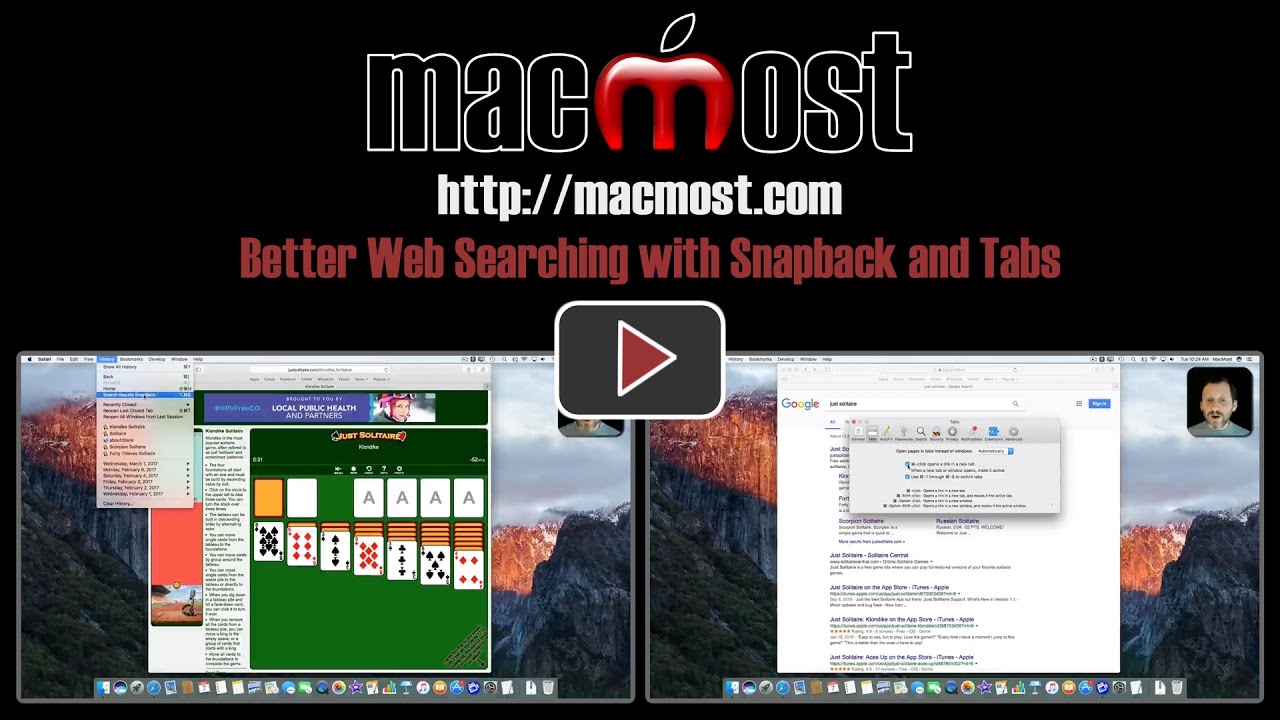


Thanks..very practical for everyday use!
Well done.
Suppose I've opened a page with 10 or more pictures and
one has to click to see each one on a new page, etc.
How to get back to the page with the first image?
We can drop the history record and pick the first one.
Any other suggestions?
Bob: The Tabs technique in the video is probably the best one for your case.
Thanks, one of the most beneficial tips I have seen! Wish I had seen this years ago, my Index finger would not feel as numb!
Excellent! I´ve never been able to get Snapback to work (been bugging me for a long time) because I didn´t realise you had to search in the address bar and not
straight off in Google, in my case. Thanks a lot, Gary!!
Another option if you use Google search is in a Google search window click settings and then choose "Where results open" and check the box for "Open each selected result in a new browser window" then the search page will always stay open in a tab and the results open in a new tab.
Addition to my post above: This setting persists, you won't have to do it again.