Using the Zoom function in Safari can make text easier to read, but it also enlarges image and the entire page layout, often breaking the design of the page and making it impossible to see everything. By holding down the Option key, you can change zoom to text-only zoom and only enlarge the text size, while keeping images and other elements the same.
▶ You can also watch this video at YouTube.
▶
▶ Watch more videos about related subjects: Accessibility (31 videos), Safari (151 videos).
▶
▶ Watch more videos about related subjects: Accessibility (31 videos), Safari (151 videos).
Video Transcript
If you want to make text easier to read on a webpage, one of the things you may want to do is try to zoom in. You go to the View menu and you can see here there is Zoom In and Zoom Out, Command plus and Command minus.
So let's zoom in here and notice that not only does the text get larger but so do the images. Images may not be the problem. In fact zooming in may break how the page looks and make it difficult to read because text wraps strangely or goes under images. Things like that. You can go back to normal, by the way, by using Command zero and it goes to the original size.
Now a better way to do it sometimes, if it's just the text that you want to be bigger, is to hold the Option key down. If you look at View where it says Zoom In and Zoom Out, if I hold the Option key down on the keyboard you can see these menu items change to Make Text Bigger, Make Text Smaller. Command Option plus, Command Option minus.
Now if I do those you can see here the image is the same size but the text gets larger and the page layout isn't interrupted as much.
Now here's an even bigger example. Go to news site and there's a ton of stuff, graphics and text and things like that. If I were to use Command plus you can see it makes everything bigger. The text moves off the right side of the webpage here. It's not ideal. But if I hold Command Option plus you can see the text gets larger but everything else remains the same. Where the columns are, the images, things like that. So it's a little bit better of an option to use the Command Option plus to make text larger on the webpage than it is just to use Command plus and make everything larger on the webpage.

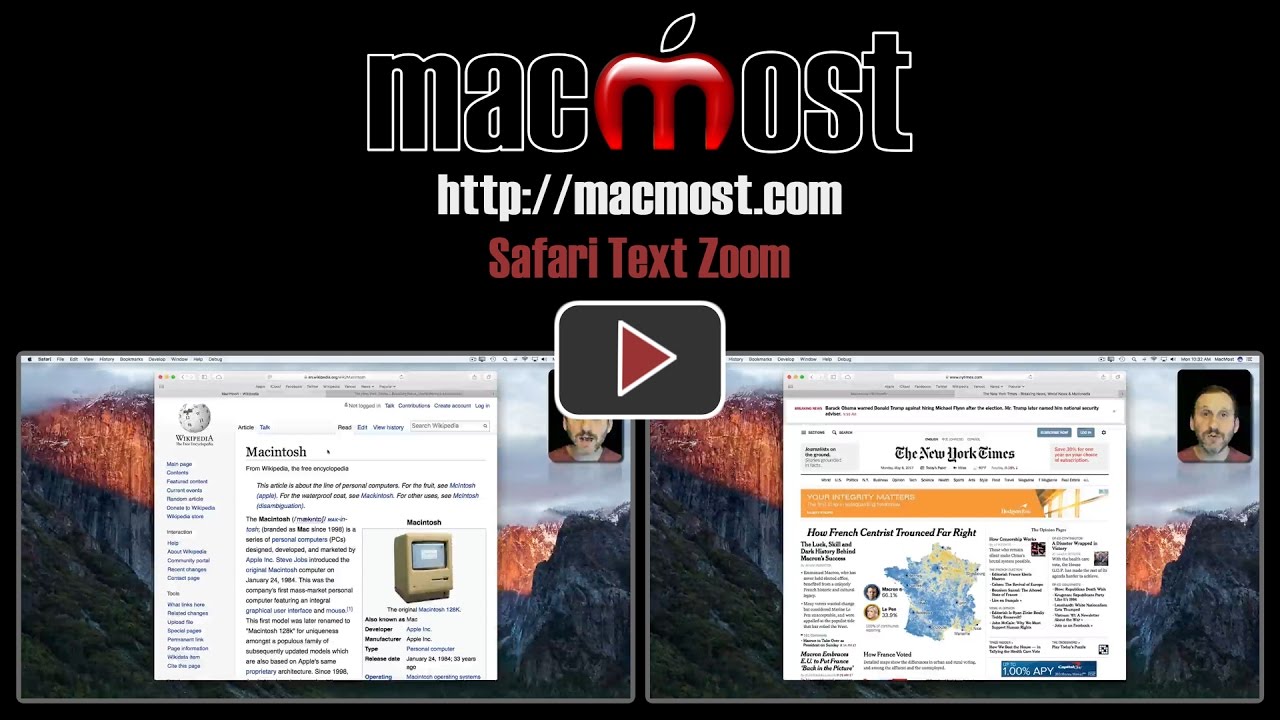


Gary, I prefer doing a two finger double tap on the trackpad I bought for my 2010 iMac. Try it, you will like it! Granted everything gets bigger but the page expands to accommodate and the column of text that one is in is centered in the window a the place one was -- magic!?
Great tip Gary. I had to make sure that I had Zoom unticked in System Preferences > Keyboard > Shortcuts > Accessibility to make it work (just in case others have the same problem I had).
Hi Gary
you did not mention the 3 small lines that appear on the left hand site of where the UL is, which is ideal to just look at text
Bert: That's Safari Reader view. I have a video about that here: http://macmost.com/using-safari-reader-view.html