In previous versions of OS X you could find links to lists of recent items on the left side of the Finder window. You can add those back in Lion if you like them. You can create smart folders and place them in the sidebar to help you find files in ways that fit how you use your Mac.
▶ You can also watch this video at YouTube.
▶
▶ Watch more videos about related subjects: Finder (327 videos).
▶
▶ Watch more videos about related subjects: Finder (327 videos).
Video Transcript
Hi, this is Gary with MacMost Now. In today's episode, let me show you how to recreate those Finder sidebar items that show you your most recently used documents. So, back in Leopard and Snow Leopard, you had some items on the sidebar of your Finder window that showed you documents that you accessed today, yesterday, last week, all sorts of different things. But these are gone in Lion. But they're easy to recreate because they're not really anything special. All they are are Smart Folders with searches in them that show you these documents and then those are placed in the sidebar. You can easily recreate those in Lion if you want them back. So, here in the Lion sidebar, we don't have those items but we can create them very easily. The first thing we need to do is to create these folders that will be searches. In our documents folder, let's create a special folder here just to contain these. Let's call them, "Sidebar Folders." And inside that, we'll have that selected and say, "Create a new Smart Folder." Now, this new Smart Folder is going to be a search here. We're going to search for, and add a criteria and say that the last opened date was within the last one day. Or we can say template, today. Let's do that. And we see a sample here of what we've got and then we'll hit, "Save." And then we're going to save that to that Documents folder, into the Sidebar Folders. We're going to call it, "Today." And we'll save it in there. Now we can see, there it is, "Today.savedSearch." So you can see that it added the savedSearch to my favorites here on the left. So I've already got it. I can just click on it and I can see files that were opened today. Another thing we can do is if we don't want a bunch of these on the left, we can drag the entire folder here, stick it in. And then we can take this one and remove it by removing it right here, "Remove from Sidebar." That way we can click on it and easily access, say if I'm using Column view, which I like, all these saved searches very easily. So let's create another one. We'll do, "New Smart Folder." And this time we will have it be that the las modified date is within the last ten days. And in addition to that, we want to make it, kind is document only, so only recent documents. We'll do save, we'll go up to the documents folder and put it in our Sidebar Folders there and call it, "Recent Docs." So now it adds it to the Sidebar here. We can adjust it. We can go to either one of these or we can go to the Sidebar Folders here to see them in Column view, a little easier, either way that you prefer it. So you can create all sorts of different ones. For instance, under, "New Smart Folder", we could easily add in for Kind all sorts of different things. So, music, images, presentations. We can change to last opened date, last modified date, created date, all sorts of different things like that, even name. So if you're naming files with the name of a project, you can put that all in the Sidebar too. And then the great thing of course is that these things automatically update. So, here is today's opened things. And if I go and open, say, Address Book here. You can see it added Address Book here to the most recent items. So that's a handy thing if you want to recreate those Sidebar folders or just want to create completely new ones that meet your own criteria, could be very useful. Till next time, this is Gary with MacMost Now.

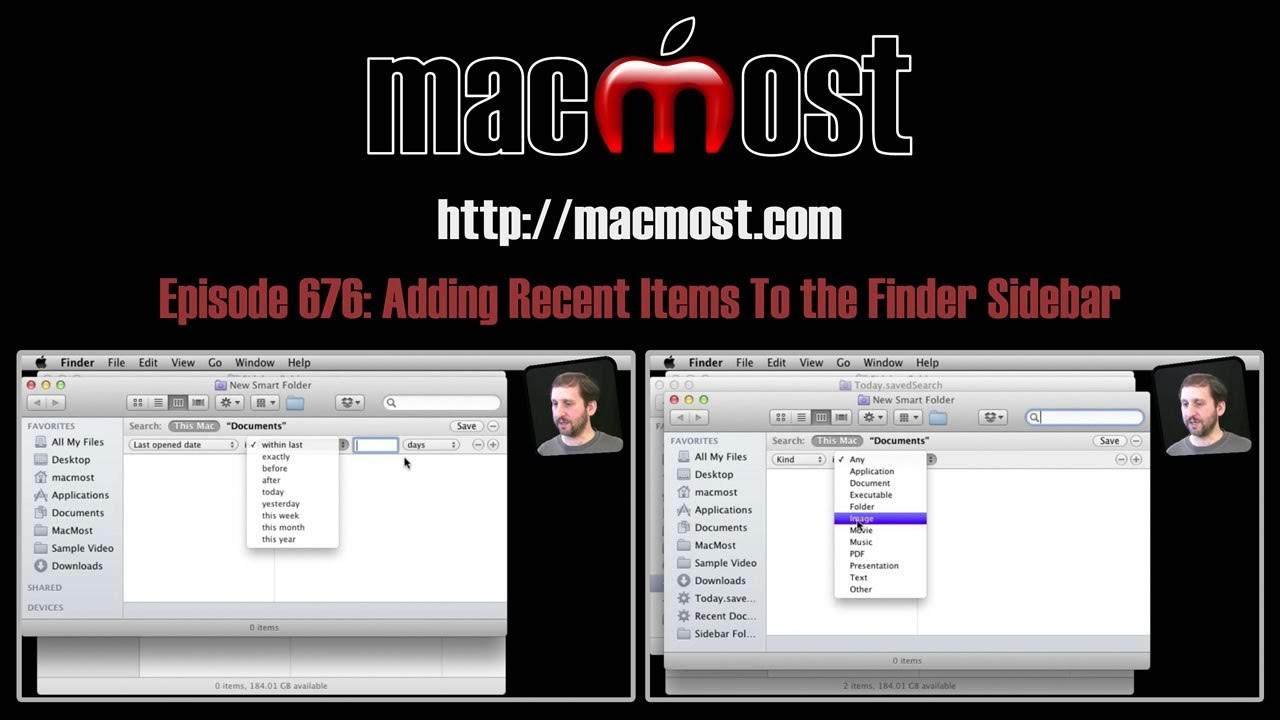


Nice, now how do I find and delete the new smart folders? I created smart folders along with you but forgot where I put them(not so smart). Now I want to find them and delete them. :(
Maybe you put them in /username/Library/Saved Searches
Thatʻs where I first looked but I canʻt even find library in my username either. lol. I pretty much do things and forget what I did. I wish there was a way that it would keep me organized. This is why I moved to a Mac in mid 2007. I guess its just me, he he...Your videos has taught me a bunch! Keep up the great work Gary.
In the Finder, use the Go menu. But hold down Option key. Then you can select Go, Library.
Very cool! Thanks I got it. Thank you.
Great…. As I have used your videos over the past months in migrating away from being a longtime PC user; how can create a smart folder to show only the root folders (not sub-folders) in Documents? Thanks again for your site and all your help.
Not sure what you mean. If you want to see the folders under Documents, then just look in the Documents folder.
Sorry, let me try to explain…. in Finder as I go to the Documents folder; I have 100+ docs and approximately 40 folders and many sub-folders within. When I scroll with different views, I can never get the folders to be grouped together as I could on the PC; all I want is a quick view of only the folders (not the sub-folders). So, when I search for “folder” & kind, I get ALL folders & sub-folders. Thoughts? Thanks again...
In Lion just do a List view and "Arrange By" Kind. Folders are all at the top under "Folders."
Awesome... I then right click on the results and select "Show View Options" and sort by "Name". This is the view that I needed..... How can I save this view for a one click option as I do not want it to be my default in Finder? Thanks Gary!!
I suppose you could use Automator to set up a service and then set a keyboard shortcut. Experiment with it.
Will do.... Thanks
I spend hours week on your website... love it... comment on this post (676) easier than creating smart folders.... Lion now has "all my files" on the sidebar. Click on that and "detailed view"... click on "arrange icon" click on "date last opened" and this basically accomplishes the same thing so that is my guess as to why they took the original search files out. I have my MUG doing this as we are all seniors and creating smart folders is too complicated for them. Thanks for all you hard work.
thx!
I had made a special folder while I was making a folder hurriedly messing with the repository and just saw that damn thing just now. You know, right click no longer double clicks on this Mac and I no longer have that mouse specialization option, but I now see that a right click as a special type of command click (it usually is double-functioned as a double click and a special type of command click) still works! Voila! Thx! I'm going to try out the right click to get the menu on other files and items now. Yes, it DOES work. Ah ha. That's helpful to quick look at csv tables. And what's with this spelling correction? It corrects things which aren't wrong unless I stop and click that damn x on its icon. Pain in the Aspen, Colorado.
Thanks. Exactly what I wanted to do - recently accessed folders directly from Favourites in Finder. Glad to have found you, MacMost.
Gary, have you noticed that a folder opened from an icon on the Dock won't show up in the Today smart folder? Is there a way to fix this?
Thanks for all you do.
Perhaps because the Dock contains an alias to the folder, not the folder itself? Don't think there is any way to change how that works.
I tried it several different ways. It will work from an alias placed on the desktop as well from the finder sidebar and from a search done within finder. It will not work, however, from a Spotlight search done from the menu bar. I'd say that Apple hasn't quite finished the job.
I tried it more ways. Application and document files (.pages) would show up in the Today folder no matter from where they were launched. Webloc files wouldn't show in the Today folder at all.
Thank you so much for this clear, constructive tutorial. I have been wanting to know this for a while - it will save me so much time.
Is there a way to make finder window disappear from desktop like the doc does?
You can make Finder windows "disappear" in many ways. The main one is just to close it. But you can also minimize it (yellow button in the upper left) or hide all of the Finder windows at once with Finder, Hide Finder (Command+H). Mission Control might be a useful tool too, depending on what you are trying to accomplish.