The Finder's Column View may be the most versatile and useful. It allows you to see the current folder, and ones above it. It also gives you a preview of the file selected. You can quickly move between folders with arrow keys and it is easy to move files from one folder to another.
▶ You can also watch this video at YouTube.
▶
▶ Watch more videos about related subjects: Finder (327 videos).
▶
▶ Watch more videos about related subjects: Finder (327 videos).
Video Transcript
Hi this is Gary with MacMost Now. On today's episode let's take a look at using Column View in the Finder.
When I see people using Macs a lot of times I notice that they go into the Finder and they are still using Icon View or even List View and they both have their uses. But I always use Column View. I find it to be much more useful. Let me show you.
So here is my Documents folder. You can see I can view it here in Icon View and I can view it in List View. List View is somewhat useful because you can sort by date and size and all sorts of things like that. But I always use Column View for just about everything. Column View is so useful.
For instance here I am in my Documents folder and without having to leave the list of the folders in there I can select a folder and then see the list of those files. So if I wanted to switch between folders I can do so very easily. I can jump from this one to this one and if I wanted to move a file from one folder to another I can simply drag it here into this column into that folder. Now you can see that file is in there. It is very easy and convenient to move files between folders and it is also very easy and convenient to be able to view multiple folders. As a matter of fact I can use the arrow keys here and just crawl up the list of folders and see very quickly what's in each one.
Now one of the best things about Column View is the final column. So let me go and expand this a little here and I'm going to select a file here. It is an image and you can see here I can still see my list of folders and I can still see the files in that folder and when I select an actual file I actually get a preview of it right here on the right. It is not just a preview but it gives me various information. For instance since this is a jPEG I can see the dimensions of it. If I was to look at a rtf file, just something created in TextEdit here, I can see a preview of it there and I can get information about it as well. Even pdf's here can also be shown as a preview and you get information from them. So it is very useful to be able to flip through them. As a matter of fact if I go into the picture folder here, this little Pics folder, and I select one I can actually use the arrow keys and quickly flip through all the pictures previewing what is there. It is a really quick way to find the picture I want in a folder full of pictures.
Now when using Column View you can resize any column by grabbing the bar between them. So I want to grab this bar here and you can see that I can resize this column. If, by the way, I were to double click on it it would expand or contract to fill the amount of space needed to show all of the names of the files. For instance if I look under a folder here that has, lets say, something with files that are too big to fit here you can see that it shortens those file names. If I double click on the divider bar here it immediately expands to be just the perfect size.
Now in addition I can also expand or contract the last column here to give me a larger preview.
If I wanted to make all the columns the same size I can hold the Option key down and drag any of these and you can see it is resizing all the columns at the same time. Likewise if I hold the Option key down and double click it is going to resize all of them to be just the perfect size to fit the file names.
Now one thing that can be difficult to do is to actually go above the folder you are in. For instance I can be looking here and I can use the arrow keys to go back and forth and move around very easily in this. But if I wanted to go above these folders here to the folder that contains them the best way to do it is to Command and click here at the top and you can see I can go up and select Other Docs, Documents folder there and I can go to my Home folder level and that pushes me up one and now I can actually go back into what I was doing and you can see that I can still view things here but I have one level above. So it is useful to know how to do that with the title.
Now I do have some more view options. If I go to View and Show View Options. I'm in Column View here so I've got a customized list of view options here that only has to do with Column View. I can do the Arrange By and Sort by thing. So right now it is set to Arrange By none which is probably the most useful. But if I wanted to do say Arrange By Application I can see now that I've got several different categories here. I can say go into my Other Projects folder here or Other Docs rather. You can see that I've got them organized by what application would open them. I can sort them by all sorts of different ways as well. I can say Sort By Date Modified within those arrangements.
Also I've got the ability to change the text size to make it a little bit larger if I want; Not Show icons. Not Show icon previews which you can see it does that for some of the images there. To Not Show the Preview Column, sometimes that gets in the way and you just want to have the final column being the list of files there and not to load every single preview for everything especially if you are looking through a folder with very large documents. Its got to load the preview for each one. Sometimes it could be useful to turn that off.
You can also, if you notice, go into and check off Always open column view and Browse in column view if you like Column View like I do and you want to see this basically be the default.
So if you use the Finder a lot and you are not using Column View I encourage you to try it. Try it for a few days. It seems to me that most people that switch to Column View and try it for a few days pretty much switch permanently because it is much more useful than the other views. I still switch to List View every once in a while for some sorting but Column View is my go to Finder window.
I hope you found this useful. Until next time this is Gary with MacMost Now.

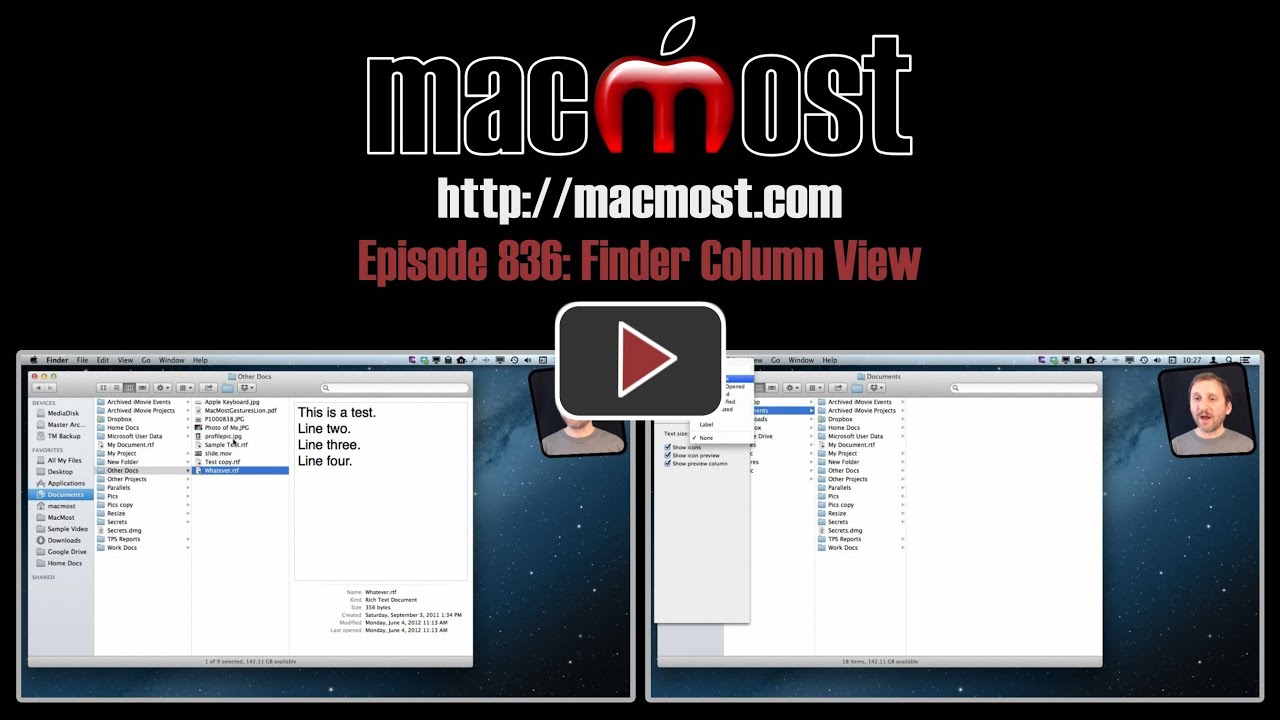


Thanks Gary,
I miss the small triangle that was in SL but lost in Lion and ML.
The preview column (especially with video and on a network drive) can be really slow and you have to wait ages for finder to return to you once the video preview windows is there. In snow leopard you could just click on the little triangle to shut off the preview on those occasions. Now you have to Cmd J and uncheck options as appropriate. Bit of a step back.
Love all your videos and thanks.
Than you for all your videos that have shown me almost everything I know about OS X.
Having long filenames, when I double click on the column separator to make the column wider, the result is just the opposite! The columns became narrow.
If the I click again, I get no further reaction, only by dragging the separators I can make the columns wider.
Gary,
This is one of your all time greatest videos tips.
Thank you ever so much.
Just what I needed.
Amazing that Mac keeps all these goodies nearly secret.
John255
Gary,
Once you have the column withs set how can you make it remain that way instead of having to set it up each time it is opened?
Thanks.
John255
Hold down Option when dragging. This changes the width of all columns at once, and also it is setting the default column width at the same time.
Gary, I know that tip was in your video, but I want to say, THANK YOU! I sometimes must use fairly long file names to keep things unambiguous and speed up workflow. That often makes the relatively skinny default column width much too small. Yes, sometimes that pushes the left most column off the screen, but it's worth it to me to see the entire file name. Oh, I confess. In addition to my 15" MBP, I have a 27" Cinema Display. Column width is not an issue. :-) MacMost.com is MacDelicious!
Great tip . I enjoy all the tips you give. The tutorials have really helped me learn the computer even tho I started a few years ago at age 62.
When I do tried this view the lines are thick scroll bars and there's no double clicking action. What's with this?
It sounds like you have changed your System Preferences to always show the scroll bars (under General). So you have two options: turn off this preference and go back to the default, or just use the very bottom of the scroll bars to drag left or right to change the column widths.
Gary I'm new to mac's and find your videos a great help. A frustrating thing in this column view for me is when I need to look at sought or add a photo image to a email or just to move a photo file the icons are so small that they are useless. I know I can select an image and see it next to the file column but when I have say 300 images and want to find one it's slow and difficult. Question : is there a way to increase the size of the icons (jpegs) in column view?
One of the great things about Finder views is it is so quick and easy to switch between them. So when you need to do this, switch to icon view.