OS X lets you use multiple desktops to make it feel like you have more than one display. With Mission Control, you can move apps and windows between desktops and easily navigate around. You can also make some apps full-screen, giving them their own virtual display. Learning how to use Mission Control can make working on a smaller MacBook screen much easier.
▶ You can also watch this video at YouTube.
▶
▶ Watch more videos about related subjects: Finder (327 videos).
▶
▶ Watch more videos about related subjects: Finder (327 videos).
Video Transcript
Hi this is Gary with MacMost.com. Let me show you how to use Mission Control on your Mac.
I'm using Mac OS 10.9. Let's take a look at Mission Control. So this is a type of situation Mission Control can help out with. I've got a lot of different windows open and a lot of different apps. I just don't have enough space here to see them all and work with them.
You can kind of use Mission Control to pretend that you've got more than one screen or at least be able to find apps on your small screen. It is particularly useful for laptops. Let me click on Mission Control here but most of the time you are going to want to use the keyboard shortcut. On my keyboard it is F3 to bring it up.
You can see it breaks apart everything into little groups and you see the windows inside those groups and the icon for the app that is running. At the top you see it says Desktop 1. I've got just one desktop here, one screen. You can imagine that makes sense because I have one screen on my Mac so that's all I've got.
But I can actually add more. So the first thing I want to do with Mission Control is just use this to figure out which app you want to look at. Like I want to look at Contacts. You click on it and Contacts is at the front. You want to look at Safari. Click it and Safari is at the front. So you can do that. But also you can use it to create more Desktops.
Over here there is a plus button. You have to roll your mouse over there to see it. Hit plus and now you have Desktop 2. Guess what you can do? You can drag and drop onto Desktop 2 and now you can switch between them. Just click on it and now I go to this Desktop. Notice all that other stuff is gone. It is just Safari. There is nothing else here. So on this Desktop 2 it is just Safari. I've got nothing else here.
If I go over to Desktop 1 I have my other apps, TextEdit, and I've got Reminders, and I've got Contacts open.
I can switch between these screens using Mission Control. So I can use my keyboard shortcut and jump to it. I can also use the Control key, not the Command key but Control, and the left and right arrows to flip between these two screens. Of course, I can add more. I can add a third, fourth, and fifth screen. You can see how when you are working on a laptop it makes you feel like you have more than one screen. If you just want to glance at what is going on over here you can just use Control and the right arrow. Then you can go back.
If you forget where something is because you have many different desktops open, you can click on Mission Control to bring it up and you can see where things are. You can also switch between these inside of Mission Control. I'm using Control and the arrows here. So if I want to bring TextEdit into this desktop I can do it. I can move over to this desktop and I can bring Safari over here. It is very easy to move windows and apps between these different desktops and, of course, add even more here if I want.
If I want to get rid of these I can simply hit the X there and go back to this one. If I get rid of this one of course it is going to dump that screen back here so all four apps are now running on this desktop because it has to do something with them. So there is a lot you can do just using Mission Control for that.
Now Mission Control works really well with full screen apps. So let's go over here and we've got Safari and we have the full screen button here. You can tell when an app can go full screen because of this button in the upper right hand corner of its window. When I select that it goes full screen.
What it also does is it creates a special Mission Control space. I can bring up Mission Control now and I can see I actually have Desktop 1 and Desktop 2 like before but I have a desktop that is not a desktop it is just called Safari because there is no desktop it is a full screen Safari. If I were to take away the full screen from Safari you can see that I have gone back to just having the two desktops.
So with Mission Control you can actually have several apps running full screen and then you can switch between those screens and desktops using the Mission Control window or using Control and the left or right arrows.
Let's look at a few more options. If we go to System Preferences we can dig down into Mission Control and we can see a lot of different things here. For instance, there is in addition to the left and right control arrows you can use the up control arrow to get Mission Control itself like that. I can use Escape to get out of it. Control and down arrow will actually focus on what I am doing so it will bring all those application windows to the front.
So let's run TextEdit here and open up a second TextEdit window. If I do down arrows you can see I've got just focused on the two windows opened in TextEdit and actually I even have more. These are recent documents. So it kind of opened windows and recent documents for doing that.
Now Dashboard can be part of this too. The keyboard shortcut, you can see here for me, is F4 to bring up Dashboard. I've got it so these widgets are over on top of the current desktop but you may have it so they are a separate space. Now when I bring it up you can see they are all by themselves and now that I've changed that if I were to bring up Mission Control I can see I have the space here to the left of my first desktop and that is the Dashboard space. So Dashboard can be its own space. Then you have multiple desktops and then you can have multiple full screen apps as well.
You can also check inside Keyboard Settings. Inside Shortcuts there is a category for Mission Control. You can see some of those same commands here again and you can change them. Also you can see some special ones. For instance, you can set Control 1, Control 2, Control 3 to switch to the first three desktops. So that is something you might want to set if you use this a lot.
One final note. There is an option here for displays have separate spaces. If you do have more than one display hooked up to your Mac if you have this checked then you can have Mission Control spaces for each individual screen. So you can basically switch between different spaces on this screen and if I had a second screen I could switch between spaces on that one separately.
Bringing up Mission Control brings up the Mission Control interface separately for both of them. If I were to uncheck this then you would see both screens combined in a single set. So each desktop is a set of two screens.
So if you have two displays maybe you just want to try that and just see how you like each option.
Also, in the Dock, if you control click on an application and you go to Options you have the ability to assign specifically to a display, to a desktop. So you can basically say I want Safari to appear on all desktops. So you see the same window repeated across all spaces. Or I want to specifically go to a, not the current one, but a specific desktop. So if you work with say three desktops inside of Mission Control and you want to make sure that Safari always launches in the second one, you can set it here. If you leave it at None it will simply appear in the current Desktop that you are using when you launch Safari.

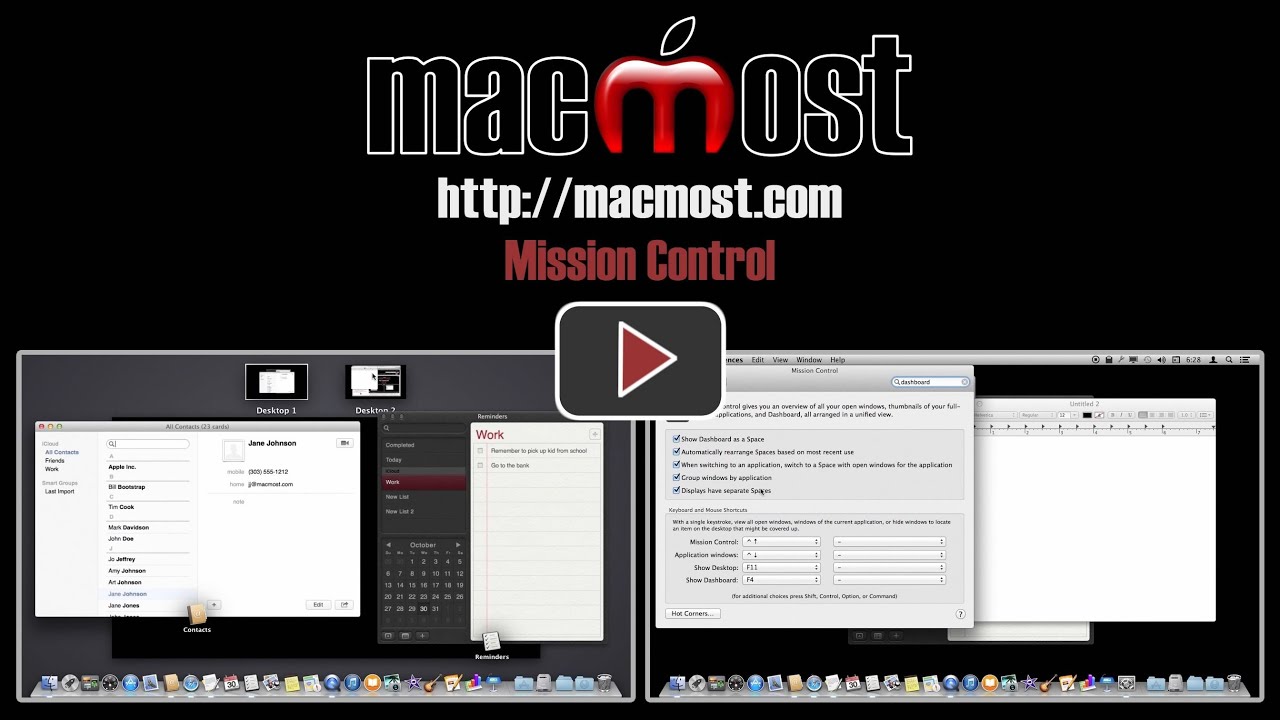


I love using Mission Control. I've noticed, however, that after implementing Keychain in iCloud & then setting up screen lock, all the windows that i placed on my various Mission Control Desk tops before the screen locks, are back to one single desktop after I log back in. Is there any remedy for this?
Excellent - I'm new to Mac and this answered all of my questions and at the same time exposing new ground.
I have a lot of videos to catch up on!
- A
Wow. This is maybe the most useful video you guys have done. I have a new MacBook Pro and this has completely changed how useful it is to me. I use a lot of photography apps, and I like to use them and Safari in full-screen. Now it's easy. Thanks a lot, Gary. I even forwarded it to some friends and family.
No mention of hot corner for mission control. That is what i find to be the most convenient way to use it.
I set it up to use F3 for mission control, that key is used for that function anyway, and has a picture on it. Likewise, I set F4 for the Launch app, and it matches the key also.
Thanks Gary, very good. A variation that I use is to change the desktop background when I set up a new one - it helps me keep oriented. Control-click the desktop background/wallpaper and the Desktop & Screensaver window appears from Systems Preferences. Then choose an alternative.
Hi Gary,
Great videos. I learn something every week. I can bring up MC using the Control up arrow but I am unable to switch between desktops using the Control left/right arrow keys. All the boxes in System Prefs are correctly marked. Any suggestions?
Could be some other software that is intercepting the commands. Hard to say.
I use an app called BetterSnapTool to augment Mission Control's features. You can use it to set up short cuts (&/or Hot Corners in the Menu bar and screen borders if you prefer) to snap windows into specific places on your screen. I usually get Mission control to keep the Finder window on all desktops (with one tab for the Desktop so I can see stuff I've dumped there), then have other desktops dedicated to two or three windows.
Will added desktops automatically reopen after a restart or shutdown, so that I can have separate icons, screen shots, etc., on each desktop?
I just answered my own question. Sadly, the desktops are identical; removing an item from one removes it from the other(s).
What would be perfect is if they were truly distinct.
Very helpful intro.
How does one move a file from one desktop to another?
On Desktop1 I have a file xxx.pdf in folder "Dnlds".
How do I move that file to folder "SMI" on Desktop3?