Every Mac user should be backing up the files on their Mac. The easiest way to do this is to use Time Machine, which is part of macOS. You can get a cheap external hard drive and start doing this today. Time Machine is simple and automatic and can save you from disasters, as long as you start using it.
▶ You can also watch this video at YouTube.
▶
▶ Watch more videos about related subjects: Backing Up (18 videos), Beginner's Guides (38 videos), Security (136 videos).
▶
▶ Watch more videos about related subjects: Backing Up (18 videos), Beginner's Guides (38 videos), Security (136 videos).
Video Transcript
If you're new to Mac one of the most important things that you need to do, and if you haven't done it you need to do it right now, is you need to start backing up. Backups are critical no matter what type of computer system you're using. You need to have a good backup. Just this last month I've heard from people that have lost their photos. I've heard from people that have lost a journal that goes back years. I've heard from people that have lost super long documents with all sorts of information in them. All because they didn't have a good backup or in some cases they were able to actually get the data back because they had a good backup. So you need to do this. Every computer. It's like wearing a seatbelt. You need to do it and it's pretty easy to get going.
Apple has a great page on it and I'll have a link to this on the post here where it tells you how to set it up and everything. It couldn't be easier than on a Mac. You just follow the instructions on here and you get things setup.
The first thing you're going to need is an external drive to back things up. Now there are two ways to do this. One is having a network drive which is a little more complex. If you know how to do that and you have a MacBook, something that is not permanently sitting on a desk, then you're going to want to do that.
But otherwise the simplest way, whether you have a MacBook, an iMac, whatever it is, is to get an external drive. They're really cheap. You look at them and there are some that are down close to $50-$60. You want to get one that is larger than the drive on your Mac. So with MacBooks there's really no problem. A 1 or 2 TB drive, you can see here, are pretty cheap price, is easy to get. If you've got a larger drive on your Mac for some reason you're going to want to get a larger one because Time Machine just doesn't backup everything you have now but it keeps a record of things. A history. So if you accidentally deleted a file six months ago you can still get it back. A clone backup, a backup of everything you've got, isn't going to have things you just deleted because you deleted them. So they're not going to be backed up. But a history is really important and Time Machine does that automatically without you doing anything extra.
For under a hundred bucks you can get all sorts of drives. I like the ones that don't require any external power. I definitely want to say that you get USB 3 drives because all the newer Macs use USB 3. It's much faster and it's kind of future proofing it a little bit. USB 2 is much slower. So anyway, get a drive. Buy one online. Buy it at a local store. Start backing up. Whatever the price is, it's way cheaper than if you were to loose something valuable like photos or the novel you've been writing or some important work document.
Then getting going is pretty easy. So here, for instance, I've got a Mac that's never been hooked up to Time Machine before. So it's new just like if you would buy a new one or you haven't done this yet. If you go to System Preferences and then you go to Time Machine you're ready to get setup. It just has there Select Backup Disk. Now you want to hook up an external drive. You know something like this. A little external drive at this point and it will prompt you to use it as a backup drive. Actually, usually if you get a new one of these and you plug it into your Mac for the first time it's going to prompt you, saying do you want to use this as a backup drive.
So you select the drive, in this case it's called External Drive, and you hit Use Disk. It's going to completely erase the drive and it's going to then format it into the correct format for Time Machine. You don't have to worry about what it was formatted like before if it was for windows or anything like that. It's going to take care of everything. It's going to clean it off and set it up for Time Machine. You can also check this Encrypt backups box here. This is if you're worried that this drive may get stolen. Maybe something that you have in a public place like at work or something like that. If you encrypt the backup it's going to ask you for a password and you need to remember that password as you won't be able to get into anything on the backup. Depending upon your need for security you might want to check that or if this is just in your home and nobody has access to it but you then you may not want to worry about it.
As soon as you hit Use Disk you're set. Everything else is going to be automatic. It's going to automatically back things up when the drive is connected. If you have a desktop Mac, like an iMac or a Mac Mini or a MacPro you just keep it connected all the time. If you have something that you have to move around then you want to make sure you connect it daily. So maybe at the end of the day when you sit the MacBook on your desk just connect the backup drive to it. Because, of course, it can't backup unless it's connected. So you want to make sure that you do that. You want to let it just do its thing. Create its backups. A lot of people complain, hey it's doing it every hour. It's too much. It's actually not because in an hour of work you may only create one or two files, or alter one or two files, so the backup happens quickly. But if you were to leave the backups off for days then you may find out that the backup takes a long time because there's a lot for it to update. You want it to update as often as possible. Do it's a natural thing. Then if there's a disaster you can restore from Time Machine which is what it's meant for. You can also get files that you may have accidentally deleted and it will also come in handy when you get a new Mac because you can use the Time Machine backup to migrate to a new machine.
So there's a lot of reasons to start using Time Machine. Get it done right now. It's so important. Every single Mac user should be doing a Time Machine backup.
Apple Links:
How to use Time Machine to back up or restore your Mac
Backup disks you can use with Time Machine

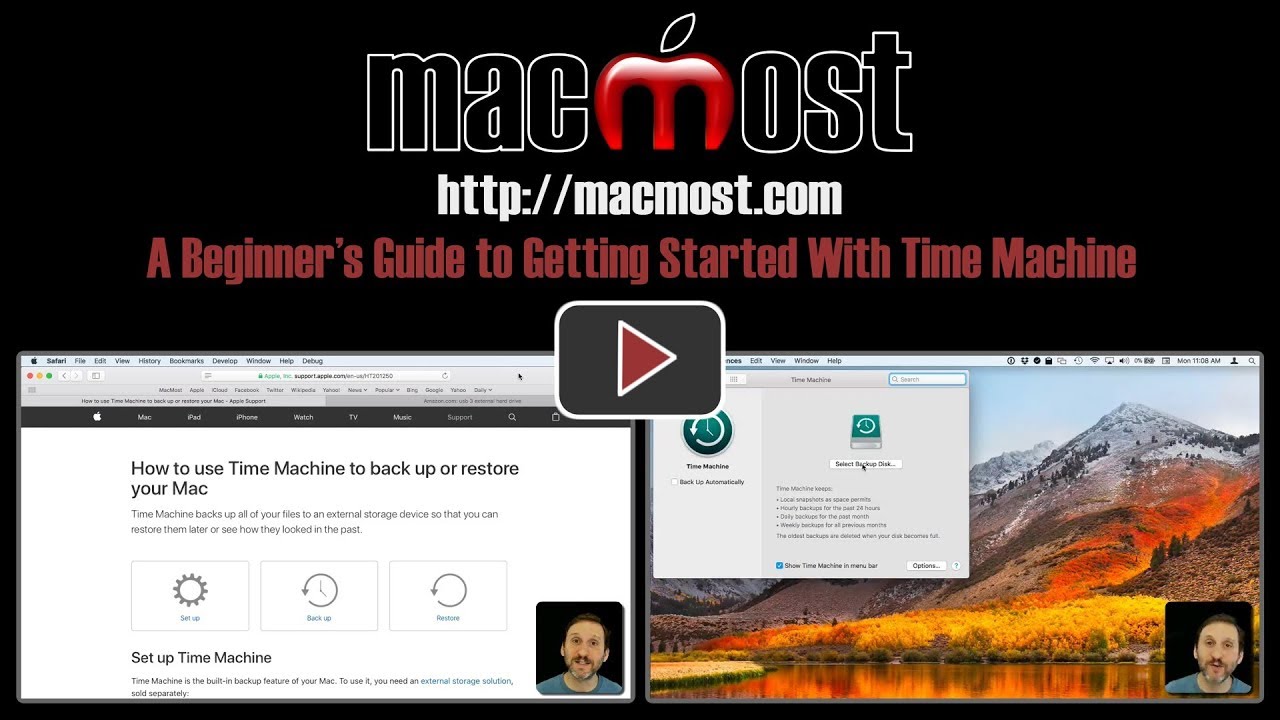


You should also check the 'Back Up Automatically' box... in the Time Machine system preference panel.
Gary, if you have a time machine backup that goes back well over a year and you use that to for a 'clean' restore what portion of that backup will be used in that restore? You wouldn't want year old deleted video projects, etc, on your HD. Is there a limit on how far back a new restore would go? Thanks.
Danny: The most recent version of any files that were present at the time of the last backup. So if you backup one machine, shut it down, then restore to another machine, it will appear as if you just copied everything over.
What about an external drive that already has files on the drive? I would not want to lose any files if TM reformats. And will TM backup other external devices like SD or USB plugin drives or iPhone/iPod/iPad?
Robert: Time Machine uses a complete hard drive. They are cheap compared to what is at stake. Get a new one and dedicate it to Time Machine. Yes, Time Machine should back up other drives that are usually connected to your Mac. But USB thumb drives are usually not connected all the time. I wouldn't store anything remotely important on a USB thumb drive. Use them only for transfers or temporary storage. As for iOS devices, they have their own backups though iCloud. You should use that as well as an occasional backup via iTunes by connecting them to your Mac. But often even that isn't necessary if you are using all cloud services as then nothing is just on your iOS device, it is always elsewhere as well.
I have an Apple 2TB Time Capsule on a wireless network that I use to back up my iMac with a 1TB disk (only 90GB used) automatically. The backups only seem to go back a few months, then it forces me to start a new one, deleting the current one. How can I make it save more data?
Ray: What do you mean by "it forces me to start a new one." Is there an error message? Does something go wrong with the drive? If everything is working properly, it should just keep backing up, removing older versions of files (always keeping the current version) to make space.
TM not backing up- amber light
Does provide wireless
What is easiest fix?
Thanks
I want to start all over with TM. I deleted all files on backup disk (with disk utility). When I open TM does it keep a list of all the backed files internally to TM? or can I just let it start all over and let it create a new backup of everything. Thanks!
Frank: The light could just mean there is an update pending. Did you look in Airport Utility to check? That may give you some insight to the problem. Otherwise, you may need to get help from Apple as I can only make wild guesses.
Bob: If you give it an empty drive, it will start all over. Everything is stored on the backup drive otherwise it wouldn't be any good as a backup.
Do you plan to do a lesson on how to restore once backed up? Also, can I use this backup to transfer data to another Mac when I buy a new one?
Dennis: Hard to do a restore lesson as a screen capture, but it is pretty straight-forward. It asks if you want to restore when you first start up, whether it is a new Mac or a Mac where you have reformatted or replaced the drive. See https://support.apple.com/en-us/HT201314 and https://support.apple.com/en-us/HT204350
I have an external drive connected to the time machine for backup. I constantly get messages saying there is no room remaining and it is going to delete oldest files. So, I bought a new 1T drive. Is the process the same to change to a new drive? Will I just disconnect the old drive and plug in the new drive and follow the above instructions?
Marjorie: You are basically just starting a new Time Machine backup, that's all. Note that it is normal to get this warning from time-to-time as your backup history grows.
I too have been getting TM messages that say "there is no room remaining and it is going to delete oldest files." This just started a few weeks ago, although I've had the same ExHD since 2010. Looking at the ExHD files, I found a backup of everything on my Mac for every week since it was connected. I don't recall that happening before. Question: is there a way to reduce the frequency of automatic backups? I don't need or want a weekly copy of everything on my Mac.
Mark: Time Machine doesn't do a weekly backup. It does it hourly. But it only backs up what has been changed and what is new. So, for instance, if you have a file that you haven't modified in 2 years, then it hasn't saved another copy of that file in 2 years. That 2-year-old one is the current one. It is much much better to do hourly small backups and have everything in the backup, than to have only a weekly backup and risk losing days or a whole week of work if disaster strikes.
The messages are nothing to worry about. They are normal. Time Machine would like to keep all versions of all of your files going back to when you started backing up. But it will eventually run out of space, so it starts deleting old versions of files. It keeps the latest, and probably some intermediate versions of those files too.
I have a message the external HD is full and TM hasn’t backed up in 105 (or whatever) days. What’s wrong and how do I fix it?
Jim: Hard to tell without a firsthand look. Is the drive smaller than the drive you are trying to backup? Perhaps it is time to get a new one and start a new backup. I would do that right away.
Hi Gary. I bought a 1TB external and partitioned it to back up my 250GB MacBook. Should be allright, shouldn't it?
My Q: when I plug in the external, a little light comes on and when back-up start, the light flickers. How to tell that the back-up is finished? When the litl elight stops flickering?
My Q2: when I plug in the xternal, TM starts and opens dozens of superimposed small windows> Why is that (for)?. Greetings.
Is there a way for Time Machine to back up off site as well, i.e. online not only cabled to a hard drive? Where I host my web site has plenty of space for instance... or is the solution to make everything you do a subfolder of Documents or Desktop and let iCloud do it?
Jon: No, Time Machine doesn't do online backups. And iCloud Drive really isn't a backup. It does help and can save you in some situations, but cloud drives don't save everything and do not keep a history. But there are some great online backup solutions available such as BackBlaze and CrashPlan and many others.
Hubert: You shouldn't partition a drive to use at a Time Machine drive. For one thing, then you aren't really backing up whatever is on the other partitions of that drive. And you should give Time Machine as much space as you can. Drives are cheap! You should dedicate the whole drive to TM or get another even larger drive for it.
You can tell when TM is done by simply checking the icon in the menubar. Not sure what the small windows are that you are talking about. Maybe the other partitions? Can't say without knowing what they display.
Hi Gary. I have my TM set up but have often wondered if a virus or trojan infected my MacBook Pro - does it get saved to TM and if so, how do I cleanse both my hard drive and my TM back-up.
Margaret: If a trojan ended up on your Mac (no viruses anymore), then it would end up on your TM drive. But your TM is just data, it isn't actively running software, so once you cleared your Mac it would be OK. It would have to be a case-by-case thing, but it isn't something I'd worry about.
Gary, I use Mozy to back up. In your opinion should I do a Time Machine backup as well.
Frankie
Frankie: Why not? What does it cost you, just a cheap drive. Also, does Mozy do a history? So if you delete a file today, then next month want it back, will it be on Mozy? I don't use it so I don't know. But online backups are often just a clone of your current files.
Gary I recently tried to run the OS 10.13.3 combo installer (from 10.13.1) and it kept freezing at about 25%. I could quit the installer but on reboot it kept trying to run the installer again with the same results. Stuck in an endless loop I tried everything I and others could think of but to no avail. Fortunately I had TM, and a restore saved me with no loss of data.
Gary, does Time Machine backup emails? If so, where can I find them? I know you probably get this question a lot but I can't seem to find an answer either here or on the Net. Thanks!
Bentley: It backs up everything on your drive. All the files, that is. But email is usually a service of your server, not files on your drive. If you are using Gmail or iCloud, and you simply archive everything instead of deleting emails, then your email server has everything. But if you delete emails (there's really no reason to) then you probably lost them.
Gary, when I plug in my external HD and open time machine, I'm able to open current and past files of all but iPhoto. When I click on Pictures, a window opens that says i Photo Library and gives the size of the file and date and time last modified but does not give me any photos. I'm lost as why I can't see my photos on my external HD. Thanks in advance.
Wayne: Not sure what you mean. Are you talking about old iPhoto? Or new Photos? Either way, the library is a file package and you can't just browse it (easily) with the Finder. What is your specific need here? Are you trying to recover an old photo? Or are you just curious? You can Control+click on a package to reveal the contents, and then dig through them, but it is not straight-forward as packages are not supposed to be user-accessed. And you probably shouldn't mess with it on your TM drive, which mean restoring the entire huge library file first, then digging into this old package.
Hi Gary!
Can I use a storage folder on the same passport drive as I use for TM?
Robert: This is a big mistake people make. Do NOT try to use a Time Machine drive as anything other than a Time Machine drive. Let Time Machine have full control over the drive. First, any thing you would try to store on the drive elsewhere would not be backed up anywhere else, logically. Second, Time Machine needs to manage that drive to optimize your backups. Drives are cheap. Let your backup drive just be your backup drive and get something else for other tasks.
Thanks very much for that advice!!!
Robert
I recently went overseas with my computer for three months and bought a portable HD and used it for TM. When I came back and tried to resume with my desktop HD, it wanted to start over. Then, when I went back to the portable, it too wanted to start over. Any solution to just starting where I left off with either drive instead of a new 600 GB back up?
Thanks for your ever so prompt and helpful replies Gary! Much appareciated. You touched on a very popular and practical topic. External is 1TB and the partition for my Mac backup is set at 750GB. Should be enough for a 250 GB SSD, shouldn't it? Hubert
Hubert: What is on the other partition of your TM drive? Whatever it is, it is not being backed up, really. A backup to the same drive is not a backup. Just use the while drive for TM and get another one for whatever else you need an external drive. for.
Dave: Get second drive and use one for your iMac that is always connected to it. Use the other for your MacBook and connect it at least daily. Unless you are like me and don't really store anything on your MacBook -- my MacBook is a "cloud machine" with no local-only files. Everything is on my Mac Pro and that is backed up to TM and online.
Gary: I purchased a Seagate Backup plus 2TB USB3 drive to use with Time Machine. When I plug it in to my iMac, it doesn't show up as a device. When I go to Apple icon> System Preferences> Time Machine> Select Backup Disk, all I see are "Data" from an old networked Time Capsule and "Other Airport Time Capsule", no Seagate drive. I can hear the Seagate drive spinning. Disk Utility can't mount it either. Help?
Ray: Could be a bad unit. I would try to format it in Disk Utility first. See if that works. If that fails, it is probably bad.
Regarding my Time Capsule: It works for awhile, then says it needs to create a new backup, and that it will loose all stored data. It's telling the truth. nothing's visible before the last restart. I ran into the same problem with Carbon Copy Cloner v5. Several of the saves would be good without error, then some backup with errors. At this point, I suspect problems with Wi-Fi connection, hence the new Seagate disk (I agree with you. it seems to be a bad disk). Want to move TM to Seagate.
I have a 2TB drive that I am using for my Time Machine backup. If I want to transfer some large files off my MacBookPro that I want to save, can I drag/drop them onto the external hard drive? Or is the TM backup drive ONLY for Time Machine? I applaud time machine and strongly encourage it's use! My hard drive and board had to be replaced and TM saved EVERYTHING! It was awesome! Thanks for your help!
Sue: The TM drive should be ONLY for Time Machine. You are asking for trouble if you start storing other things on there. For one, those things then won't be backed up, logically. Also, you'll be getting in the way of TM's management of the drive. External drives are cheap, just get another one for archiving.
Thanks, Gary. After following your instructions carefully (start Time Machine first, then attach USB drive). everything went perfectly. I now have a working TM!. One last note: TM put a drive icon on my desktop for the new usb drive, but I was able to remove it using Finder Icon> Preferences> General. Apple builds some great products, and it really helps to have experts like you available to get us started off on the right foot. Thanks, again.