Over the last few years, browser tabs have become the standard way most people view multiple websites at the same time. It is easy to start using Safari tabs and it keeps your desktop cleaner and makes it easier to jump between multiple web pages.
▶ You can also watch this video at YouTube.
▶
▶ Watch more videos about related subjects: Safari (152 videos).
▶
▶ Watch more videos about related subjects: Safari (152 videos).
Video Transcript
It really wasn't that many years ago that we didn't even have browser tabs. You may have had a desktop that looked like this if you had a whole bunch of different windows opened looking at different web sites. But browser tabs caught on so quickly that anybody that started using them really doesn't face this problem anymore. So if you're still dealing with having multiple windows open you want to switch to using tabs and don't look back.
This is what it looks like without tabs. With tabs, we'll just use the handy merge all windows function, this is what it looks like. You get this one window here and those same web pages are each in a different tab. I can click on the tab to go to it. Each one exists separately and I can actually click on something in one and it will start to load up on that one and I can go to another one while that one is loading, go back to it, and it's completely loaded. So it makes it really easy to surf the web using multiple web sites at the same time.
Now there's some tricks to using tabs. First you want to have things set properly in Safari Tabs. So here this will tell you what's going to happen. So I have it set to Open pages in tabs instead of windows automatically. So when I click on a lick that's supposed to open up a new window it's going to open up a new tab instead.
I could also use Command click to open a link in a new tab. So this is different than say clicking a link and it replaces the current page. So if I see something I want to go to but I don't want to leave the current page, I want to have have both open, the new page and the one I'm looking at, I can Command click on it instead. I can check here to have the new tab open and become active or stay on the current page. So that depends on how you want it. I can use Command 1 through Command 9 to switch tabs.
So, for instance, here I've got five tabs open. I can do Command 2, 3, 4, 5 to go through them all.
Now there are also a few indications here of what will happen with these current settings. Here I see that Command click will open a link to a new tab. Command Shift click will open a link in a new tab and makes it the active tab. So I do have the ability to do that even though I don't have this checked off. Command Option click opens a link to a new window. So if I do want a new window open I still can do that. I just need to know the right keyboard combination. Option Shift click with Command opens a link to a new window and makes it active. Which makes sense. These kind of all build upon each other.
So that's how you use different tabs. So if I wanted to go to a link, say, here in MacMost. If I click on this link it will just simply replace the current tab with the new location and go back. If I Command click instead it opens up another tab. You can see that there. Then I can move to it. So I can give it a few seconds to load while maybe I continue to read something on this page. If I go into Preferences and I have this one checked though, look at the difference here. I'm going to do Command click here and it will open it up and jump to it. So you may want to have that option there. Most people, I think, would.
That's basically how you use tabs. But once you have them open you can close any tab without even going to it by moving your cursor over and you see these little x's that appear as I move my cursor over each thing. I can actually close a page, close a whole tab, by clicking on that x including the current page. So I can do that. I can drag the tabs around to change the order if I want to be organized. I can drag a tab out to have it be its own window. I can use Merge All Windows here to merge everything back in to a single window. The one in the front will be the one that takes over everything and all the other tabs go into it.
Also if I want to go to a new location, so I need to type in here, what I want to do is use Command T or File New Tab and it opens up a new tab that's empty. I can go to the page I want by typing in normally. So that's how you do it without actually replacing something that's currently there.
So those are the basics. But if you have your preferences set with all of these turned on and Open Pages and Tabs and Windows automatically then you're pretty much are going to start using tabs anyway without having to do any of this special stuff. Things will just open in tabs. Everything will stay nice and neat in one window in Safari and your new challenge is going to be trying to keep the number of tabs down because then instead of having tons of windows you're find that you have eighteen or thirty or fifty different tabs open which can get a little cluttered. It just easy to leave those tabs there. But remember you can always go back to a website, just very easily, especially if you have it bookmarked or it's something you go to regularly. So it doesn't harm things usually just to keep the tabs kind of neat and close them up. I like to try to just keep myself down to two or three tabs at a time unless I'm actually doing something specific where I need all those tabs open.

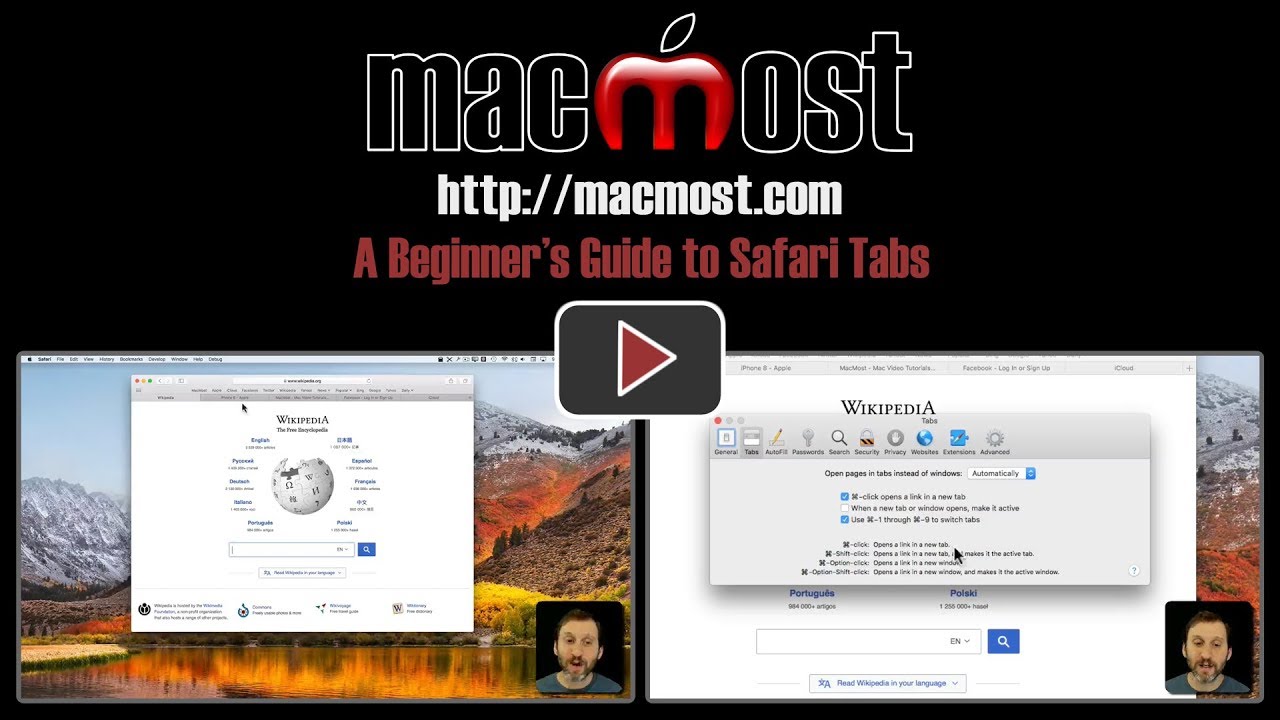


If you want to close all Safari tabs at once, hold down the option key and click the X on any tab. All will close except that one.
1. for often visited pages I use a startpage, which is available at all browsers, like http://www.start.io
2. the most used pages I visit every day are on pinned tabs, which also can’t be closed by mistake. They are available in every new window (but load only when actively accessed) - very handy.
Thanks for making my mac life easier with this great video on Safari Tabs.
How do I make the tabs of fixed maximum width?
I do not like the way 2 or 3 tabs expand to the width of the window.
Al: Tabs will fill the space. So with 2 tabs, each takes up 50%. With 3 tabs, each takes up 33.3%. And so on. That's just how it works. Otherwise, there would be blank space to the right.
Gary:
I prefer the way the maximum tab width works in Firefox where there is that blank space to the right of tabs.
The 50% or 33% tab requires a greater excursion of the cursor just to move to a new tab.
For me, a smaller fixed maximum tab width is aesthetically superior when there is more than one tab.
I'd like to have the option to set it.
I guess its what one gets used to.
Thanks for your quick reply. You have been, and are, providing a great service to the Mac community.