There are several ways to attach an image to an email message. You can place the image anywhere you want in the message, or at the end. You can choose a size for the image, sending a smaller version or the full resolution image. You can also markup an image before sending it.
▶ You can also watch this video at YouTube.
▶
▶ Watch more videos about related subjects: Beginner's Guides (38 videos), Mail (89 videos).
▶
▶ Watch more videos about related subjects: Beginner's Guides (38 videos), Mail (89 videos).
Video Transcript
So if you're new to Mac you may not be familiar with all the different ways to attach images to an email message. So let's take a look.
Suppose you're composing a new email message and you want to attach an image. I want to put the image right here in the message. Messages always appear inside the images in modern email messages. Before modern email messages they were attachments that were just kind of separate from the text. But now they're always part of it.
So suppose I want to put the image right here. One way to do it is simply to drag and drop. I have an image here on my desktop. This could be in a folder in the Finder or anywhere that you could get to the image to drag to file. I can just drag it and put it in place. That's one way to do it.
I'm going to hit the Delete key because the image kind of works like a character or a letter inside of the message. If I delete over it, like deleting the last letter, it will delete the image.
Another way I can do it is I can hit this attachment button and I can find the file. So I can find the file here, choose the file, and it inserts it at the current location where I had it selected.
The third way, if you're using the Photos app to store all your images in your Photos Library, you can click this photo browser here. What the photo browser does is it brings up this little mini version of the Photos app. As a matter of fact it will bring up any app that stores photos. So you may have more than one app here. You can look through Moments, Collections, Years, all this stuff and you can select an image. Now in order to get it into your email you do the same thing. You drag and drop and you can see the cursor changes to a plus there. So now I've added that image. So it's just a quick way to do it instead of opening the Photos app. You can also drag and drop from the Photos app itself.
So let's go and take a look at one image here and you'll notice a few things about it. First you'll notice that it tells me up here Message Size is 44 KB. So that's something that is handy to know especially if attaching an image and you don't want it too large. You'll see that there's a selection for Image Size. Small, Medium, Large, or Actual Size. It'll tell me the size here. So 320x240 for Small. Twice that, or actually four times that for medium, etc. So I can change that and you can see the size changes to 130 KB. You can see the picture now is a lot bigger and a lot better quality. Large is going to be huge. In fact it's going to scale down here to fit into this window. You can see now it's 415 KB. The actual size is going to be massive. In this case it's not so bad. This is an old photo. But today just taking a picture with the iPhone is several MB so you may want to avoid sending actual size unless you're doing something professionally like you want to send the image for somebody to use in a publication or something like that. Large is going to be great if it's a fantastic image and you really want the person to get something where they can see every detail. Medium for most cases and Small in cases where you really want to conserve space and have as small an email attachment as possible. Possibly for somebody at the other end that has slow band width or is receiving it on a mobile device.
So you can go and put text before the image. So I can put my cursor there and I insert more. I can put my cursor afterwards and insert text after the image. I can select the image here and hit the Delete key to get rid of it. I'll do Command C to undo. There's also this little button here where you can use extensions. So you can alter the image. It won't alter your original image, just this one that's attached. The one that is always there by default is Markup and if you select Markup it allows you to then do things like draw shapes, put text, on the image. So I hit Done and you can see now I've placed a circle in the image. This is just on what the person at the other end is going to get. Not my original image which remains the same.
There are few other options you've got. If you go to Edit and Attachments you can see you've got some selections here. Always Insert Attachments at the End of the Message is usually not selected by default but if you prefer that you can select it. Always Send Windows Friendly Attachments means that it is going to do some things with the image to make sure Windows' users, especially ones using older versions of Windows, can get the image with no problem. So it'll send the email with a slightly different format.
You also can see this when you go to attach an image. Let's go here. Attach. Before I select this there's options. I can click that and you can see, Send Windows Friendly Attachments is selected because I have it selected for all images. If I didn't this would not be checked. But I can check it for specific images.
So those are the basics. Once you've attached an image or several images you simply hit Send and it includes them inside of the message and the person at the other end, as long as they're using a modern email client on their phone, their tablet, or their computer, they should get the images at the size you specified in the message body at the locations that you specified.

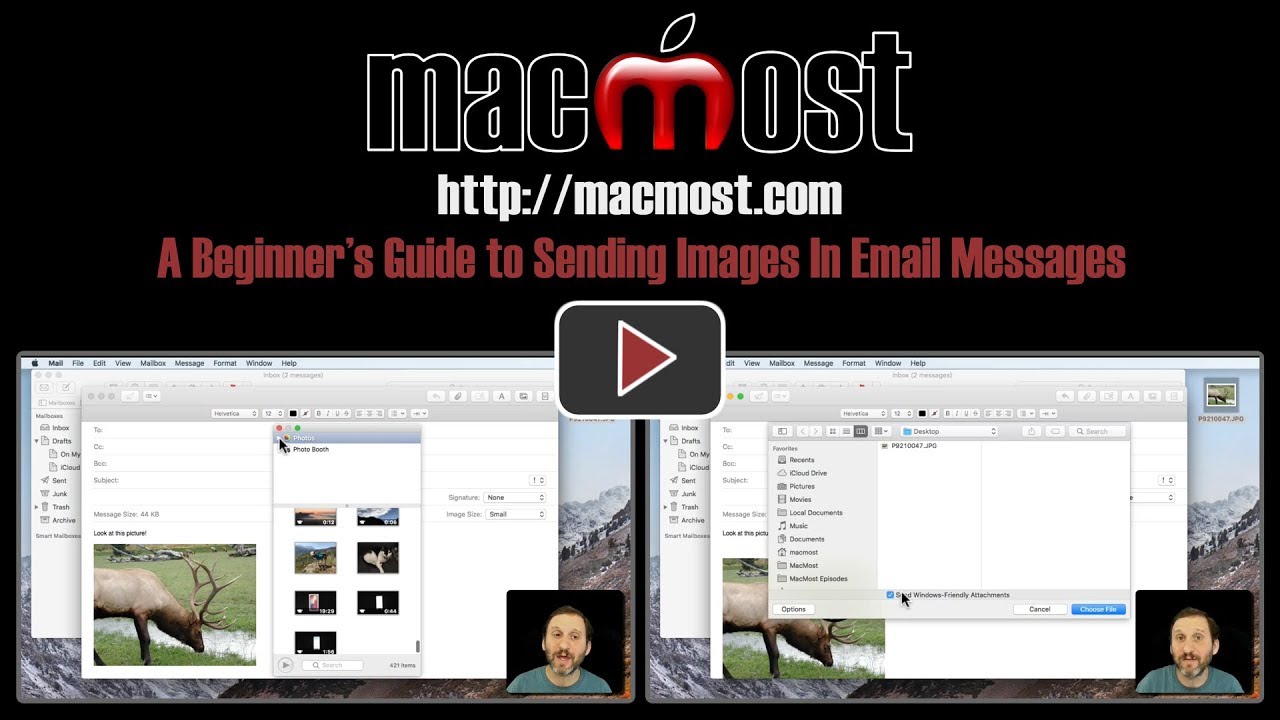


Thanks Gary. I love your 'Basics' tutorials....
not because I need the info., but because it's much easier to get my wife up-to-speed.
(I just forward the lesson to her).
She is a former PC user, and she is much more amenable to learning from you, rather than from me :)
And you can display it as an icon
If I select the 'Windows Friendly' attachment would my Pages document be automatically converted to a pdf format?
John: No. You need to export from Pages as a PDF to send a PDF. You can also "Share" from Pages to export and send the email.
Gary, if the attachment is a document, will it be displayed in the mail text as well? or as attachment only?
Marion: Depends on how you view it and what type of document it is. It will always be an attachment. But when you view emails with attachments in the Mail app, you should be able to see them in the viewing windows as well.