If you are a new Mac user, you may not know how to type special characters like vowels with accent marks, symbols or emoji. You can easily get accent marks and other letter variations by holding down the key on the keyboard and selecting the variation. For symbols and emoji, a simple keyboard shortcut brings up a searchable list of all available characters.
▶ You can also watch this video at YouTube.
▶
▶
Video Transcript
If you're new to Mac you may not yet know the best way to type special characters. Of course you can type any letter or number or symbol that you see on your keyboard easily enough. But let's say it's not a character on your keyboard.
For instance, let's say you want to type the letter e but with a special accent mark above it. Well, the easiest way to do that for letters with accent marks, especially letters that appear in non-English languages, is to simply press the key on your keyboard and hold it down for a second. So I'm going to press the e key and hold it down until this little menu appears below showing me different versions of the letter e. Now notice there's a number underneath each one. I can use my mouse and actually click on one of these or I can actually tap the number. So I'm going to tap the number two and it types the appropriate letter.
So this works for lots of different letters on the keyboard. For instance let me press and hold o and you can see I get variations there. Press i and get variations there, c, etc. Not all letters, of course, have variations. But if you want to type basic accent marks or variations on letters the way to do it is simply press the key and hold it down until you see those little variations appear. Then press the number on your keyboard.
But what about other special characters. Like special symbols and emoji. Well you can type those in any app that supports them. So any modern app like Mail, Messages, Pages. I'm in TextEdit here. It could be Microsoft Word. Anything that supports these special characters. All you need to do is use the special keyboard command. That's to hold the Control and Command keys down, both of those keys being held down, and then press Space. Then you get this special menu here that allows you to scroll through using your mouse or trackpad. You can scroll through and see all of the different emoji characters. All the way into different symbols and anything that's kind of standard on most computers.
You also have little items at the bottom. This is frequently used things. I can jump right to smiley's, jump to animals. So this goes to categories. It all the same list here. This is just a quick way to jump through them. At the very top here there's a Search field. So if there's something I know I'm looking for I can search for it.
But let's look at how to type a regular character here. I can just click on this grinning face and it inserts it therein. It's just a regular character. I can hit the Delete key and delete it. So Control Command and let's say I want to search for something. I want to search for different hearts. I'm going to type heart and it's going to just focus in on any characters that have that in its description. So you can see different hearts here. You've got a smiley face with hearts for eyes. Even playing cards that have hearts in them. So you can choose any one of these. Let's choose the broken heart. There. So this helps you quickly and easily find something that maybe fits the situation.
It also helps you find different symbols. For instance, I'll type root and I can find there's the square root symbol, cubed root, quad root, and all that. You can find symbols by typing something that describes them. So there's a whole bunch of different arrow symbols for instance.

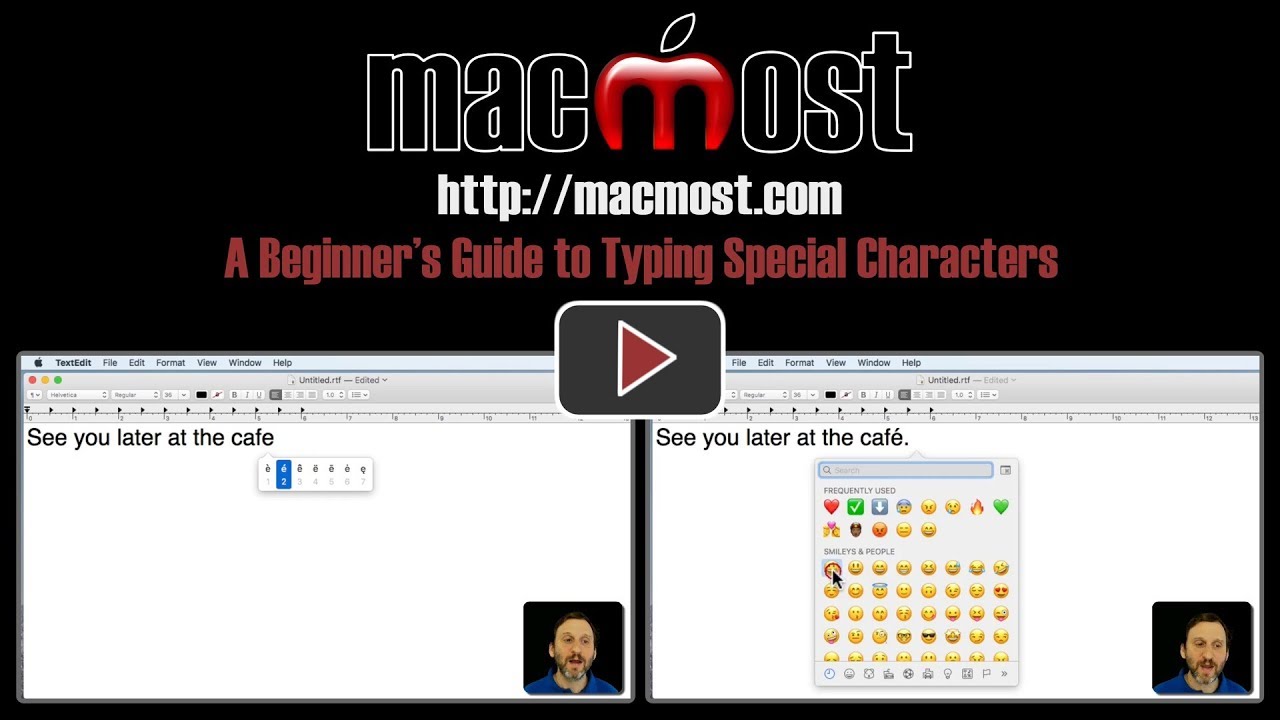


I'm not sure what I'm doing wrong. For example, if i press and hold the c key, I get ccccccccccc or the n key gives me nnnnnnnnnnn
I never see the drop downs you mentioned. Is there something that needs to be done with System Preferences or what. Same thing with control + Command + Space. it goes to searching my mac. I'm sure I'm missing something, but have no idea what that might be. Great videos, Gary. I watch them almost everyday. Thank You!
John: Are you using an older version of macOS?
I am using Mac OS 10.13.3 (the latest) the letter holding shortcut works for me, but I had to add the emoji shortcut to the application shortcuts as it was not there—nothing was assigned to control+Command+Space. After adding, I had to restart the computer for it the shortcut to work.
Karen: You shouldn't have to have the Control+Command+Space shortcut to System Preferences at all. It is hard-wired. I'd try removing it, restarting, and see what happens. Have you tried it in different apps? Maybe the app you were using overrides it for some reason?
Same problem as John on 10.13.3 Macbook Pro. Holding key repeats. No symbols are offered.
Lewis (and John): There is a way to disable it, using a Terminal command. Any chance you remember doing that in the past? Google "ApplePressAndHoldEnabled" and you'll see the command. If not, I would try a restart to see if that helps.
I have a similar but different problem. Holding down a key brings up the accented characters, but CTRL-CMD-Space does not bring up the window of special characters. I've tried in Pages, Word and Mail but no luck. Tried a restart, but no difference. OSX 10.13.3.
Chris: Some things to try: Try a restart. Check to see if you have any unusual keyboard settings in Input Sources. Also, in Keyboard, turn on Show Keyboard and Emoji Viewers in Menu Bar and then try using that. Then bring up the "Show Emoji & Symbols" from the new control in the menu bar. Use the button at the very top right of this to then switch modes. Try each mode, switch to it and closing the window and then seeing if Command+Control+Space works. Keep playing around with it. If all else fails, Genius Bar.
Thanks, John. They worked for me. But I usually do the accent you put over the e in café by pressing the control, then the e and the e again. And for an umlaut I press control u and then whatever character I want the umlaut over. When I got my first Mac this is one of the things I had to learn in a hurry, along with how to do a proper ellipsis and, of course, proper typographical quotes and apostrophes; foot and inch marks weren't automatically turned into typographical quotes or apostrophes.
thank you the suggestion for musical symbols was very helpful